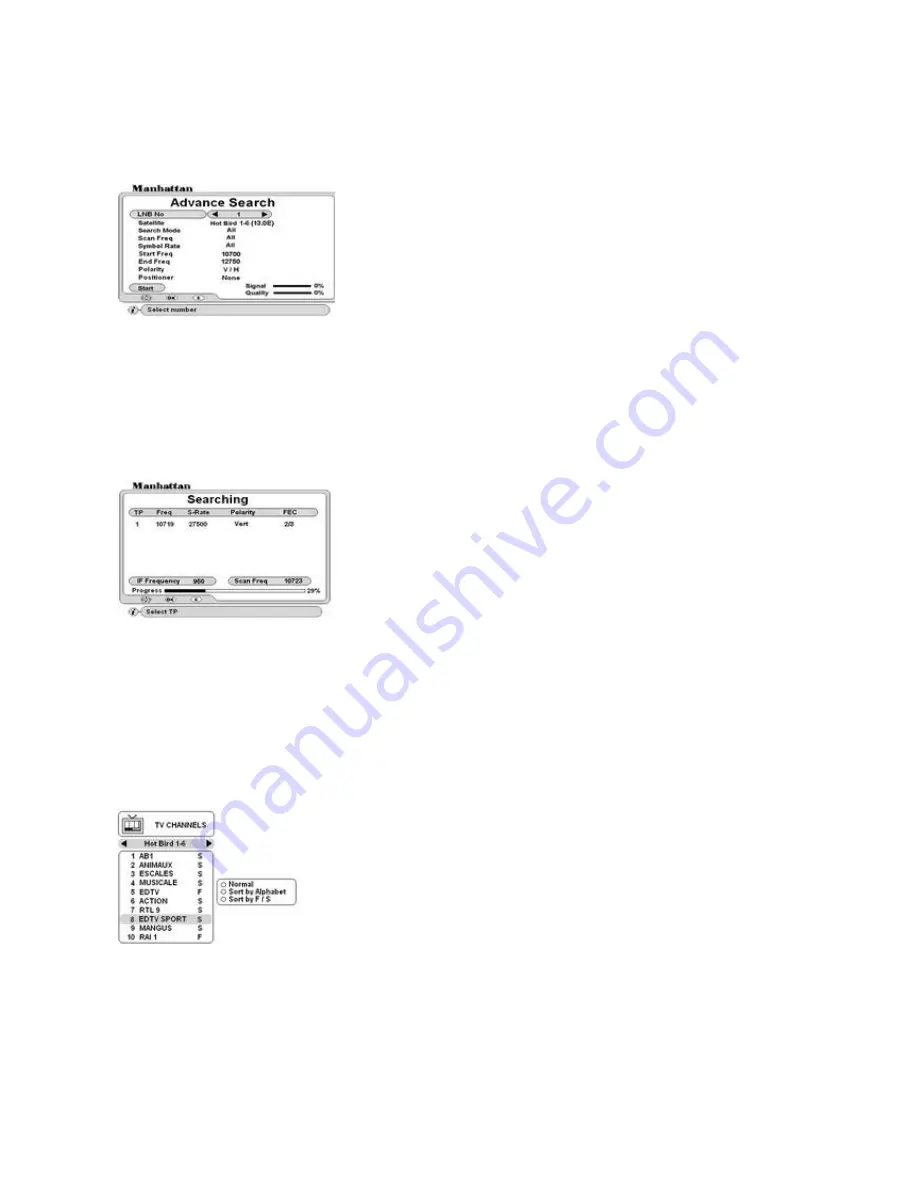
10
ADVANCE SEARCH: Special Feature
This feature is used when you want to search a satellite for any new channels or those not included in the
Database or you do not have the full data of the channel. In INSTALL menu, go to Advance Search
NOTE: Searching with this feature is slower than normal search.
Symbol Rate: Select option. If you select ALL it will scan with all Symbol Rates applicable. To define the symbol rate,
select User Defined and press OK. A sub menu will appear. Select and press OK on the symbol rate you wish to apply
and finally EXIT.
Start Freq: Using 0-9 keys, enter the start frequency here. The search will start from this frequency
End Freq: Using 0-9 keys, enter the end frequency here. The search will stop after this frequency
Polarity: select polarity.
Positioner: Select positioner if required. Configure this as described earlier.
Start: Press OK. TP search will start. Below Searching page will appear.
TUNING WIDEBAND LNB (in Advance Search)
Configure LNB as described earlier. Then in normal Channel Search configure skew to obtain signal and quality
for each LNB No. Then exit the normal Channel Search menu this will store the skew settings. Now go to
Advance Search and perform search for each LNB No that is configured for wideband.
NOTE: It is not possible to do index search in Advance Search and therefore each LNB No has to be tuned
individually.
TO CHANGE CHANNEL OR SATELLITE
There are two ways of changing channel or satellite as below.
SORTING THE CHANNEL LIST
Press Green key to sort channels alphabetically.
Press Yellow key to sort channels Free To Air first followed by Scrambled.
Press Red key to return to normal list.
TO SELECT A CHANNEL WITHIN THE SAME SATELLITE
Press OK key and channel browser will appear on your screen.
Use CH and PAGE up / down keys to scroll through the list.
Press OK on required channel
TO SELECT A CHANNEL FROM ANOTHER SATELLITE
Use VOL up / down to change the list.
Use CH and PAGE up / down to scroll through the list
Press OK on required channel. If you are using antenna positioner, it
will automatically move to the required satellite. If you are using
DiSEqC switch, then it will switch to that antenna.
LNB No: Select number.
Satellite: Select satellite name.
Search Mode: Select search option. Option + D includes data channels
ALL - All Video and Radio channels.
FTA - Free To Air Video and Radio channels
ALL + D -All Video, Radio and Data channels.
Scan Freq: Select option. If you select All it will scan the complete frequency
related to the LNB type you have selected. To define the frequency, select User
Defined. This will allow you to enter the frequency on below menu lines.
Shows serial number of TP, Frequency, Symbol Rate (S/R), Polarity and FEC
found.
After the search for TP has finished, it will start channel search
automatically and display the TV and Radio channels found.

















