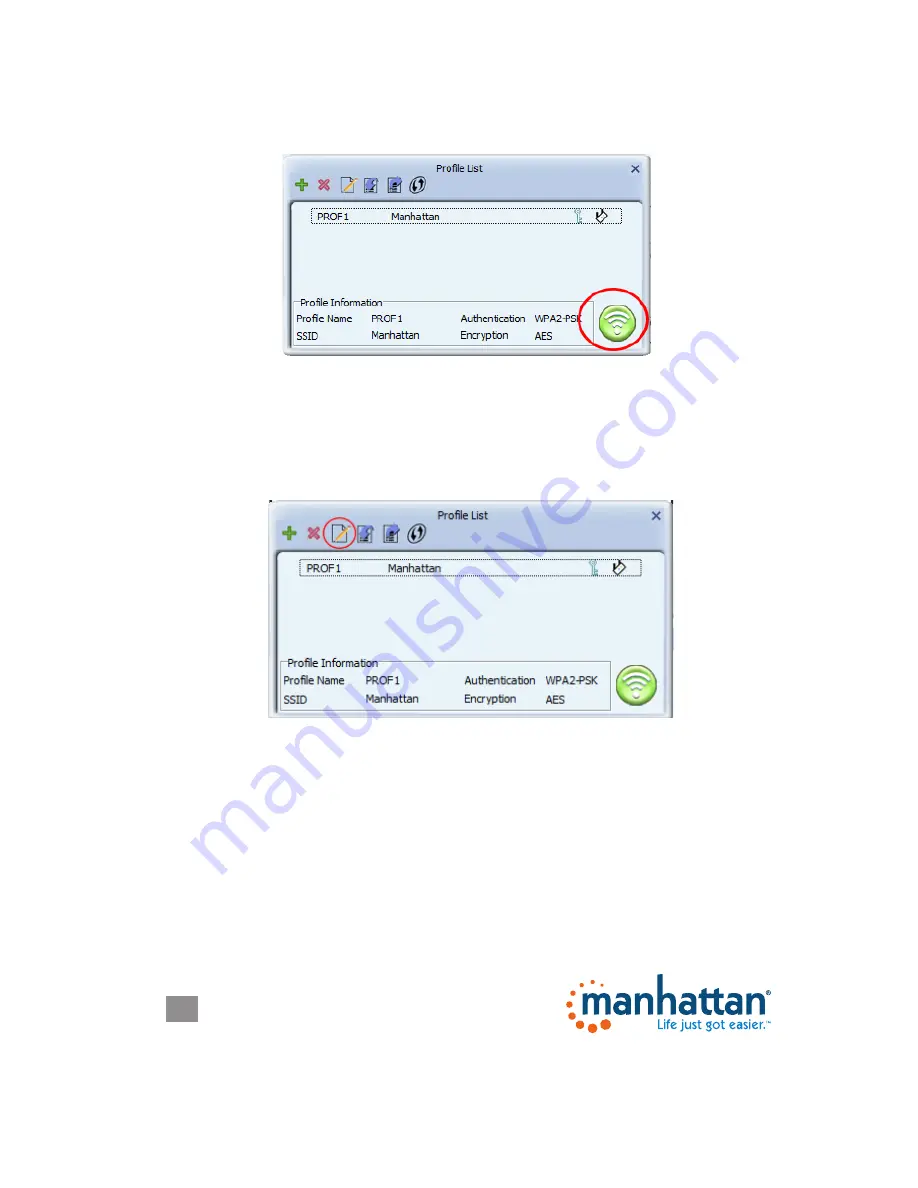
14
CONFIGURATION
14
At this point, you’re done creating and connecting the profile. To activate it, click
on the icon (circled in red below).
Changing an Existing Profile
Click on the Profile List button to open the profile list. Select the profile you
want to modify and click on the edit icon (circled). Editing the profile involves the
exact same steps and screens as creating a profile, which you have seen on the
previous pages.
Importing and Exporting a Profile
The Profile List screen allows you to save a profile to a hard drive or USB stick,
then reload it at a later time. This can be a useful tool for a network administrator
who needs to set up many computers for the same wireless network. After all,
entering the same password over and over on different systems can get old
quickly and it’s not exactly an efficient use of time.
When you click on one of the icons circled in red below, a screen will display that
allows you to either save a new profile or reload an existing one.





























