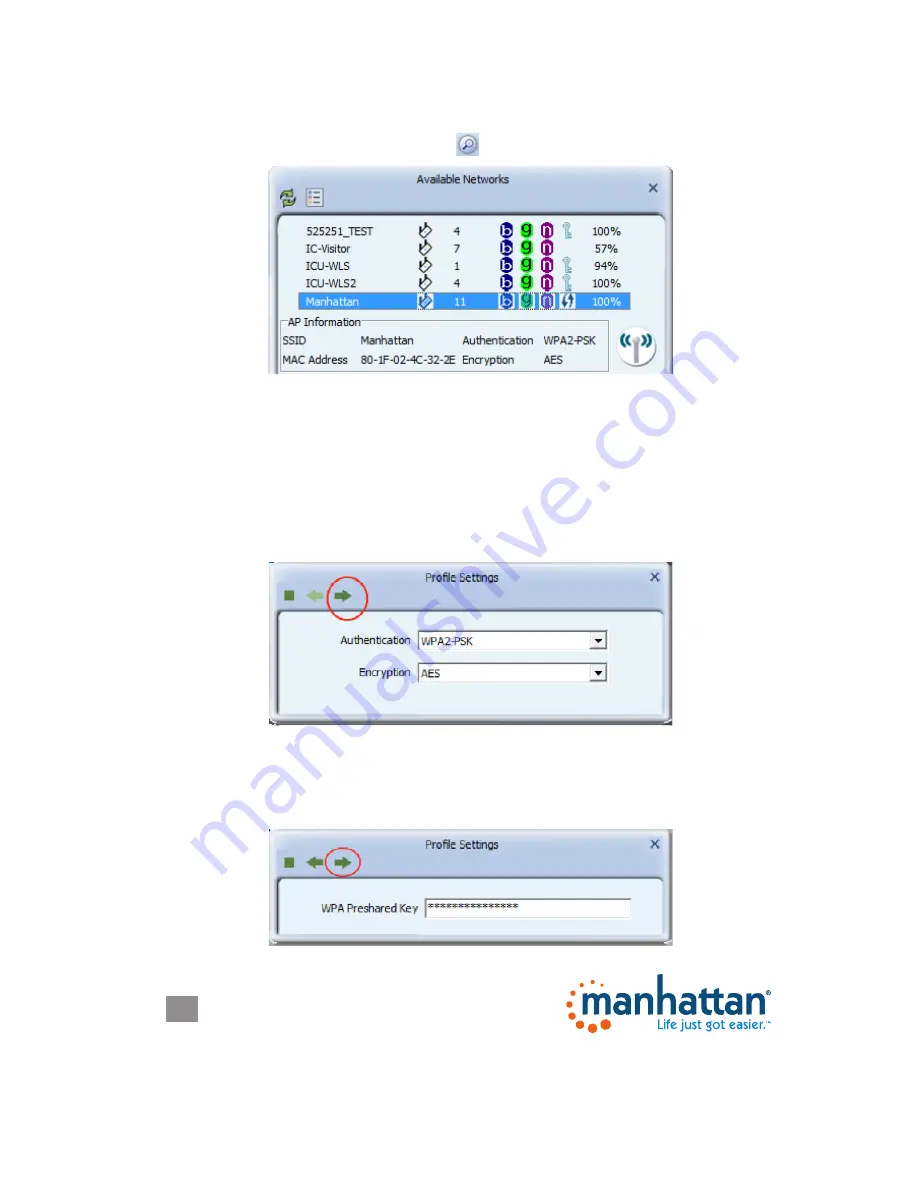
10
CONFIGURATION
10
Connecting to a Wireless Network
Click on the Available Networks button for a list of available wireless networks.
Locate your wireless network in the list, and double-click it. In case the wireless
network is protected by a security key, a screen will show up asking you to confirm
the wireless settings. The example below uses WPA2-PSK authentication and
AES encryption. If you do not know what this means, or if you do not know which
values your wireless network uses, don’t worry: The utility detects the settings
automatically for you, and under normal circumstances there is no need to make
any changes. Simply click on the circled right arrow — and don’t waste your time
wondering why this screen is even here.
The next step is to enter the actual password of the wireless network. This is often
referred to as the passphrase. It is important not to confuse this with the WPS
PIN code, which is explained later in this manual. You need to type in the correct
password and click on the right arrow to connect to the wireless network.











































