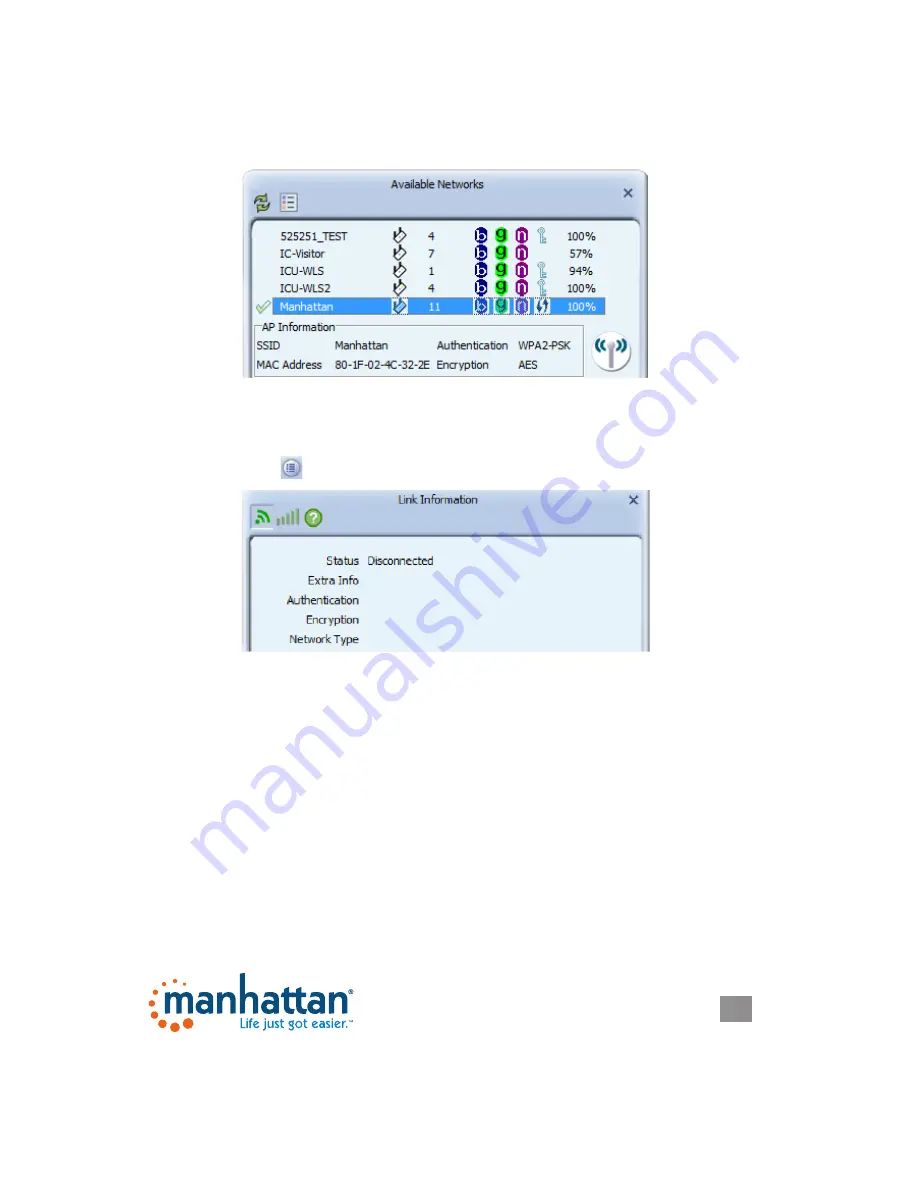
11
CONFIGURATION
11
If the information you provided turns out to be correct, you’ll see a check mark
in front of the name of the network you’ve just connected to. The check mark
indicates a proper connection has been established.
If you entered a wrong password, the utility will not display an error message: It
will instead simply not show the check mark.
Another indication that something went wrong is when you click on the Link
Information button and the screen displays “Status = Disconnected.”
Should that happen, double-click the network name and repeat the procedure —
until the utility indicates that you got it right!
Profile List
The properties of a connection — that is, the network name, the password, the
wireless channel and such — can be stored in a profile. If you connect to different
wireless networks on a regular basis, creating profiles for these networks saves
you the trouble of entering the wireless password each and every time you want to
connect to the network.
Adding a Connection to a Profile
After you’ve successfully connected to a wireless network (see previous section),












































