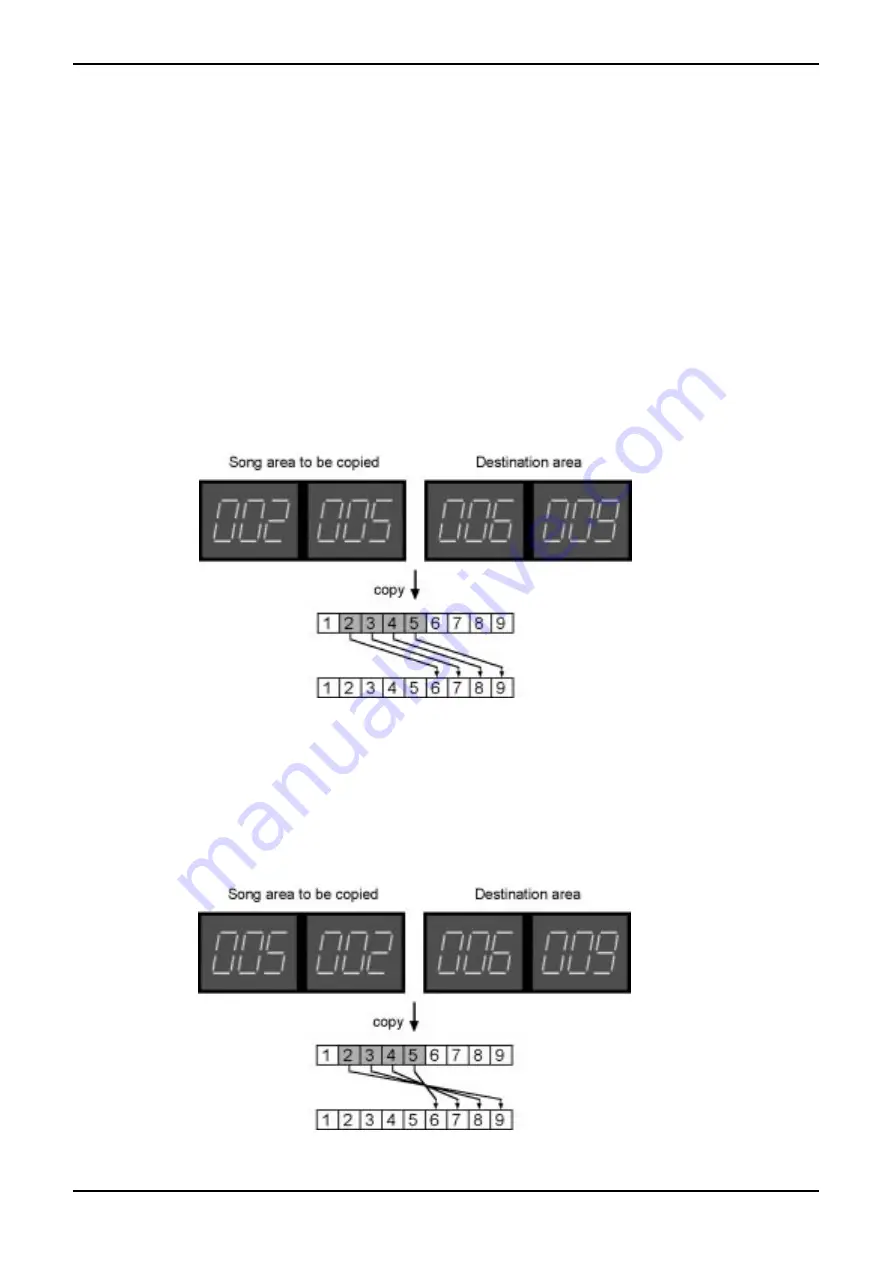
75
10. Song
SQ16
10.4.3. Copying Song Steps without inserting
A single Song Step or a continuos group of Song Steps can be copied onto other Song Steps. In this case the data in the tar-
get Song Steps is overwritten, no new Song Steps are generated. To do this one first selects the source area (as an example:
Song Steps 2 to 5) and then the target area (as an example: Song Steps 6 to 9; the song has to contain at least 9 Steps).
Song Step 2 is copied onto Song Step 6, Song Step 3 is copied onto Song Step 7, Song Step 4 is copied onto Song Step 8
and Song Step 5 is copied onto Song Step 9.
1. Activate either "Song Edit - Rotate", "Song Edit - Pattern" or "Song Edit - Repeat".
2. Activate "Copy From" in the Select/Edit section (left display blinks)
3. Enter the start step of the source area using the up/down buttons (step buttons 11 and 12), as an example: Song Step 2
4. Press again "Copy From" in the Select/Edit section (right display blinks)
5. Enter the end step of the source area using the up/down buttons (step buttons 11 and 12), as an example: Song Step 5
6. Press "Copy To" in the Select/Edit section
7. Enter the start step of the target area using the up/down buttons (step buttons 11 and 12), the Song Step is shown in the
left display, as an example: Song Step 6. The end of the target area is calculated automatically and is shown in the right
display.
8. Press "Enter" (step button 14) to copy or "Exit" (step button 13) to abort.
9. Leave "Copy" by pressing "Exit" (step button 13).
Copying a group of Song Steps in reverse direction:
If you exchange the value for start and end of the Song Step group you want to copy the Song Steps are reversed before
copying.
Example: Copying Song Steps 5 to 2 to Song Steps 6 to 9.
Содержание SQ16
Страница 1: ...Owners Manual SQ16 ...
















































