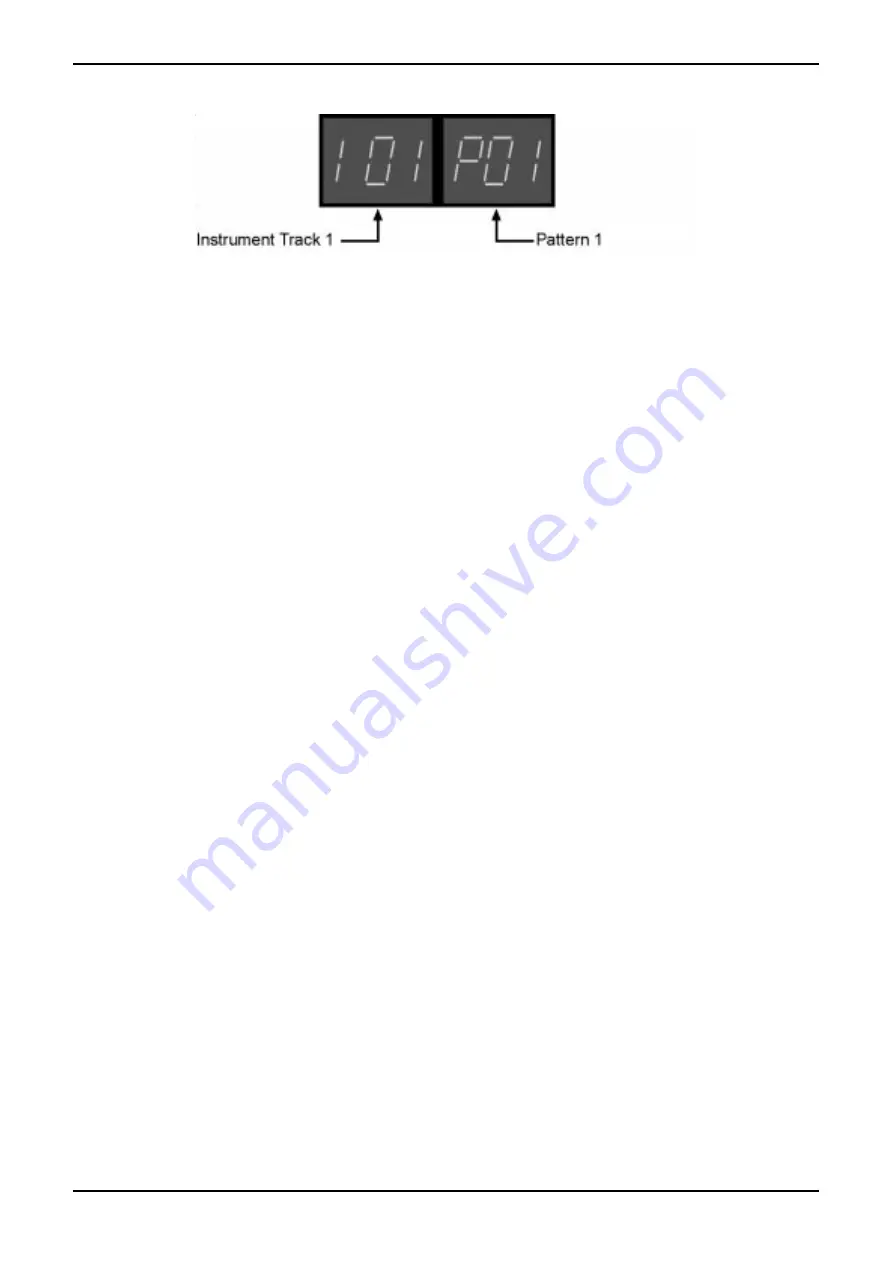
31
4. Pattern
SQ16
The left display shows the current instrument track; the right display shows the current pattern.
2. Select the pattern you want to edit (P01...P64):
a. Using the "arrow" buttons in the right Select/Edit section
b. Keep the "Select" button in the right Select/Edit section pressed and select by pressing step buttons 1...16 one of the
Patterns in the current Pattern group
c. Select a different Pattern group.
3. Select the instrument track you want to edit (I1...I13):
a. Using the "arrow" buttons in the left Select/Edit section
b. Keep the "Select" button in the left Select/Edit section pressed and select by pressing step buttons 1...13 an instru-
ment track.
4. Editing the On/Off track or the Edit track
a. Turn on/off single steps or accents by pressing step buttons 1...16
b. Turn on all steps or accents by pressing the ALL On button
c. Turn off all steps or accents by pressing the ALL Off button
Editing Accents:
An active accent has only audible results if the same step is also set to "On". To avoid "invalid" accents all the activated
steps blink also when editing the accent track. The blinking status however is different:
• Step is not lighting at all: Step is neither in the On/Off track nor in the Accent track activated
• Step is blinking short: Step is active in the On/Off track
• Step lights but is turned off for short time: Step is active both in the On/Of track and the Accent track
• Step lights permanently: Step is active only in the Accent track (no audible result; invalid accent).
4.2.3. Copying the currently edited On/Off track or Accent Track
If Inst/Step - On/Off or Inst/Step - Accent is active you can copy the On/Off track or Accent track for the currently edited instru-
ment or Pattern. For example, you are editing the On/Off track for Pattern 1 and instrument track 1. You can copy this On/Off
track to other instrument tracks within the same Pattern or to other Patterns.
1. Activate "Copy To" in the Select/Edit section.
2. Select the instrument tracks to which the current On/Off track shall be copied. Keep pressed the "Select" button in the
left Select/Edit section and make the following selections:
a. Press Step buttons 1...13 shortly to select several instrument tracks.
b. Press a single step button for at least a second to select a single instrument track
c. Press "ALL OFF" button to select instrument track 1
d. Press "ALL ON" button to select all instrument tracks
3. Select the Pattern into which the current On/Off track shall be copied. Hold down the "Select" button in the right Select/
Edit section and make the following selections:
a. Press step buttons 1...16 shortly to select several Patterns. Step buttons 1 to 16 equal Patterns 1 to 16 if Pattern
Group 1-16 is selected; Patterns 17 to 32 if Pattern group 17-32 is selected, Patterns 33 to 48 if Pattern group 33-48
is selected and Patterns 49 to 64 if Pattern group 49-64 is selected.
b. Press a single step button for at least a second to select a single Pattern.
c. Press the "ALL OFF" button to select the first pattern in the selected Pattern group.
d. Press the "ALL ON" button to select all Patterns within the selected Pattern group.
e. Selecting all 64 Patterns: Press "ALL ON" button until all Pattern groups are selected (all LED's above the Pattern
group buttons light up).
4. Press "Enter" button (step button 14). Press "Enter" again to copy or "Exit" (step button 13) to abort.
5. Leave "Copy" with "Exit" (step button 13)
Содержание SQ16
Страница 1: ...Owners Manual SQ16 ...






























