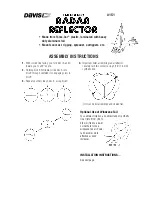11 ENGLISH
Display modes – FM (RDS)
Your radio has a range of display options for FM radio
mode.
Repeatedly press the Info button to view the RDS (Radio
Data System) information of the station you are listening
to.
a. Program station
Indicates the name of the station
being listened to.
b. Frequency
Indicates the frequency of the
FM signal.
c. Radio text
Indicates text message such as
new items, etc.
d. Program type
Indicates the type of station
being listened to such as Pop,
Classic, News, etc.
e. Time & date
Indicates the current time and
date.
Storing stations in preset memories
(DAB and FM)
There are 5 memory presets for each waveband.
1. Press the Power button to turn on the radio.
2. Tune to the desired station using one of the methods
previously described.
3. Press and hold the desired Preset button until the
preset number shown on the display, for example,
“P2 Saved”. The station is then stored in the selected
Preset button.
4. Repeat this procedure for the remaining presets.
5. Stations stored in the preset memories can be
overwritten by following the procedures described
above.
Recall stations from the preset
memories (DAB and FM)
1. Press the Power button to turn on the radio.
2. Press the Band button to select your desired
waveband.
3. Press the desired Preset button momentarily. The
preset number and station frequency will appear in
the display.
LISTENING TO MUSIC VIA
BLUETOOTH STREAMING
You need to pair your Bluetooth device with the radio
before you can auto-link to play/stream Bluetooth
music through the radio. Pairing creates a ‘bond' so two
devices can recognize each other.
Note:
●
To have the better sound quality, we recommend
setting the volume to more than two-thirds level on
your Bluetooth device and then adjust the volume on
the radio as required.
●
The radio can memorize up to 8 sets of paired
device, when the memory exceed this amount, the
oldest pairing history will be over written.
Pairing your Bluetooth device for the
first time
1. Press the Power button to turn on the radio. Press the
Band button to select Bluetooth mode. The Bluetooth
indicator on the Preset buttons flashes blue to show
the radio is discoverable.
2. Activate Bluetooth on your device according to the
device's user manual to link to the radio. Locate the
Bluetooth device list and select the device named
‘MR004G’ (With some mobiles which are equipped
with earlier versions than BT2.1 Bluetooth device,
you may need to input the pass code “0000”).
3.
Once connected, there will be a confirmation tone
sound and the Bluetooth indicator on the Preset
buttons will remain in solid blue. You can simply
select and play any music from your source device.
Volume control can be adjusted from your source
device, or directly from the radio.
4. Use the controls on your Bluetooth-enabled device or
on the radio to play/pause and navigate tracks.
Note:
● If 2 Bluetooth devices, pairing for the first time, both
search for the radio, it will show its availability on both
devices. However, if one device links with this unit
first, then the other Bluetooth device won't find it on
the list.
●
If your Bluetooth device is temporarily disconnected
to the radio, then you need to manually reconnect
your device again to the radio.
●
If ‘MR004G’ shows in your Bluetooth device list but
your device cannot connect with it, please delete the
item from your list and pair the device with the radio
again following the steps described previously.
●
Optimum Bluetooth streaming range is roughly
10 meters (33 feet) (line of sight) to the radio but
distance up to 30 meters (100 feet) are possible.
●
If Bluetooth connection is lost due to exceeding time
of separation, exceeding the optimum distance,
obstacles or otherwise, reconnecting your device with
the radio may be necessary.
●
Physical obstacles, other wireless devices or
electromagnetic devices may affect the connection
quality.
●
Bluetooth connectivity performance may vary
depending on the connected Bluetooth devices.
Please refer to the Bluetooth capabilities of your
device before connecting to the radio. All features
may not be supported on some paired Bluetooth
devices.