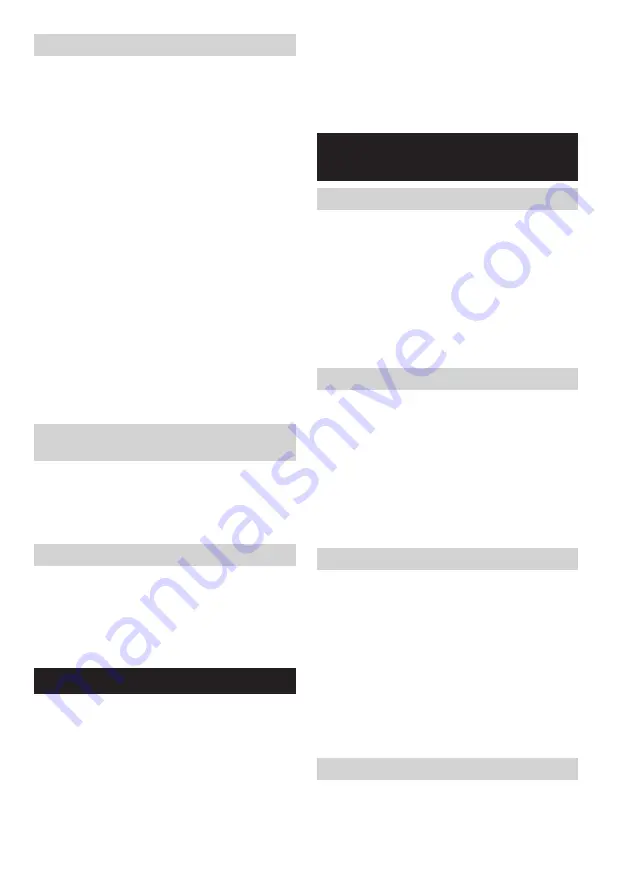
12 ENGLISH
Playing audio files in Bluetooth mode
When you have successfully connected the radio with
the chosen Bluetooth device you can start to play your
music using the controls on your connected Bluetooth
device.
1. Once playing has started adjust the volume to the
required setting using the Volume knob on the radio
or on your enabled Bluetooth device.
2. Use the controls on your Bluetooth source device to
play/pause and navigate tracks. Alternatively, control
the playback using Play/Pause, Next track, Previous
track buttons on your radio.
3. Press and hold the Next track or Previous track
button to move through the current track. Release the
button when the desired point is reached.
Note:
●
Some player applications or devices may not respond
to all of these controls.
●
Some mobile phones may temporarily disconnect
from the radio when you make or receive calls. Some
devices may temporarily mute their Bluetooth audio
streaming when they receive text messages, emails
or for other reasons unrelated to audio streaming.
Such behaviour is a function of the connected device
and does not indicate a fault with the radio.
Playing a previously-paired Bluetooth
source device
If your Bluetooth device already paired with the radio
previously, the unit will memorize your Bluetooth device
and it attempts to reconnect with a device in memory
which is last connected. If the last connected device is
not available, the radio will be discoverable.
Disconnecting your Bluetooth device
Press and hold the Bluetooth pairing button for 2-3
seconds to disconnect with your Bluetooth device. The
Bluetooth indicator on the Preset buttons flashes in blue
indicating the radio is discoverable again for pairing.
You can also press the Band button to select any mode
other than Bluetooth mode to disable the connection.
AUXILIARY INPUT SOCKET
A 3.5mm Auxiliary input socket is provided at the front
of your radio to permit an audio signal to be fed into the
unit from an external audio device such as a MP3 or CD
player.
1. Connect an external audio source (for example, MP3
or CD player) to the AUX IN socket.
2. Press the Power button to switch on your radio.
3. Repeatedly press and release the Band button until
“AUX IN” is displayed.
4. To have the better sound quality, we recommend
setting the volume to more than two-thirds level on
your audio device and then adjust the volume on the
radio as required.
Note:
Audio cord is not included as standard accessories.
MISCELLANEOUS
SETTINGS
Language options
There are eight language options available in the
radio: English, German, Italian, French, Dutch, Danish,
Norwegian and Polish.
1. Press Advanced setting button.
2. Rotate the Volume/Tuning Control/Select knob until
“Language” shows on the display. Press the Volume/
Tuning Control/Select knob to enter the setting.
3. Rotate the Volume/Tuning Control/Select knob to
choose your desired language. Press the Volume/
Tuning Control/Select knob to confirm your setting.
Brightness control
The button Light can be adjusted.
1. Press Advanced setting button.
2. Rotate the Volume/Tuning Control/Select knob until
“Button Light” is shown on the display. Press the
Volume/Tuning Control/Select knob to enter the
setting.
3. Rotate the Volume/Tuning Control/Select knob to
choose "On" or "Off" to enable or disable the button
light function, then press the Volume/Tuning Control/
Select knob to confirm the setting.
System reset
If your radio fails to work correctly, or some digits on
the display are missing or incomplete, carry out the
following procedure.
1. Press Advanced setting button.
2. Rotate the Volume/Tuning Control/Select knob until
“Factory Reset” shows on the display. Press the
Volume/Tuning Control/Select knob to enter the
setting.
3. Rotate the Volume/Tuning Control/Select knob to
choose “Yes”. Press the Volume/Tuning Control/
Select knob to confirm the setting and a full reset will
be performed.
Software version
1. Press the Advanced setting button.
2. Rotate the Volume/Tuning Control/Select knob
until “SW Version” shows on the display. Press the
Volume/Tuning Control/Select knob to view the
software version installed in the radio.












































