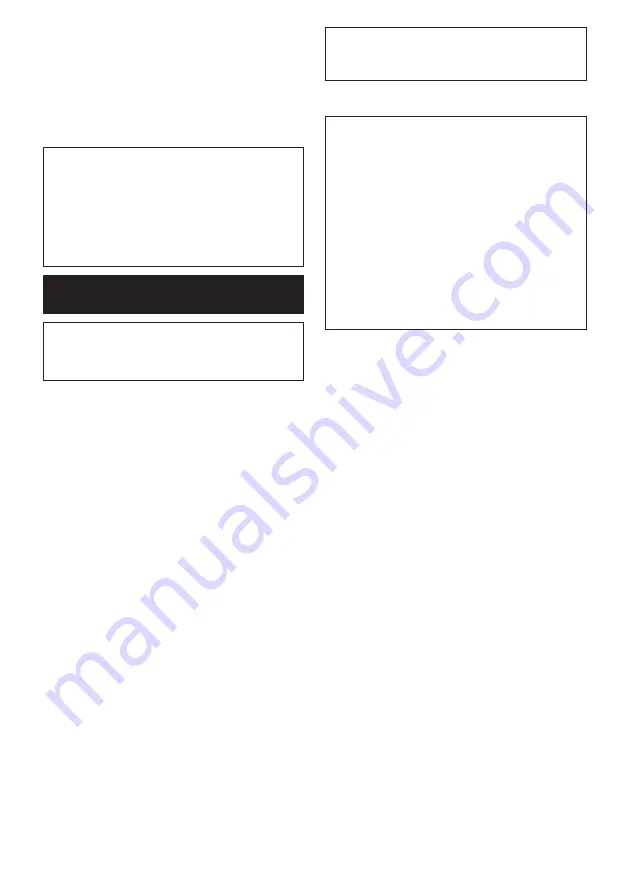
31 ENGLISH
3.
Press the wireless activation button on the vac-
uum cleaner for 3 seconds until the wireless activation
lamp blinks in green. And then press the wireless acti-
vation button on the tool in the same way.
►
Fig.60:
1.
Wireless activation button
2.
Wireless
activation lamp
If the vacuum cleaner and the tool are linked success-
fully, the wireless activation lamps will light up in green
for 2 seconds and start blinking in blue.
NOTE:
The wireless activation lamps finish blinking
in green after 20 seconds elapsed. Press the wireless
activation button on the tool while the wireless acti-
vation lamp on the cleaner is blinking. If the wireless
activation lamp does not blink in green, push the wire-
less activation button briefly and hold it down again.
NOTE:
When performing two or more tool registra-
tions for one vacuum cleaner, finish the tool registra
-
tion one by one.
Starting the wireless activation
function
NOTE:
Finish the tool registration for the vacuum
cleaner prior to the wireless activation.
NOTE:
Refer to the instruction manual of the vacuum
cleaner, too.
After registering a tool to the vacuum cleaner, the
vacuum cleaner will automatically runs along with the
switch operation of the tool. Pull the switch trigger on
the tool to function the vacuum cleaner during oper-
ation. The vacuum cleaner also starts to function by
pressing the vacuum button on the tool out of any cut-
ting operation.
►
Fig.61
1.
Install the wireless unit to the tool.
2.
Connect the hose of the vacuum cleaner with the
tool.
►
Fig.62
3.
Set the stand-by switch on the vacuum cleaner to
"AUTO".
►
Fig.63:
1.
Stand-by switch
4.
Push the wireless activation button on the tool
briefly. The wireless activation lamp will blink in blue.
►
Fig.64:
1.
Wireless activation button
2.
Wireless
activation lamp
5.
Pull the switch trigger of the tool. Check if the
vacuum cleaner runs while the switch trigger is being
pulled.
6.
Press the vacuum button to function the vacuum
cleaner. Check if the wireless activation lamp lights up
in blue and the cleaner keeps running until you press
the button again.
7.
To cease vacuum operation, either release the
switch trigger or press the vacuum button again. The
vacuum cleaner stops running a few seconds after the
switch operation, and then the lamp turns to blink in
blue.
NOTE:
Switch status (turning the cleaner on/off) can
be learned in the wireless activation lamp. For details,
refer to the section for description of the wireless
activation lamp status.
8.
To stop the wireless activation of the vacuum
cleaner, push the wireless activation button on the tool.
NOTE:
The wireless activation lamp on the tool will
stop blinking in blue when there is no operation for
2 hours. In this case, set the stand-by switch on the
vacuum cleaner to "AUTO" and push the wireless
activation button on the tool again.
NOTE:
The vacuum cleaner starts/stops with a delay.
There is a time lag when the vacuum cleaner detects
a switch operation of the tool.
NOTE:
The transmission distance of the wireless unit
may vary depending on the location and surrounding
circumstances.
NOTE:
When two or more tools are registered to one
vacuum cleaner, the vacuum cleaner may start run-
ning even if you do not pull the switch trigger or turn
on the vacuum button because another user is using
the wireless activation function.
Содержание LS002G
Страница 2: ...Fig 1 1 2 3 4 5 6 7 8 9 10 12 11 13 14 15 16 17 18 19 20 21 22 23 24 25 26 27 28 29 Fig 2 2 ...
Страница 4: ...1 2 4 3 Fig 7 2 1 3 Fig 8 1 2 Fig 9 1 2 3 Fig 10 3 1 2 4 Fig 11 1 Fig 12 4 ...
Страница 5: ...1 3 2 4 Fig 13 1 2 Fig 14 1 Fig 15 Fig 16 1 2 3 4 5 6 Fig 17 1 2 Fig 18 5 ...
Страница 6: ...Fig 19 Fig 20 1 2 3 Fig 21 1 2 3 4 5 6 Fig 22 3 4 1 2 5 Fig 23 6 ...
Страница 7: ...1 2 3 4 Fig 24 1 2 3 5 4 Fig 25 1 2 3 Fig 26 1 2 3 Fig 27 1 2 3 Fig 28 7 ...
Страница 8: ...1 Fig 29 1 Fig 30 1 3 2 4 Fig 31 1 2 3 Fig 32 1 2 3 4 5 6 Fig 33 1 Fig 34 1 2 3 4 5 6 Fig 35 8 ...
Страница 9: ...1 2 3 4 5 6 Fig 36 1 2 3 Fig 37 1 2 3 Fig 38 1 Fig 39 1 2 Fig 40 1 1 2 2 3 3 4 4 Fig 41 9 ...
Страница 10: ...1 2 4 3 5 Fig 42 1 2 3 Fig 43 1 2 Fig 44 1 2 Fig 45 1 Fig 46 1 2 Fig 47 Fig 48 10 ...
Страница 11: ...1 2 3 Fig 49 2 3 1 4 Fig 50 1 2 3 4 5 Fig 51 1 Fig 52 Fig 53 Fig 54 Fig 55 1 Fig 56 11 ...
Страница 12: ...1 2 3 4 Fig 57 1 2 3 Fig 58 1 Fig 59 1 1 2 2 Fig 60 Fig 61 Fig 62 12 ...
Страница 13: ...1 Fig 63 1 2 Fig 64 1 Fig 65 1 Fig 66 1 1 2 2 Fig 67 1 2 3 4 5 Fig 68 13 ...
Страница 14: ...1 2 Fig 69 1 2 3 Fig 70 1 2 3 Fig 71 1 Fig 72 1 2 Fig 73 1 2 Fig 74 14 ...
















































