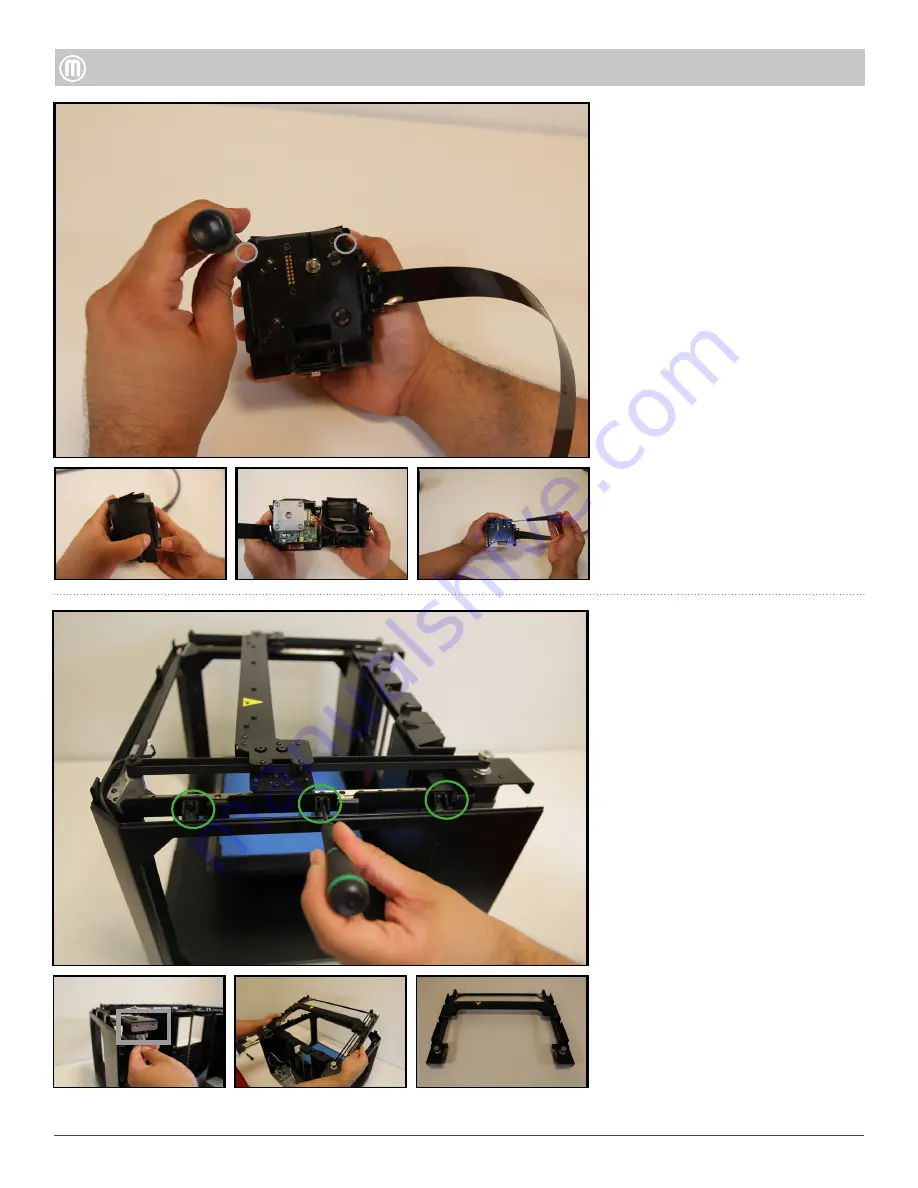
5
MakerBot Replicator
MakerBot
Remove the two (2) Torx screws
holding the Carriage Cover (front)
and the Carriage Extruder Mount
(back)
Press in the snap features and
gently pry open and separate the
front from the back of the Carriage
Assembly.
Pull back the plastic tab around
the FFC and press the to tabs on
each side of the connector and
unplug the FFC from the Bronx
PCB.
Gently unplug both the Active
Cooling Blower and the Extruder
Cooling Fan from the Bronx PCB.
Remove three (3) socket cap
screws using a 2.5mm hex driver
and remove the Carriage Motor
and Bronx PCB.
Step 7 -Disassemble Carriage
Assembly (optional)
Unplug both Gantry Motors (Left
and Right).
Remove six (6) Torx button heads
that attach the Gantry Assembly
to the body of the Replicator.
Step 8 - Remove Gantry
Assembly
•
•




























