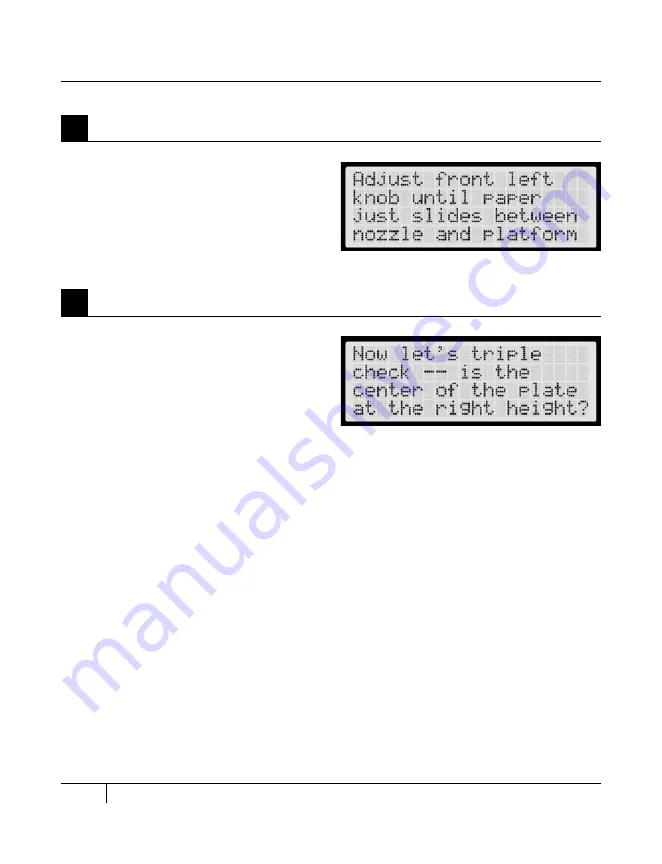
26
LEvELiNg ThE BUiLD PLATFOrm
CONTINUED
When directed, adjust the front left knob
until the Support card just slides between
nozzle and build plate.
7
Adjust the Left Knob Again
C
STARTUP PROCESS: LEVELING, LOADING, TESTING
When directed, check that the Support card
just slides between the nozzle and build plate
when the nozzle is at the center of the plate.
NOTE: If at any time you have problems or if you
need to level your build platform again, you can
use the arrow buttons to navigate through the
LCD menus until you find the Utilities menu. Press
the M button to select this menu. Use the arrow
buttons to navigate through the menu options until
you find Level Build Plate. Press the M button to
select this menu option.
8
Confirm Your Adjustment
Содержание Replicator 2
Страница 1: ...USER MANUAL SINGLE EXTRUSION ...
Страница 2: ......
Страница 4: ...Welcome Let s get started A ...
Страница 10: ...Setting Up Your MakerBot Replicator 2 Desktop 3D Printer B ...
Страница 20: ...Startup Process Leveling Loading Testing C ...
Страница 34: ...Making an Object with MakerBot MakerWare D ...
Страница 35: ...35 How to make an object using a computer and MakerBot MakerWare D Making an Object with MakerBot MakerWare ...
Страница 43: ...NOTES ...
Страница 44: ...E Troubleshooting Diagnostics and Maintenance ...
Страница 60: ...MakerBot 87 3rd Avenue Brooklyn NY USA support makerbot com makerbot com ...






























