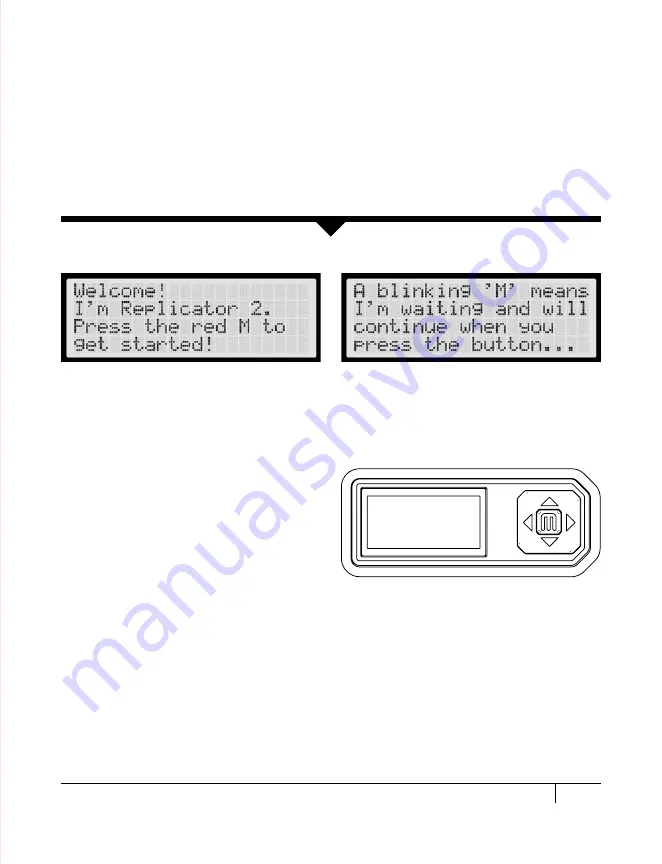
21
ThE LCD KEyPAD
• There are four arrow buttons surrounding the
M button. Use the arrows to navigate through
the LCD menus and make selections.
• The left arrow usually allows you to go
back or cancel an action.
• A solid red M means the MakerBot
Replicator 2 is working.
• A blinking red M means the MakerBot
Replicator 2 is waiting for user input.
NOTE: If you don’t see the Startup Script, use the up and down arrow buttons to scroll through the menu
on the LCD panel. Select Utilities. Use the arrow buttons to scroll through the options under Utilities. When
you see Run Startup Script, select the M button [in the center of the keypad] to select this option. You can
return to the Startup Script at any time by navigating through the menus on the LCD panel. Follow the
instructions in the LCD panel to set up your MakerBot Replicator 2 for the first time. If you have problems or
questions, refer to the troubleshooting chapter in this manual or contact MakerBot Support.
After powering on the MakerBot
®
Replicator
™
2, the
LCD panel lights up and displays text. The LCD panel
will now run the Startup Script. The Startup Script
guides you through leveling the build platform, loading
MakerBot PLA Filament, and creating your first build.
C
STARTUP PROCESS: LEVELING, LOADING, TESTING
Содержание Replicator 2
Страница 1: ...USER MANUAL SINGLE EXTRUSION ...
Страница 2: ......
Страница 4: ...Welcome Let s get started A ...
Страница 10: ...Setting Up Your MakerBot Replicator 2 Desktop 3D Printer B ...
Страница 20: ...Startup Process Leveling Loading Testing C ...
Страница 34: ...Making an Object with MakerBot MakerWare D ...
Страница 35: ...35 How to make an object using a computer and MakerBot MakerWare D Making an Object with MakerBot MakerWare ...
Страница 43: ...NOTES ...
Страница 44: ...E Troubleshooting Diagnostics and Maintenance ...
Страница 60: ...MakerBot 87 3rd Avenue Brooklyn NY USA support makerbot com makerbot com ...






























