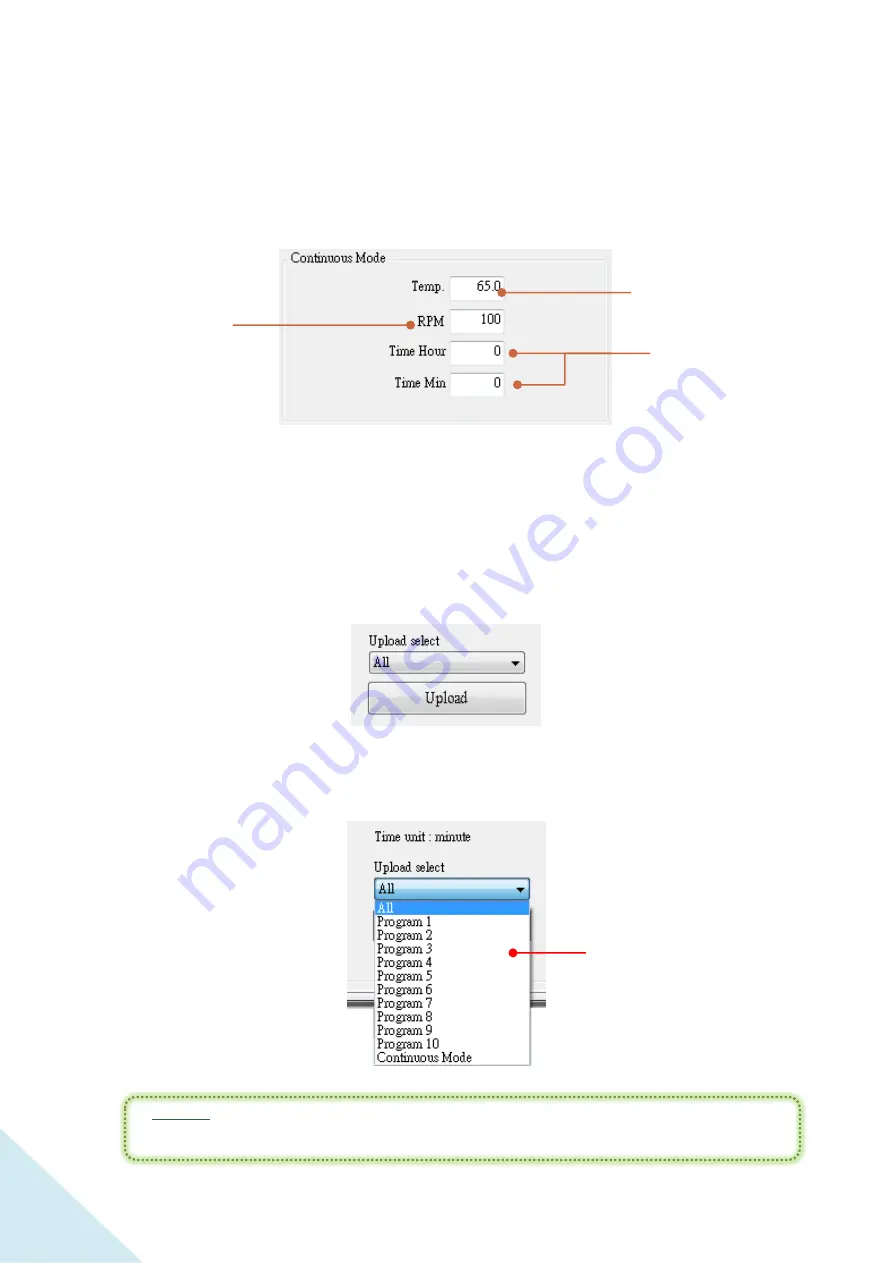
78
○
C .2-b Continuous Mode Setting
The setting method is same as the method user use on device.
○
C .2-c Upload Button and Upload Drop-down Menu
Every time user edit or change the settings, remember to click “Upload” to send
user’s new settings to the device.
Or user can upload only a specific part of the settings by selecting the drop-down
menu.
*
Notice:
User has to click “Upload” before user try to run the operation with new
settings. Or the device will run under the previous settings.
The shaking speed
during the operation.
Range from 20 to 500.
The incubator temperature
during the operation. Range
from
15
℃
to 65
℃
.
The running time of the
operation. The maximum is
999 hours and 59 minutes.
Input the values of hour
and minute in the
respective columns.
Drop-down Menu
Содержание Winpact SI-200
Страница 2: ...2...
Страница 14: ...14 PT 100 Sensor Port External Temp Port Spare Installation Hole Fan...
Страница 16: ...16 Loosen the flathead screws on both ends of the rack Lift up the rack from the bottom plate Flathead Screw...
Страница 27: ...27 A maximum of 9 microplate holders can be installed if the same type of holders is used...
Страница 37: ...37 Features of Control Panel LCD Screen Key Pad 1 2 3 5 4 6 7 8...
Страница 61: ...61 Step8 When the installation complete press Close to exit the installation dialogue...
Страница 66: ...66 B Status Column B 1 B 2 B 3 B 4...
















































