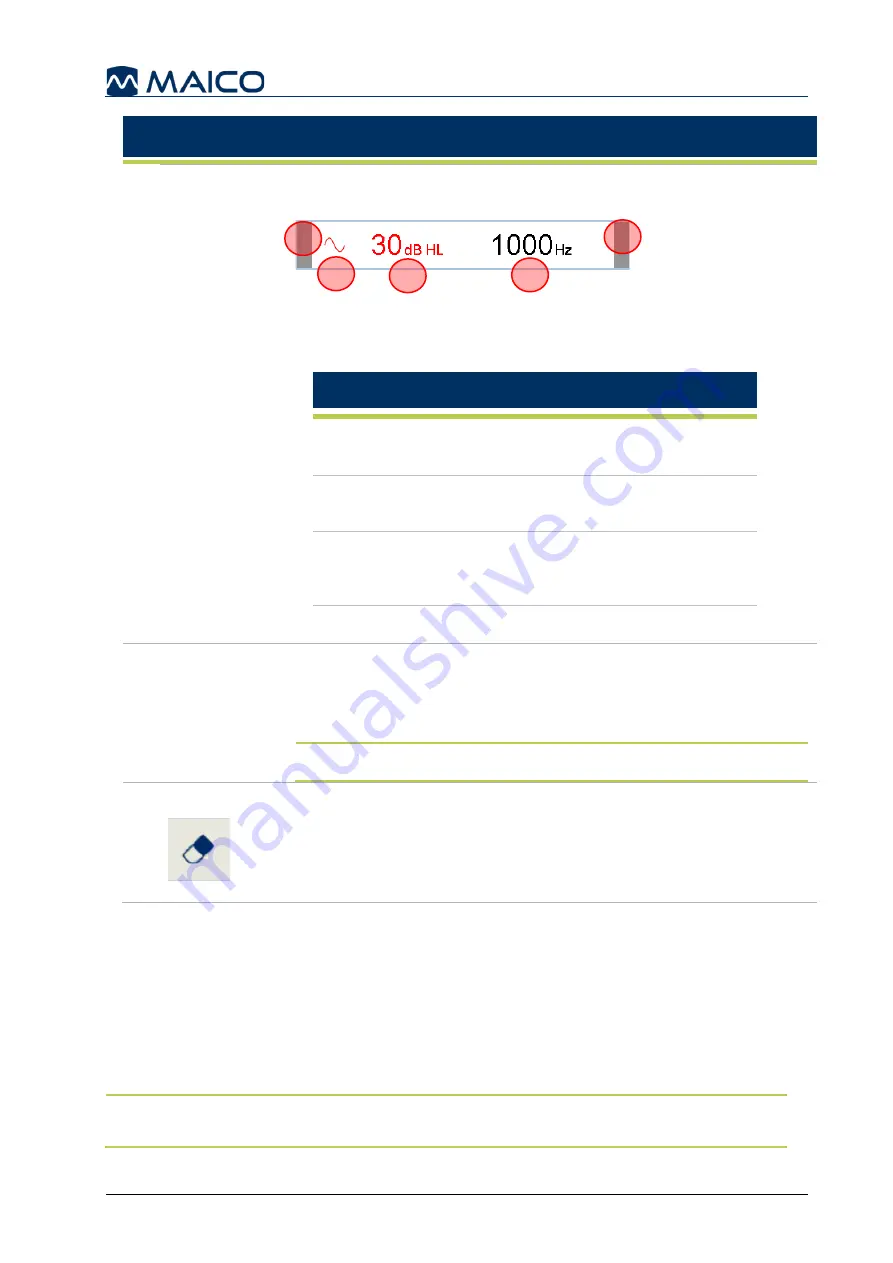
Operation Manual touchTymp MI 26 and MI 36 Version
8511780 Rev. 4
58
30/06/2021
#
Name(s) /
Function (s)
Description
8
Status Bar
The numerical display for the testing operation of the device
(Figure 88).
Figure 91
The information includes (Table 14):
Table 16 Status Bar explanation
#
Explanation
1
When a stimulus is presented to the patient the
small boxes on the edge of the bar turn green.
2
Stimulus symbol (i.e. pure tone, pulse, etc.) for
test ear.
3
Hearing level of test signal, displayed in the
color of the ear being tested (Right ear/Red,
Left ear/Blue).
4
Frequency of test signal.
9
Result
Display
Results are stored on the device for later printing or transferring
to the PC. The display can be configured to
Graph, Table
or
None
from the
Settings
. See section 5.6.16 for more
information.
NOTE
:
None
-display does not allow storing of results.
Delete point
Only shown in
Edit mode
(see Table 12). Single measurement
results can be deleted again.
5.5.3 Preparing for Testing
– Audiometry
5.5.3.1 Preparing the Patient
The patient should sit at a distance of at least 1 m from the device.
Prior to hearing threshold level measurements, the following instructions should be given.
"You will now hear a variety of tones with various loudness levels, raise your hand,
or press
the response switch, as soon as you hear the tone in either ear.“
NOTE
: This is an example of patient preparation. Each state may have their own
preparation procedure. Contact your state health department for guidelines in your area.
1
1
2
3
4
Содержание touchTymp MI 26
Страница 1: ...Operation Manual touchTymp MI 26 and MI 36 Version...
Страница 2: ......






























