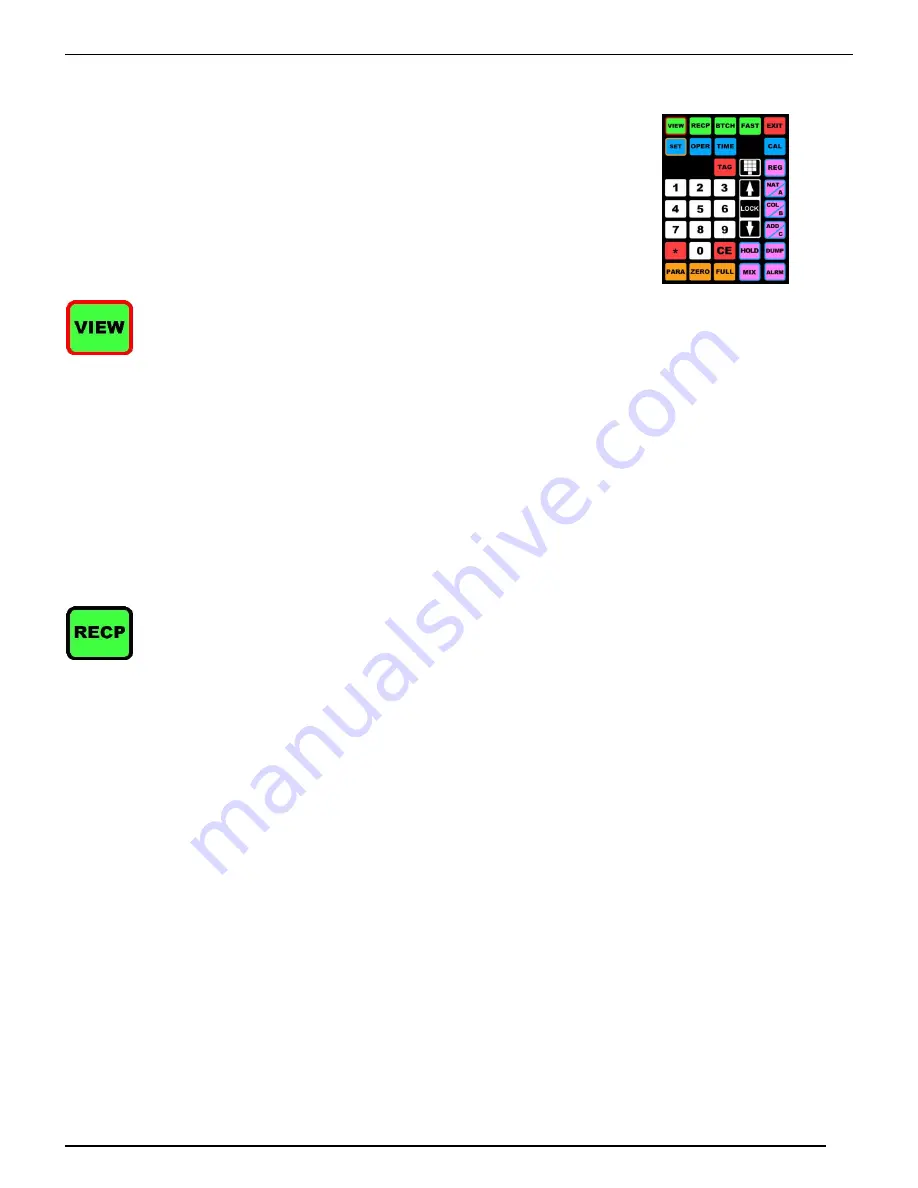
M A G U I R E P R O D U C T S , I N C .
45
W E I G H S C A L E B L E N D E R
Controller Keypad
– Description of Functions
Three (3) operation Modes are available;
AUTOMATIC
,
MANUAL
,
PROGRAM
.
KEYPAD - AUTOMATIC OPERATION MODE
This is the NORMAL operating mode. When power is turned on, the unit is in this mode.
Automatic dispensing occurs ONLY in this mode. The AUTOMATIC mode is indicated by the
ABSENCE of the letter "P" or "M" at the left end of the display.
Only the VIEW, RECIPE, BATCH, FAST, TAG, CE, EXIT and SET keys are available in this
mode. These keys operate only BETWEEN cycles or when the PAUSE switch is on.
To stop between cycles, use the "STOP END OF CYCLE" switch.
VIEW DATA
- Press to display the CURRENT Date and Time, LAST CLEARED date and time, and stored
material usage data. Total CYCLES and Material totals are available: (in Pounds, Kilos, Grams, or Ounces)
Number of CYCLES that have occurred:
(CYCLES: #####)
Weight of REGRIND that has been dispensed:
(Comp R: #####)
Weight of NATURAL:
(Comp N: #####)
Weight of COLOR:
(Comp C: #####)
Weight of ADDITIVE:
(Comp A: #####)
Total weight of ALL materials:
(Total: #####)
Each successive press of the VIEW key displays the next total. The last displayed line will say
(00=CLEAR) for 5 seconds. During this time, you may press 0,0 to clear the data.
NOTE: Do not clear
totals if you are using the G2 software to collect totals.
Waiting 5 seconds or pressing any other key
will exit the sequence. When the sequence is exited, normal automatic operation resumes. These totals
may be displayed as pounds, grams, kilograms, or ounces by a selection procedure explained later (*89).
Press the VIEW key once followed by the "*" key to cause all information to be sent to the printer (if
available). To then clear the data, press 00 within 5 seconds. Press any other key or, wait 5 seconds, to
continue the process without clearing the totals.
RECIPE
- This key allows you to GET, LOAD, and SAVE RECIPES. To SAVE a recipe you must be in the
PROGRAM mode. Recipes are thumbwheel switch settings. 99 recipes may be stored, 00 to 99.
This key is NOT FUNCTIONAL unless the third digit in the "FLG" parameter is set to 1 (FLG xx1xx). To do
this, see the MAINTENANCE section, PARAMETER TABLE, "FLG".
Assuming a proper FLG parameter is set: In normal Automatic mode: Press RCP key. If a RECIPE is
currently in use then display will flash through the current stored data:
RECIPE # ##
Comp 1 (REG): ##.#, Comp 2 (NAT): 100, Comp 3 (ADD): ##.#, Comp 4 (COL): ##.#., (CE=CLEAR)
Press CE to CLEAR CURRENT RECIPE and return settings to those previously set.
Then press RCP to look at another recipe. Display will say RECIPE FILE GET # _ _
Enter 2 digits to retrieve one of 99 recipes.
Display will flash through this recipe data:
Comp 1 (REG): ##.#, Comp 2 (NAT): 100, Comp 3 (ADD): ##.#, Comp 4 (COL): ##.#., Press * to Load
Press "*" to LOAD this recipe into memory.
Routine will exit automatically.
Press RCP to review recipe.
Press EXIT twice to exit out of program mode.
To SAVE a RECIPE you must be in the PROGRAM mode. If you press RCP key again after display of
(GET --), display says (SAVE --). Enter 2 digits, display will say (SAVING ). The current settings are
saved into memory under the recipe number you have entered. Routine will EXIT automatically.
To delete a recipe from the database you must be in the PROGRAM mode. Press the RCP key to show
the current recipe. Press the CE button to clear the current recipe. Then press RCP key again. Display will
show GET --. Enter the recipe number you want to delete. Display will show this recipe followed by: *=Load
DUMP=Delete. Press the DUMP key to delete this recipe from the database.
EXIT will exit at any time. To clear a recipe, set all component settings to zero and save these settings into
the recipe location.
Содержание Weigh Scale Blender
Страница 6: ...M A G U I R E P R O D U C T S I N C 6 W E I G H S C A L E B L E N D E R EC Declaration of Conformity...
Страница 10: ...M A G U I R E P R O D U C T S I N C 10 W E I G H S C A L E B L E N D E R Blender Parts Identification...
Страница 17: ...M A G U I R E P R O D U C T S I N C 17 W E I G H S C A L E B L E N D E R...
Страница 116: ...M A G U I R E P R O D U C T S I N C 116 W E I G H S C A L E B L E N D E R Technical Drawings...
Страница 117: ...M A G U I R E P R O D U C T S I N C 117 W E I G H S C A L E B L E N D E R...
Страница 118: ...M A G U I R E P R O D U C T S I N C 118 W E I G H S C A L E B L E N D E R...
Страница 119: ...M A G U I R E P R O D U C T S I N C 119 W E I G H S C A L E B L E N D E R...
Страница 120: ...M A G U I R E P R O D U C T S I N C 120 W E I G H S C A L E B L E N D E R...
Страница 121: ...M A G U I R E P R O D U C T S I N C 121 W E I G H S C A L E B L E N D E R...
Страница 122: ...M A G U I R E P R O D U C T S I N C 122 W E I G H S C A L E B L E N D E R...
Страница 123: ...M A G U I R E P R O D U C T S I N C 123 W E I G H S C A L E B L E N D E R...
Страница 124: ...M A G U I R E P R O D U C T S I N C 124 W E I G H S C A L E B L E N D E R...
Страница 125: ...M A G U I R E P R O D U C T S I N C 125 W E I G H S C A L E B L E N D E R...
Страница 126: ...M A G U I R E P R O D U C T S I N C 126 W E I G H S C A L E B L E N D E R...
Страница 127: ...M A G U I R E P R O D U C T S I N C 127 W E I G H S C A L E B L E N D E R...
Страница 128: ...M A G U I R E P R O D U C T S I N C 128 W E I G H S C A L E B L E N D E R FCA INSTALLATION DIAGRAM...
Страница 136: ...M A G U I R E P R O D U C T S I N C 136 W E I G H S C A L E B L E N D E R...
Страница 137: ...M A G U I R E P R O D U C T S I N C 137 W E I G H S C A L E B L E N D E R FCA INSTALLATION DIAGRAM...
















































