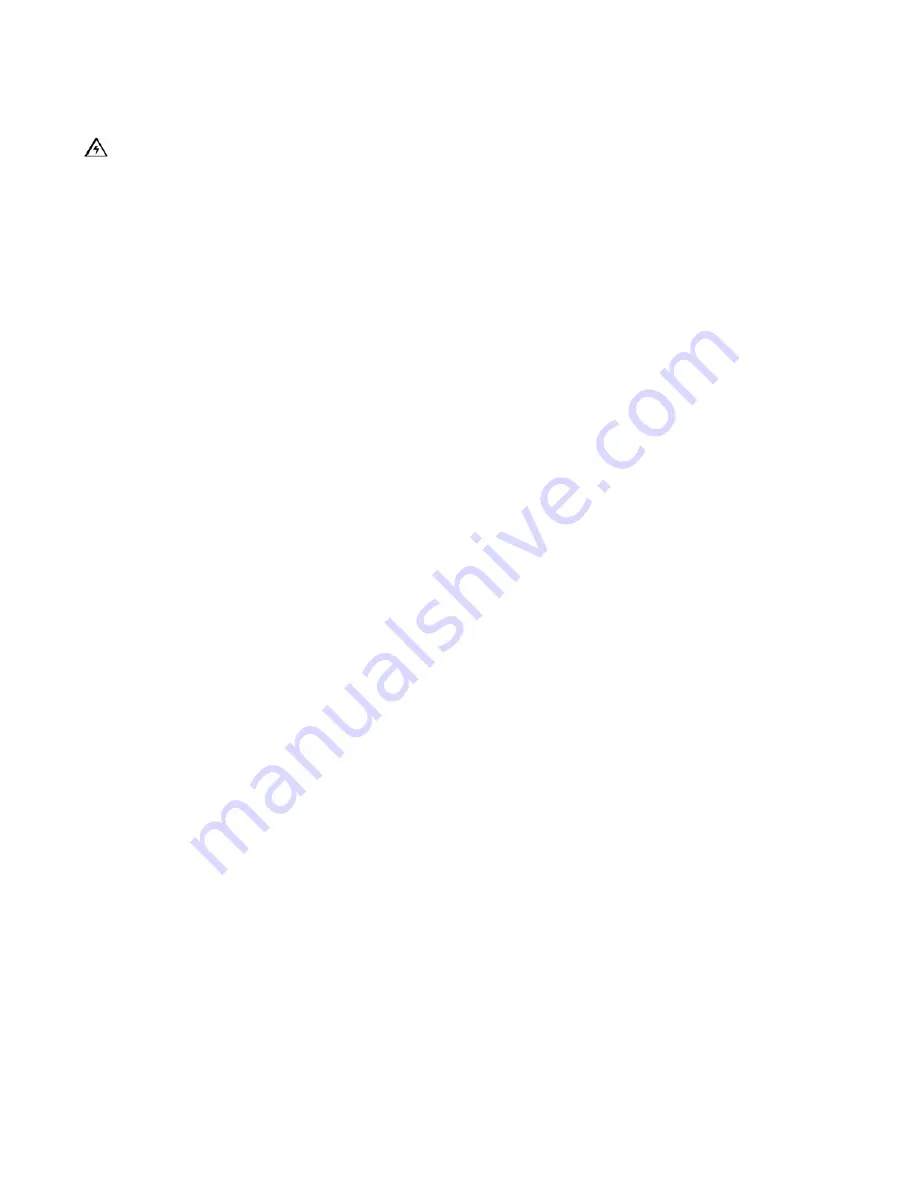
Section 2: Installation & Operation
9
2.2: Loading Cards
Caution:
Never run cards with a contaminated, dull or uneven surface through the Printer.
Printing onto such cards will ultimately lead to poor print quality and will greatly reduce the life
of the Print head. Additionally, always store the card stock in its original packaging or in a
clean, dust-free environment. Do not print on cards which have been dropped or soiled.
heads damaged by contaminated or poor quality cards will
automatically void the print
head’s factory warranty.
The EC1000 holds a maximum of 100 CR-80 size cards in each Card Input Hopper. It will
automatically feed each card off the bottom of the stack unless a single card is placed into the
manual feed slot. To load the cards into the printer, refer to the following steps:
1) Open the EC1000 card door cover via the touch screen once electronic locks open you
will have ten seconds to open door before locks reengage (see Security section).
2) Remove a stack of 100 or fewer cards from the card packaging. Do not touch the area
of the cards on which you intend to print. Oil or dirt from the hands can impair print
quality. Handle cards only along the edges.
3) Load the stack of cards into the EC1000 card input tray and pushing the stacks all the
way to the back of the card input hoppers. Always load cards with the top or primary
print side facing up. If inserting cards with a magnetic stripe be sure the magnetic stripe
is positioned downward and that the stripe is oriented toward the rear of the EC1000. If
inserting smart cards, be sure the end of the card containing the smart card chip is
inserted first.
4) Once the cards have been inserted, remove the top card and throw it away if you
suspect it has been contaminated with oil from the fingertips.
5) Before the card door is closed make sure that you place the card weight with the arrow
facing up on top of the card stack to insure proper feed by the printer.
Additional
Notes:
•
If the card weight is not placed on the card stock properly (arrow side up and
facing inward) there will be card jams.
•
Check for static build up between cards. Occasionally, a static charge will
build up between the surfaces of two or more cards causing them to stick
together.
•
Reduce or eliminate this static charge by separating the cards manually before
placing them in the input Hopper.
Содержание EXPRESSCARD 1000
Страница 2: ......
Страница 9: ...ExpressCard 1000 Hardware Service Manual 2...
Страница 13: ...ExpressCard 1000 Hardware Service Manual 6...
Страница 22: ...Section 2 Installation Operation 15 3 Next select the Properties button 4 Select Printing Preferences...
Страница 23: ...ExpressCard 1000 Service Manual 16 5 Then select the Calibrate tab 6 Now select Sensors...
Страница 27: ...ExpressCard 1000 Service Manual 20 Main Menu screen Password screen...
Страница 63: ...ExpressCard 1000 Service Manual 56...
Страница 87: ...ExpressCard 1000 Service Manual 80...
Страница 93: ...ExpressCard 1000 Service Manual 86...
Страница 95: ...ExpressCard 1000 Service Manual 88 5 1 Covers Assembly...
Страница 103: ...ExpressCard 1000 Service Manual 96 5 2 Chassis Assembly...
Страница 114: ...Section 5 Parts Catalog 107 5 4 X Y Transport Assembly...
Страница 121: ...ExpressCard 1000 Service Manual 114 5 5 Exit Transport Assembly...
Страница 131: ...ExpressCard 1000 Service Manual 124...
Страница 135: ...ExpressCard 1000 Hardware Service Manual 128...
Страница 136: ...Section 6 Cabling Diagram Index 129...
Страница 137: ...ExpressCard 1000 Hardware Service Manual 130...
Страница 138: ...Section 6 Cabling Diagram Index 131...
Страница 139: ...ExpressCard 1000 Hardware Service Manual 132...
Страница 140: ...Section 6 Cabling Diagram Index 133...
Страница 141: ...ExpressCard 1000 Hardware Service Manual 134...
Страница 142: ...Section 6 Cabling Diagram Index 135...
Страница 143: ...ExpressCard 1000 Hardware Service Manual 136...
Страница 144: ...Section 6 Cabling Diagram Index 137...
Страница 145: ...ExpressCard 1000 Hardware Service Manual 138...
Страница 146: ...Section 6 Cabling Diagram Index 139...
Страница 147: ...ExpressCard 1000 Hardware Service Manual 140...
Страница 148: ...Section 6 Cabling Diagram Index 141...
Страница 149: ...ExpressCard 1000 Hardware Service Manual 142...
Страница 150: ...Section 6 Cabling Diagram Index 143...
Страница 151: ...ExpressCard 1000 Hardware Service Manual 144...
Страница 152: ...Section 6 Cabling Diagram Index 145...
Страница 153: ...ExpressCard 1000 Hardware Service Manual 146...
Страница 154: ...Section 6 Cabling Diagram Index 147...
Страница 155: ...ExpressCard 1000 Hardware Service Manual 148...
Страница 156: ...Section 6 Cabling Diagram Index 149...
Страница 157: ...ExpressCard 1000 Hardware Service Manual 150...
Страница 158: ...Section 6 Cabling Diagram Index 151...
Страница 159: ...ExpressCard 1000 Hardware Service Manual 152...
Страница 160: ...Section 6 Cabling Diagram Index 153...
Страница 161: ...ExpressCard 1000 Hardware Service Manual 154...
Страница 162: ...Section 6 Cabling Diagram Index 155...
Страница 163: ...ExpressCard 1000 Hardware Service Manual 156...
Страница 164: ...Section 6 Cabling Diagram Index 157...
Страница 165: ...ExpressCard 1000 Hardware Service Manual 158...
Страница 166: ...Section 6 Cabling Diagram Index 159...
Страница 167: ...ExpressCard 1000 Hardware Service Manual 160...
Страница 168: ...Section 6 Cabling Diagram Index 161...
Страница 169: ...ExpressCard 1000 Hardware Service Manual 162...
Страница 170: ...Section 6 Cabling Diagram Index 163...
Страница 171: ...ExpressCard 1000 Hardware Service Manual 164...
Страница 172: ...Section 6 Cabling Diagram Index 165...
Страница 173: ...ExpressCard 1000 Hardware Service Manual 166...
Страница 174: ...Section 6 Cabling Diagram Index 167...
Страница 175: ...ExpressCard 1000 Hardware Service Manual 168...
Страница 176: ...Section 6 Cabling Diagram Index 169...
Страница 177: ...ExpressCard 1000 Hardware Service Manual 170...
Страница 178: ...Section 6 Cabling Diagram Index 171...
Страница 179: ...ExpressCard 1000 Hardware Service Manual 172...
Страница 180: ...Section 6 Cabling Diagram Index 173...
Страница 181: ...ExpressCard 1000 Hardware Service Manual 174...
Страница 182: ...Section 6 Cabling Diagram Index 175...
Страница 183: ...ExpressCard 1000 Hardware Service Manual 176...
Страница 184: ...Section 6 Cabling Diagram Index 177...
Страница 185: ...ExpressCard 1000 Hardware Service Manual 178...
Страница 186: ...Section 6 Cabling Diagram Index 179...
Страница 187: ...ExpressCard 1000 Hardware Service Manual 180...
Страница 188: ...Section 6 Cabling Diagram Index 181...
Страница 189: ...ExpressCard 1000 Hardware Service Manual 182...
Страница 190: ...Section 6 Cabling Diagram Index 183...
Страница 191: ...ExpressCard 1000 Hardware Service Manual 184...
Страница 194: ...Appendix A 187 Notes...






























