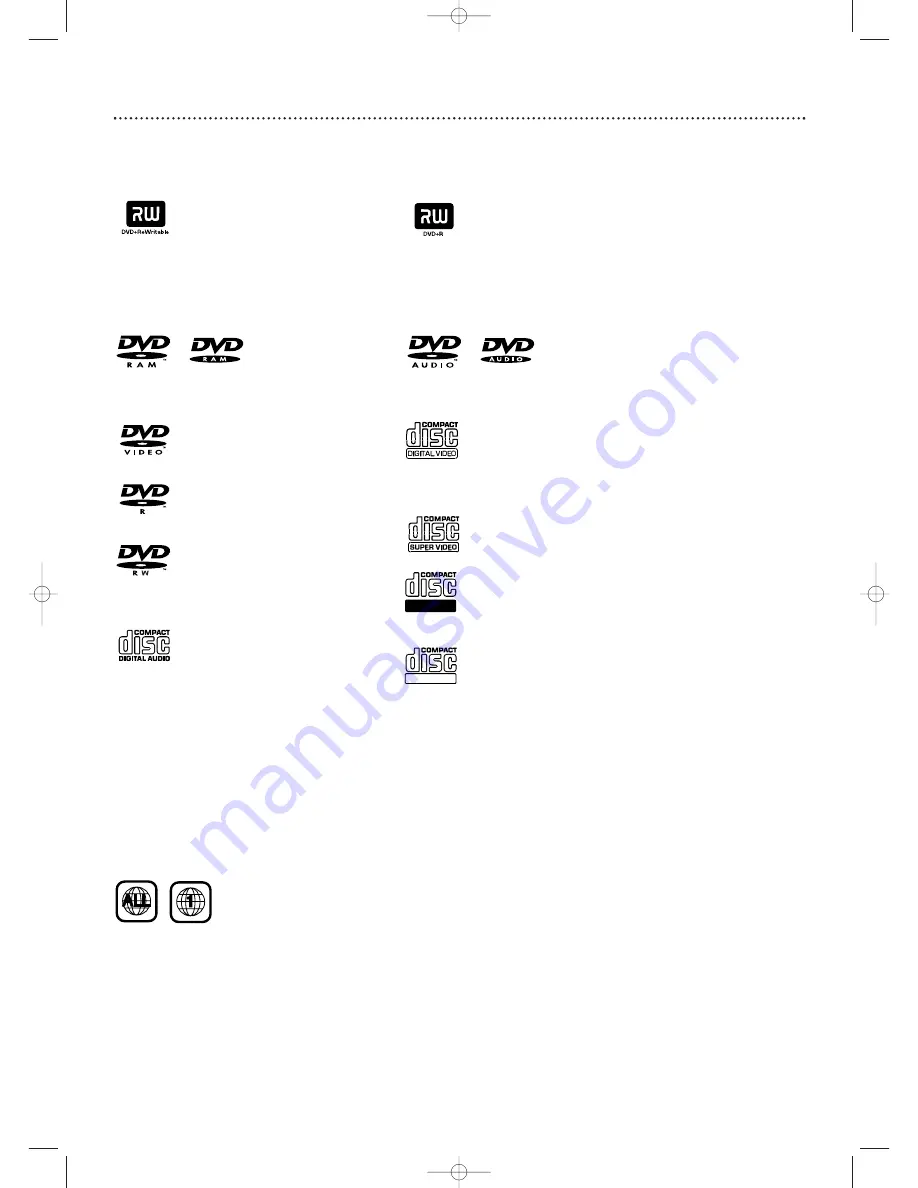
DVD-RAM
DVD-Audio
Look for these logos on your Discs to determine whether the Disc will or will not play or record on
the Magnavox DVD and Video Cassette Recorder.
Playable Discs 7
DVD Region Codes and Color Systems
DVDs must meet the requirements for Region Codes and Color Systems before you can use them
with the Recorder. DVDs must be labelled for ALL regions or for Region 1 in order to play on this
DVD Recorder.You cannot play Discs that are labeled for other regions.These symbols must appear on
your DVDs, or you cannot play the DVD in this Recorder.These symbols might also appear on the
Disc’s case or packaging.
The number inside the globe refers to a region of the world. Region 1 represents the United States,
Canada, upper regions of North America, Bermuda, the U.S.Virgin Islands, and small regions near
Australia.
Furthermore, recordings are made according to different color systems throughout the world.The
most common color systems are NTSC, which is used primarily in the United States and North
America, PAL, and SECAM.
This Recorder is compatible with NTSC and PAL. Make sure the Discs you play were recorded in
NTSC or PAL.The color system of the DVD may appear on the DVD or its case.
However, when playing a PAL Disc, the Recorder must be connected to a PAL-compatible TV using
either the S-VIDEO or COMPONENT VIDEO (Y P
B
P
R
) jacks of the Recorder.The Recorder’s VIDEO
jack does not send a clear PAL signal. If a PAL Disc is copy-protected, the picture may not be correct if
you are using the COMPONENT VIDEO (Y P
B
P
R
) jacks.
Discs for Playing Only
DVD (Digital Video Disc)
DVD-R (DVD-Recordable)
You cannot record on these Discs
using the Magnavox Recorder.
DVD-RW (DVD-Rewritable)
You cannot record on these Discs
using the Magnavox Recorder.These
Discs play only if recorded in video
mode and finalized.
Audio CD
(Compact Disc Digital Audio)
Video CD (VCD)
Similar to DVDs, these Discs hold less
material. For example, a two-hour
movie will fit on one DVD, but may
take two VCDs.
Super Video CD (SVCD)
CD-R (CD-Recordable)
Only audio and MP3 contents will play.
CD-RW (CD-Rewritable)
The Disc must be finalized (on your
computer or audio recorder) before
playing on the Magnavox Recorder.
Only audio and MP3 contents will play.
Discs for Recording and Playing
DVD+RW (Digital Video Disc
+ Rewritable):
These Discs can be
recorded on repeatedly. Recordings
can be erased, then you can record
again on the same Disc.
DVD+R (Digital Video Disc
+ Recordable):
These Discs can be
recorded only once. After you finalize
a DVD+R, you cannot record on it or
edit it any more.
Recordable
ReWritable
Discs Unsuitable for Recording or Playing
E9490UD_EN.qx3 04.9.21 10:54 AM Page 7








































