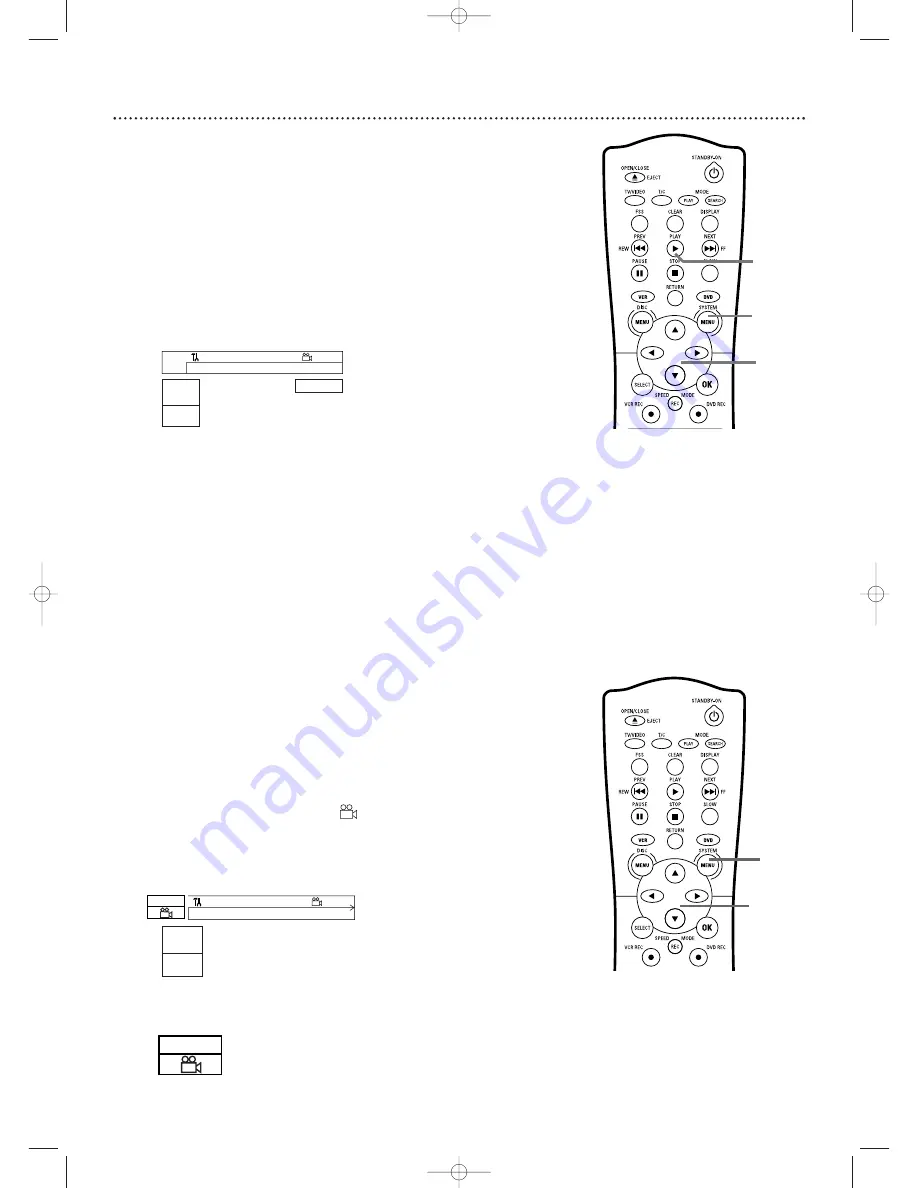
38 Zoom, Camera Angle
Zoom
Zooming lets you enlarge the video image during play and pan through the
enlarged image.
●
Before you begin, make sure the Recorder is in DVD mode. Press DVD so
the DVD light appears on the front of the Recorder.
1
During play, press SYSTEM MENU so Menu Bar 1 appears
at the top of the TV screen.
2
Press
B
repeatedly to select
a
(
Zoom) in the Menu Bar.
3
Press
K
or
L
to choose 2, 3, or 4.
Play will pause.The still
picture will appear at 2, 3, or 4 times the normal size.
4
To move the enlarged picture (pan), press OK. Then, press
K
,
L
,
s
, or
B
to move the picture.
5
Press OK again to see the still, zoomed picture without the
Menu Bar
.
6
To return to regular play, press PLAY
B
.
7
Press SYSTEM MENU to remove the Menu Bar again.
Camera Angle
Some DVDs include scenes recorded from different angles or perspectives.
To watch segments from a different angle, follow these steps.
●
Before you begin, make sure the Recorder is in DVD mode. Press DVD so
the DVD light appears on the front of the Recorder.
1
During DVD play, press SYSTEM MENU so Menu Bar 1
appears at the top of the TV screen.
2
Press
B
repeatedly to select
(
Angle) in the Menu Bar.
3
Press
K
or
L
to select a different angle.
In a few seconds, play
changes to the selected angle.
If the Angle symbol appears in the top left corner of the TV screen
during play, multiple angles are available. Simply press
K
or
L
to
switch among the different angles.
W
X
Y
Z
a
1
2
1en
1
no
2
K
L
~
L
B
DVD pause
0:29:40
0:00:07
s
B
Press OK to pan
2/2
o
p
W
X
Y
Z
a
1
2
1en
1
1/2
K
L
off
~
L
F
DVD play
0:29:40
0:00:07
s
B
2/2
1,7
2-5
6
1
2-3
E9490UD_EN.qx3 04.9.21 10:54 AM Page 38






























