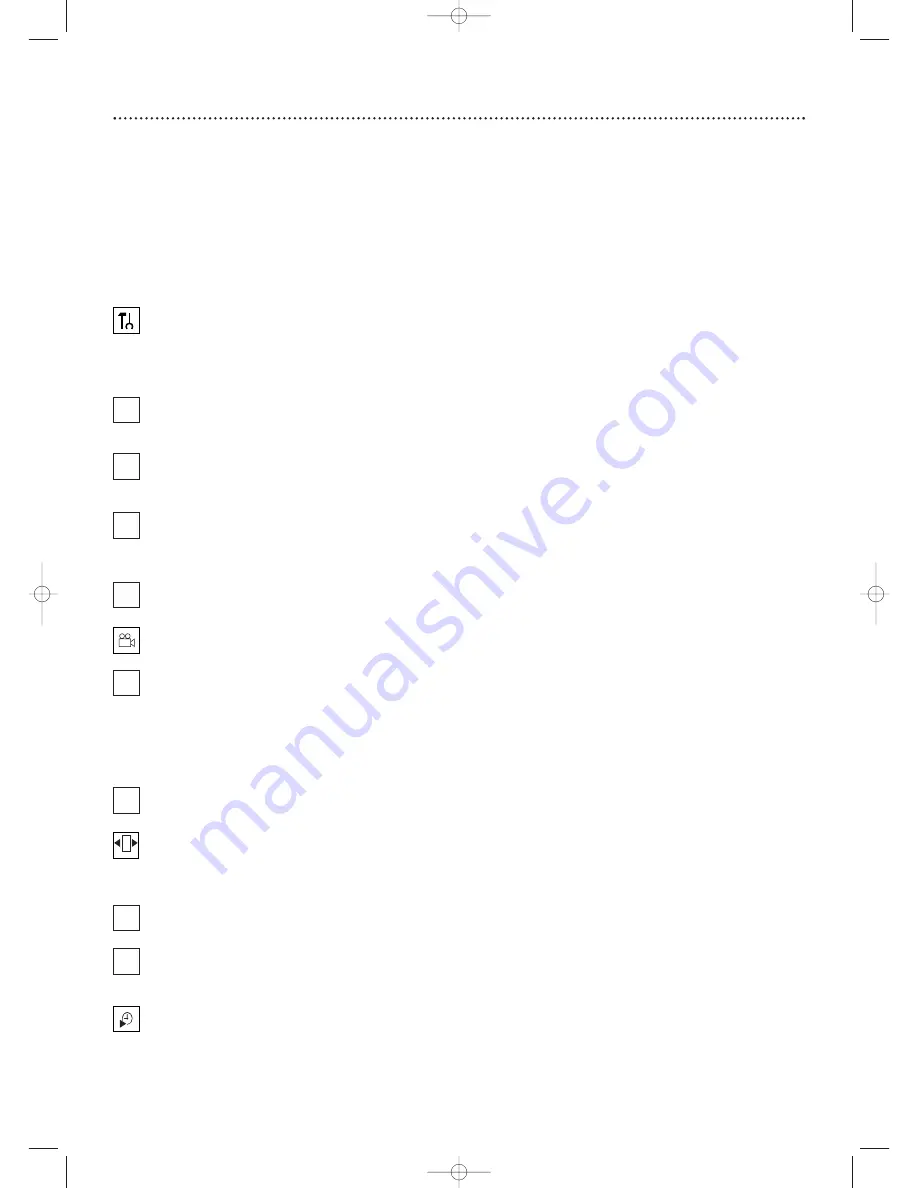
32 Menu Bars
You can use the Menu Bars to access or operate some DVD or Recorder
features.You cannot access the Menu Bars during recording.
When a Menu Bar is on the screen, press
K
,
L
,
s
, and
B
on the remote to
select or change an item.
Menu Bar 1
*Press SYSTEM MENU once to access Menu Bar 1.The following
items are in Menu Bar 1.
Depending on the available Disc features, you may
not be able to access each item at all times. Only available features can be
selected.
User Preference Settings
Set your preferences for Disc audio and
video quality, depending on the equipment you connected to the
Recorder.Also set up Languages,Access Control, Record Settings,
Remote Control settings, Installation features, and other Recorder
features as detailed throughout this manual.
Title/Track
Select to choose an available Disc Title or Track for
playback. Use the Number buttons or
K
or
L
to select the Title you
want. Play will start automatically.
Chapter
Select to choose an available Disc Chapter for playback. Use
the Number buttons or
K
or
L
to select the Chapter you want. Play will
start automatically.
Audio Language
If the current DVD has multiple audio soundtracks,
choose one here. For example, some DVDs let you play the movie in
other languages or hear a director’s commentary during playback. Check
the Disc case for details.
See page 37.
Subtitle Language
If the current Disc has subtitles, select a language
here.
See page 37.
Angle
Select to choose a different camera angle, if available, during
DVD play.
See page 38.
Zoom
Select to enlarge the DVD picture by 2, 3, or 4 times the normal
size during playback.
See page 38.
Menu Bar 2
*While in Menu Bar 1, press
B
repeatedly to move to Menu Bar 2.
The following items may be available in Menu Bar 2.
Sound Mode
Select to choose a sound mode: Stereo (st) or Dolby
Surround compatible (sur).
See page 39.
Frame-by-frame playback
Select for forward or reverse
frame-by-frame playback. Press
L
, then press
s
or
B
to move the DVD
or Video CD picture backward or forward one frame at a time.
See page
39.
Slow motion
Select to slow the speed of DVD, DVD+R, or DVD+RW
playback.
See page 40.
Fast motion
Select to play a DVD, DVD+R, or DVD+RW forward or
backward at four, eight, or 32 times the normal play speed. Press
L
, then
press
s
or
B
to choose a backward (-) or forward speed.
Time Search
Select to enter a specific time within the current Title or
Track at which you want play to begin.
See page 41.
W
Z
Y
d
H
E
a
X
E9490UD_EN.qx3 04.9.21 10:54 AM Page 32






























