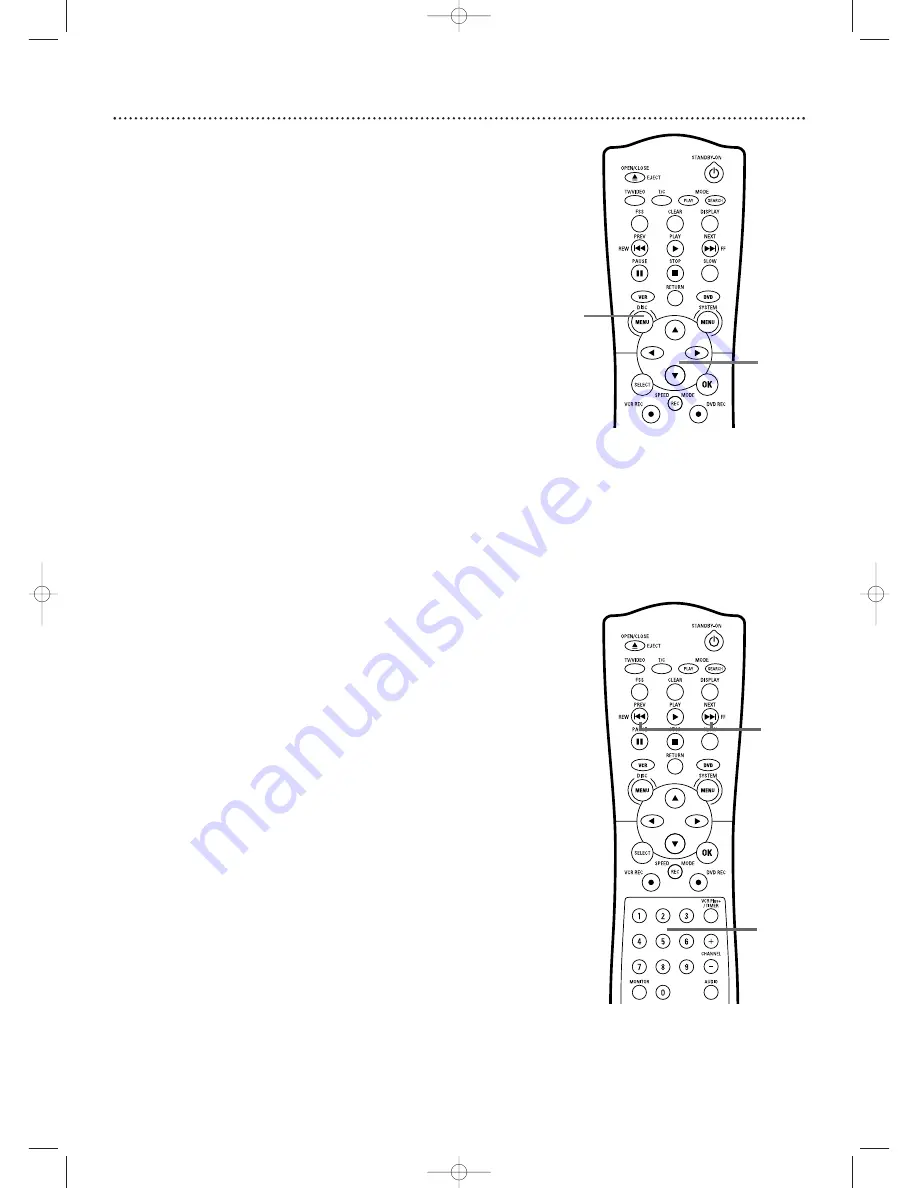
36 Title/Disc Menus, Chapter/Track Selection
Title/Disc Menus
●
Before you begin, make sure the Recorder is in DVD mode. Press DVD so
the DVD light appears on the front of the Recorder.
1
Press DISC MENU during Disc play.
For a DVD, if the current Title has a menu, the Title menu will
appear on the screen. Otherwise, the Disc menu will appear.The
menu will list features available on the current DVD and will vary for
every DVD.
For a DVD+RW or DVD+R, the Index Picture Screen will appear.
See page 34.
2
Press
K
or
L
to select items in the menu or Index Picture
Screen, then press OK.
Repeat this process until you set up all
the features you want or until play begins.
Chapter/Track Selection
●
Before you begin, make sure the Recorder is in DVD mode. Press DVD so
the DVD light appears on the front of the Recorder.
1
Press NEXT/FF
G
during play to go to the next
Track/Chapter. Press PREV/REW
j
once to return to the
beginning of the current Track/Chapter.
Press PREV/REW
j
repeatedly to step back to previous Tracks/Chapters.
2
Or, to go directly to any Track/Chapter during play, press
the Number buttons to enter the Track/Chapter number.
If you enter an invalid number, the current Track/Chapter may
continue to play. Or, an incorrect Track/Chapter may begin to play.
Make sure the Track/Chapter number you enter is available on the
Disc. Make sure the Chapter is available within the current Title.The
Menu Bar will disappear automatically in a few seconds, or you can
press SYSTEM MENU to remove it quickly.
1
2
1
2
E9490UD_EN.qx3 04.9.21 10:54 AM Page 36






























