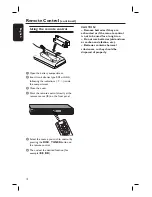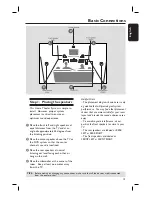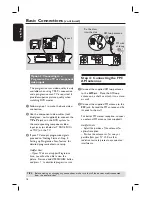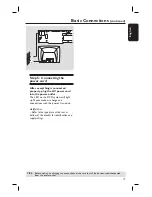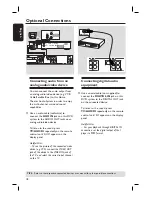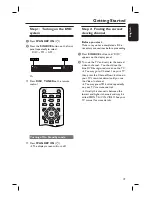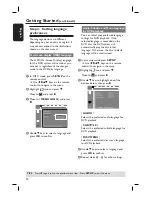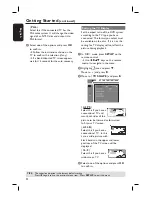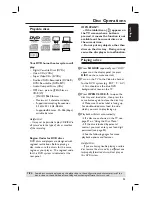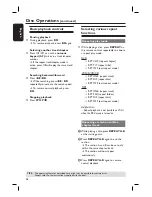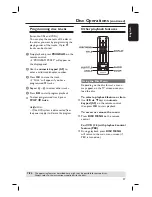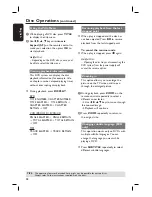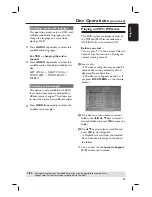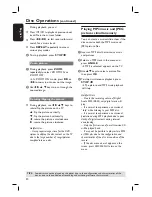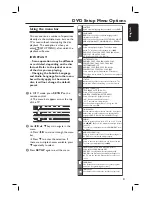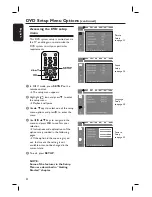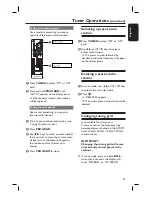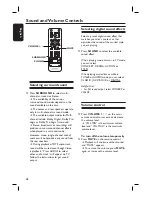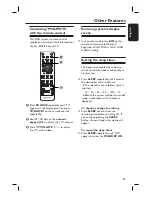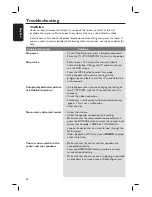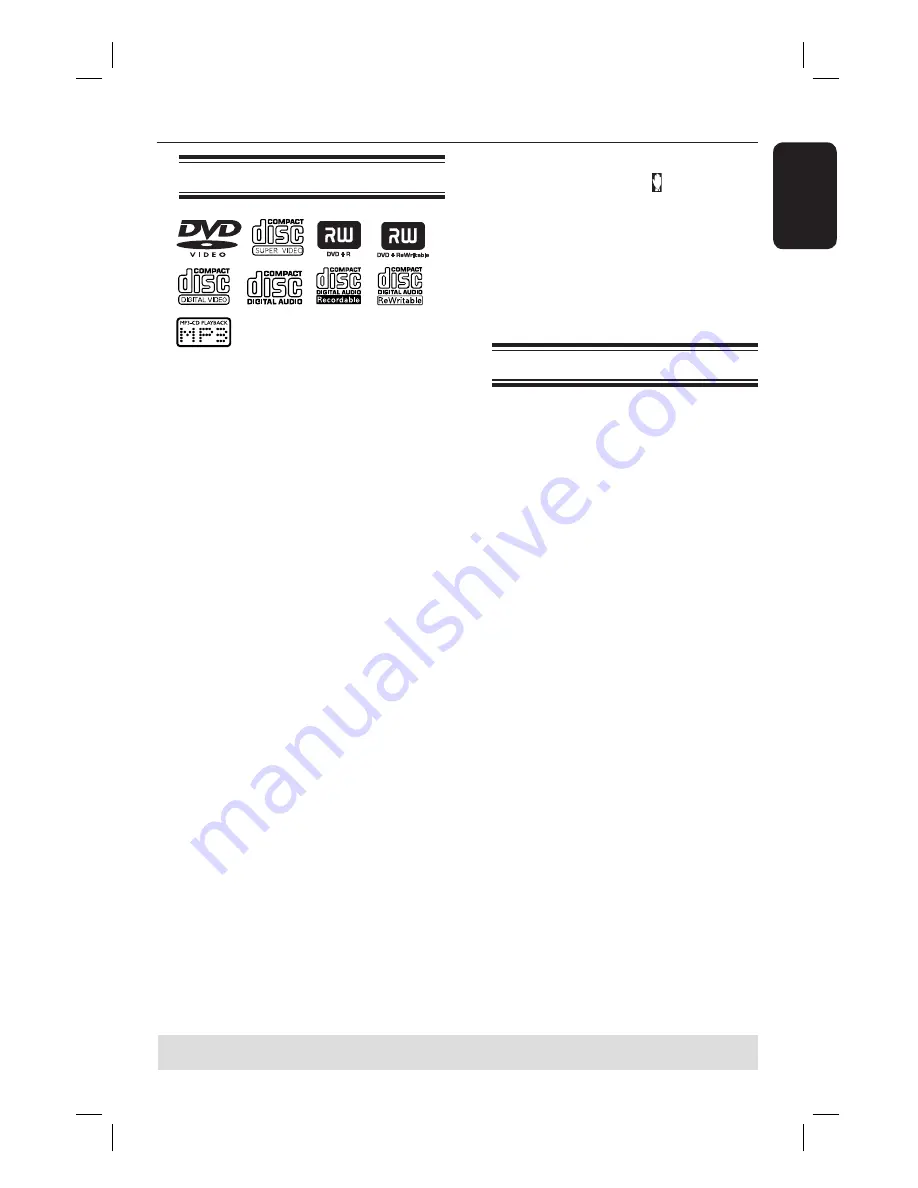
25
English
Disc Operations
Playable discs
Your DVD home theater system will
play:
– Digital Versatile Discs (DVDs)
– Video
CDs
(VCDs)
– Super Video CDs (SVCDs)
– Finalized DVD+Recordable (DVD±R),
DVD+Rewritable
(DVD±RW)
– Audio Compact Discs (CDs)
– MP3 discs, picture (JPEG) fi les on
CD-R(W)
– JPG/ISO 9660 format
– Maximum 12 characters display
– Supported sampling frequencies :
32 kHz, 44.1 kHz, 48 kHz
– Supported Bit-rates : 32~256 (kbps),
variable bit rates
Helpful Hint:
– It may not be possible to play CD-R/RW in
all cases due to the type of disc or condition
of the recording.
Region Codes for DVD discs
DVD discs and players are designed with
regional restrictions. Before playing a
disc, make sure the disc is for the same
region as your player. The regional code
for this DVD system is indicated at the
rear panel.
IMPORTANT!
– If the inhibit icon ( ) appears on
the TV screen when a button is
pressed, it means the function is not
available on the current disc or at
the current time.
– Do not put any objects other than
discs on the disc tray. Doing so may
cause the disc player to malfunction.
Playing a disc
A
Press
SOURCE
repeatedly until “DISC”
appears on the display panel (or press
DISC
on the remote control).
B
Turn on the TV to the Video In channel
for the DVD system (e.g. ‘EXT’, ‘0’, ‘AV’).
You should see the blue DVD
background screen on the TV.
C
Press
OPEN CLOSE
ç
to open the
disc tray and load a disc, then press the
same button again to close the disc tray.
Make sure the disc label is facing up.
For double-sided discs, load the side
which you want to play facing up.
D
Playback will start automatically.
If a disc menu shows on the TV, see
page 27 on "Using the Disc Menu".
If the disc is locked by parental
control, you must enter your four-digit
password (see page 35).
See the following pages for more
playback options and features.
Helpful Hint:
– If you are having trouble playing a certain
disc, remove the disc and try a different one.
Improperly formatted discs will not play on
this DVD system.
TIPS:
Some discs cannot be played on this player due to the confi guration and characteristics of the
disc, or due to the condition of recording and authoring software that was used.