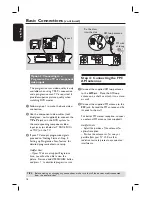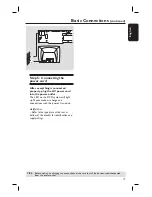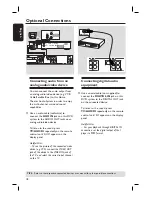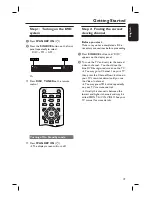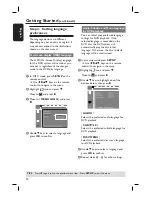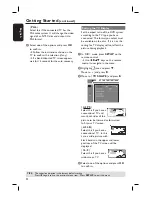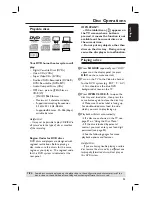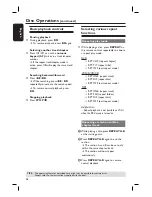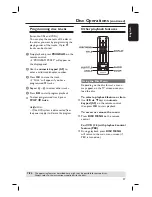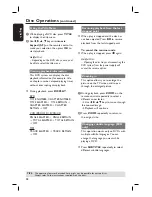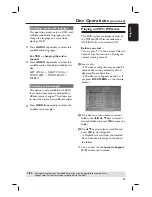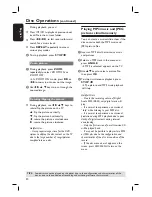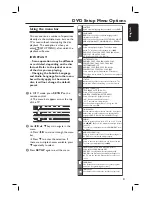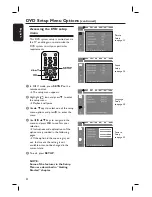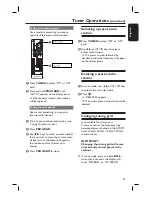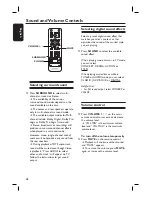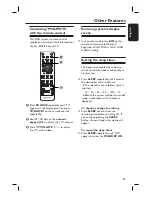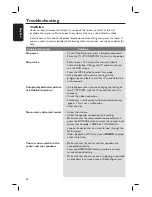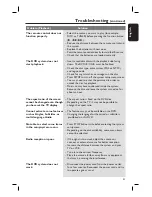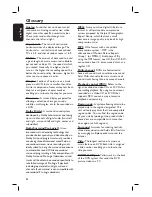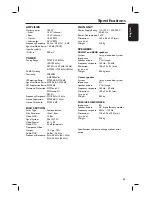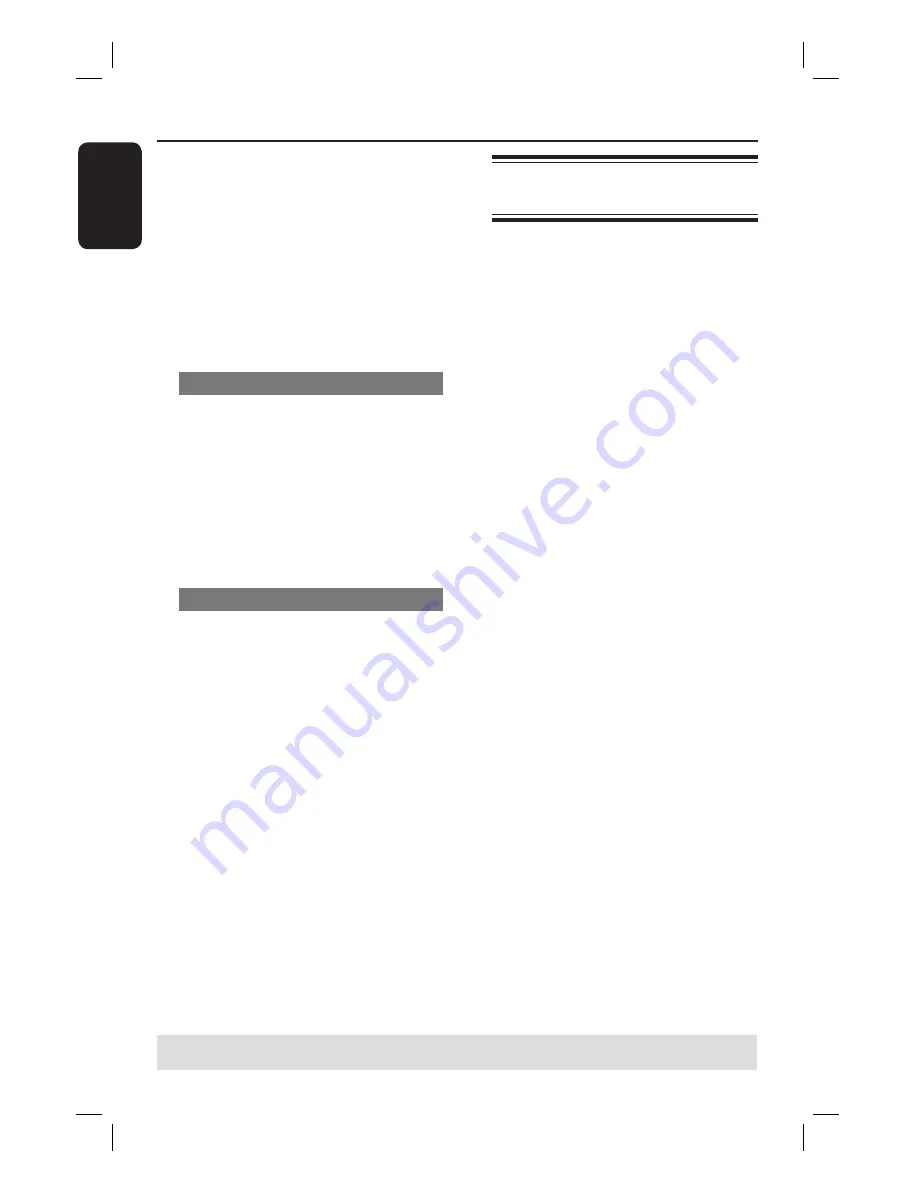
30
English
During playback, you can;
Press
í
/
ë
to playback previous/next
track/fi le in the current folder.
Press
m
/
M
to fast reverse/forward
search for a music track.
Press
REPEAT
repeatedly to access
various play modes.
D
To stop playback, press
STOP
Ç
.
Zoom picture
A
During playback, press
ZOOM
repeatedly to select ‘ZOOM ON’ or
‘ZOOM OFF’.
In ‘ZOOM ON’ mode, press
M
or
m
to zoom in or zoom out the image.
B
Use
keys to pan through the
zoomed image.
Rotating/fl ipping the picture
During playback, use
keys to
rotate/fl ip the picture on the TV.
: fl ip the picture vertically
: fl ip the picture horizontally
: rotate the picture anti-clockwise
: rotate the picture clockwise
Helpful Hint:
– It may require longer time for the DVD
system to display the disc content on the TV
due to the large number of songs/pictures
compiled into one disc.
Disc Operations
(continued)
TIPS:
Some discs cannot be played on this player due to the confi guration and characteristics of the
disc, or due to the condition of recording and authoring software that was used.
Playing MP3 music and JPEG
pictures simultaneously
You can create a musical slide show if the
disc contains both the MP3 music and
JPEG picture fi les.
A
Insert an MP3 disc that contains music
and pictures.
B
Select an MP3 track in the menu and
press
ANGLE
.
‘MP3 is selected’ appears on the TV.
C
Use
keys to select a picture fi le,
then press
OK
.
D
To stop simultaneous playback, press
STOP
Ç
.
The picture and MP3 music playback
will stop.
Helpful Hints:
– Due to the recording nature of Digital
Audio MP3 (DAM), only digital music will
play.
– It is normal to experience an occasional
“skip” while listening to your MP3 disc.
– It is normal to experience an occasional
pixelation during MP3 playback due to poor
clarity of digital contents during internet
downloading.
– Only the fi rst session of a multi-session CD
will be played back.
– It may not be possible to play certain MP3
or JPEG disc due to the confi guration and
characteristics of the disc or condition of the
record.
– If the disc menu doesn’t appear on the
screen, press DISC MENU to turn on the
menu.