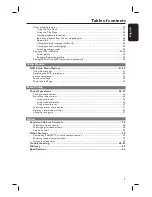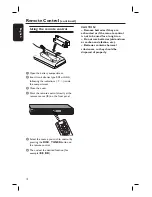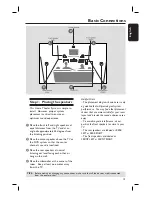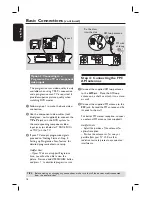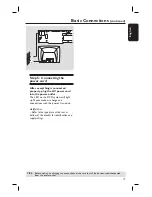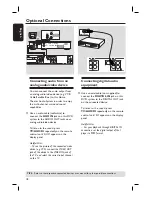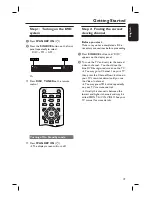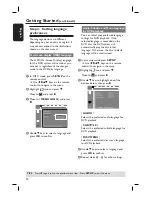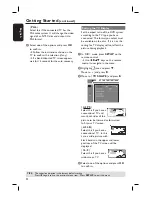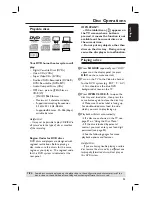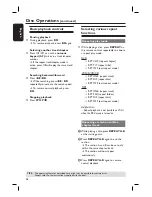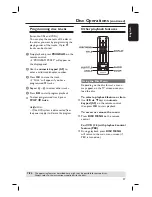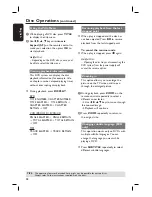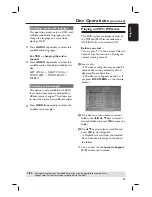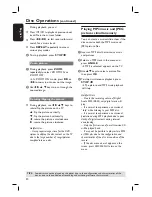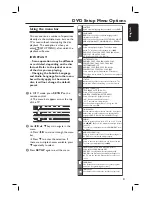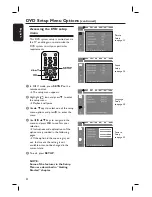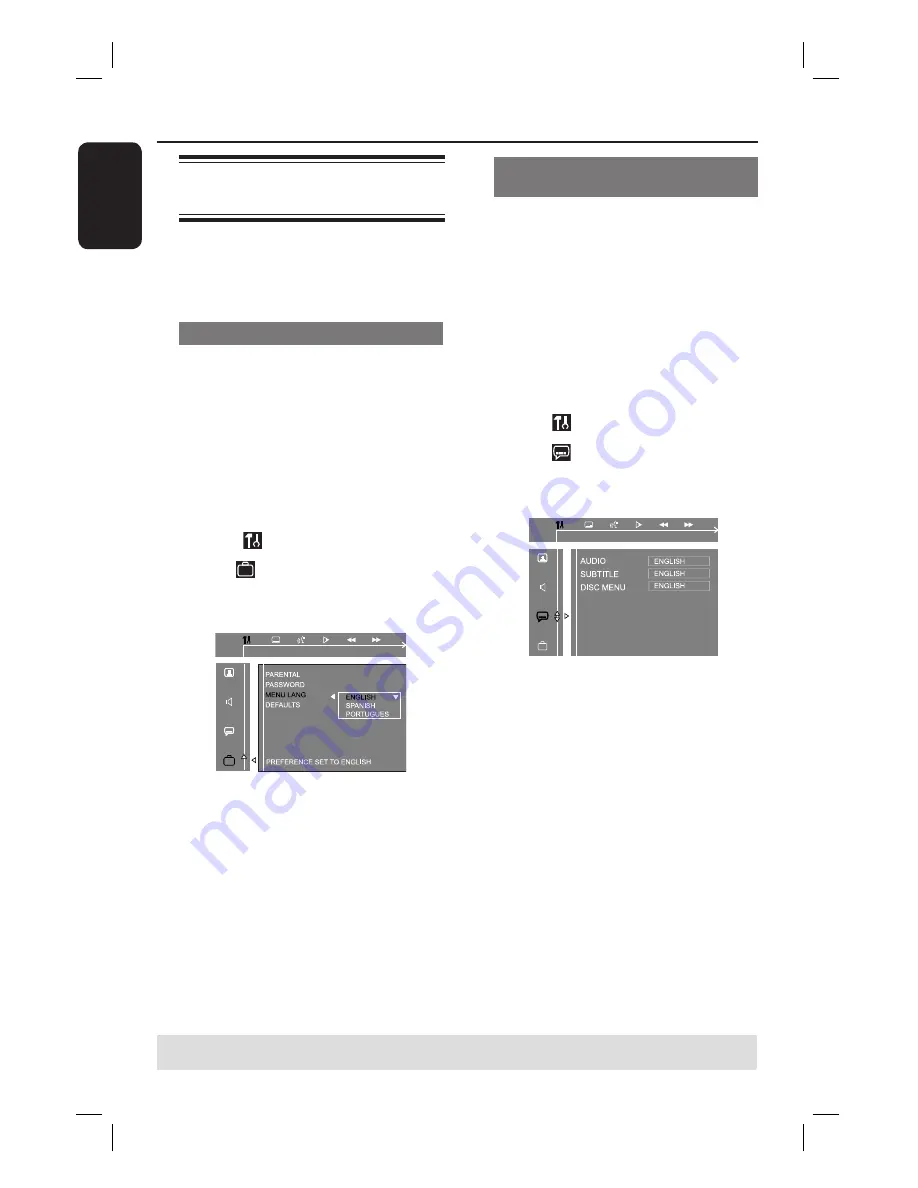
20
English
Step 3: Setting language
preferences
The language options are different
depending on your country or region. It
may not correspond to the illustrations
shown on the user manual.
On-screen display (OSD) language
The OSD (On-Screen Display) language
for this DVD system will remain as you
have set it, regardless of the changes
made to the DVD disc language.
A
In ‘DISC’ mode, press
SETUP
on the
remote control.
Î
Use
keys on the remote
control to navigate in the menu.
B
Highlight
icon and press
.
Move to
and press .
C
Move to {
MENU LANG
} and press
.
D
Use
keys to select a language and
press
OK
to confi rm.
Getting Started
(continued)
TIPS:
Press to go back to the previous menu item. Press
SETUP
to exit the menu.
Audio, Subtitle and Menu language
for DVD playback
You can select your preferred language
settings for DVD playback. If the
selected language is recorded on the
DVD disc, the DVD system will
automatically play the disc in that
language. Otherwise, the disc’s default
language will be used instead.
A
In disc stop mode press
SETUP
.
Î
Use
keys on the remote
control to navigate in the menu.
B
Highlight
icon and press
.
Move to
and press .
C
Use
keys to highlight one of the
options below, then press .
GO TO LANGUAGE SETUP PAGE
{
AUDIO
}
Selects the preferred audio language for
DVD playback.
{
SUBTITLE
}
Selects the preferred subtitle language for
DVD playback.
{
DISC MENU
}
Selects the preferred disc menu language
for DVD playback.
D
Use
keys to select a language and
press
OK
to confi rm.
E
Repeat steps
C
~
D
for other settings.