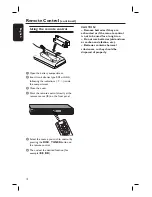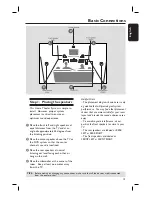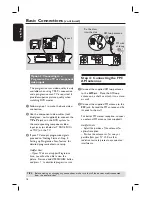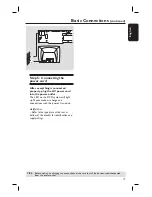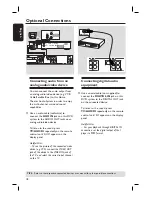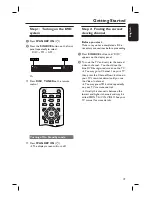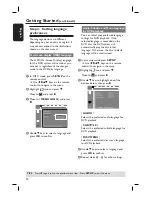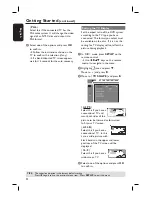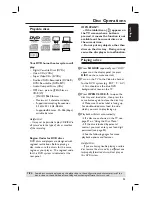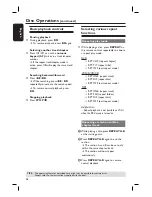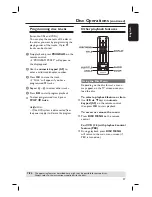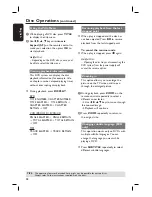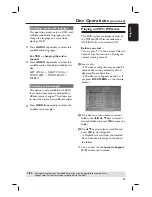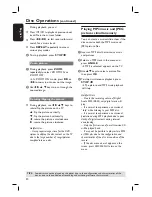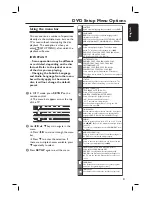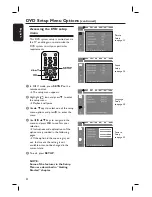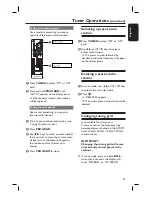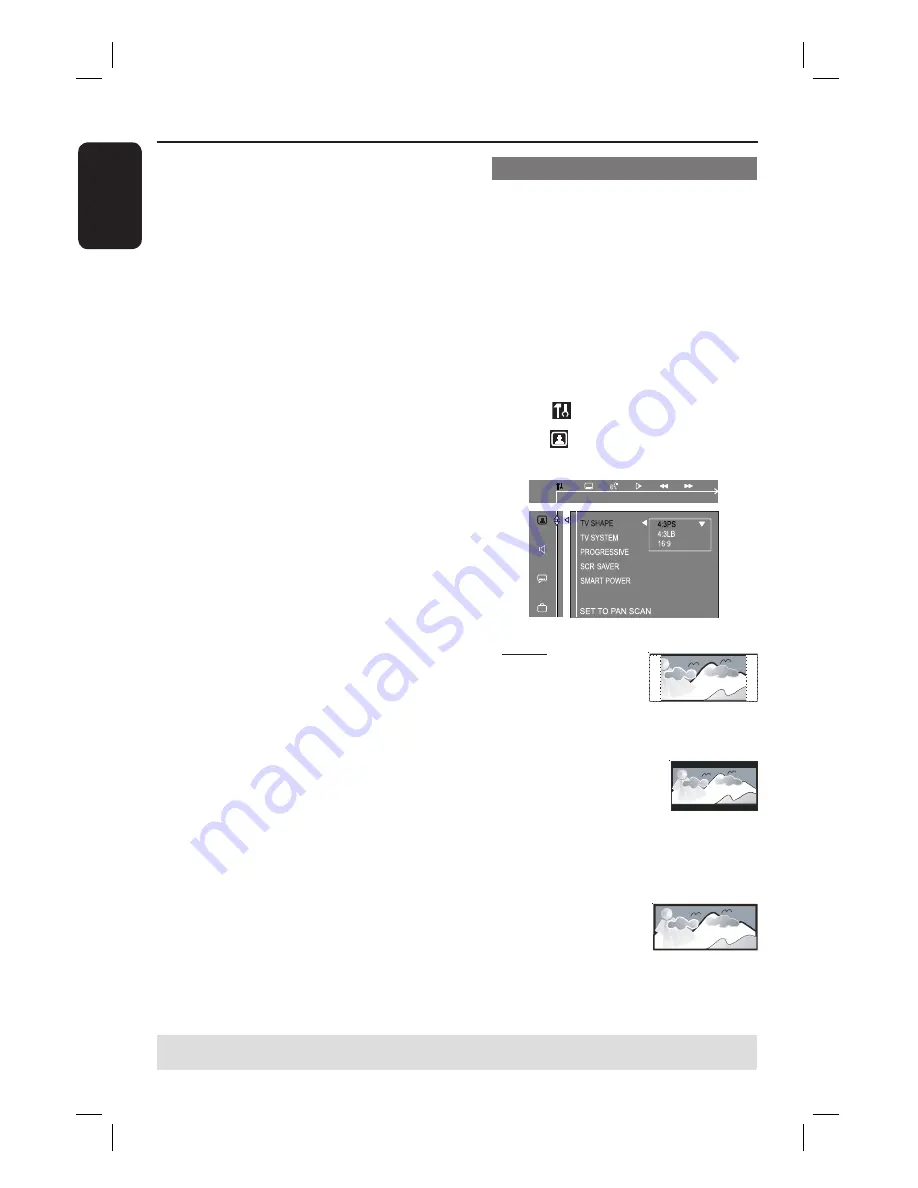
22
English
Getting Started
(continued)
TIPS:
The underlined option is the factory default setting.
Press
to go back to the previous menu item. Press
SETUP
to exit the menu.
{
PAL
}
Select this if the connected TV has the
PAL color system. It will change the video
signal of an NTSC disc and output it to
PAL format.
D
Select one of the options and press
OK
to confi rm.
Follow the instructions shown on the
TV to confi rm the selection (if any).
If a blank/distorted TV screen appears,
wait for 15 seconds for the auto recovery.
Setting the TV Display
Set the aspect ratio of the DVD system
according to the TV type you have
connected. The format you select must
be available on the disc. If it is not, the
setting for TV display will not affect the
picture during playback.
A
In ‘DISC’ mode, press
SETUP
on the
remote control.
Use
keys on the remote
control to navigate in the menu.
B
Highlight
icon and press
.
Move
to and press .
C
Move to {
TV SHAPE
} and press .
{
4:3 PS
}
Select this if you have a
conventional TV and
want both sides of the
picture to be trimmed or formatted
to fi t your TV screen.
{
4:3 LB
}
Select this if you have a
conventional TV. In this
case, a wide picture with
black bands on the upper and lower
portions of the TV screen will be
displayed.
{
16:9
}
Select this if you have a
wide-screen TV.
D
Select one of the options and press
OK
to confi rm.