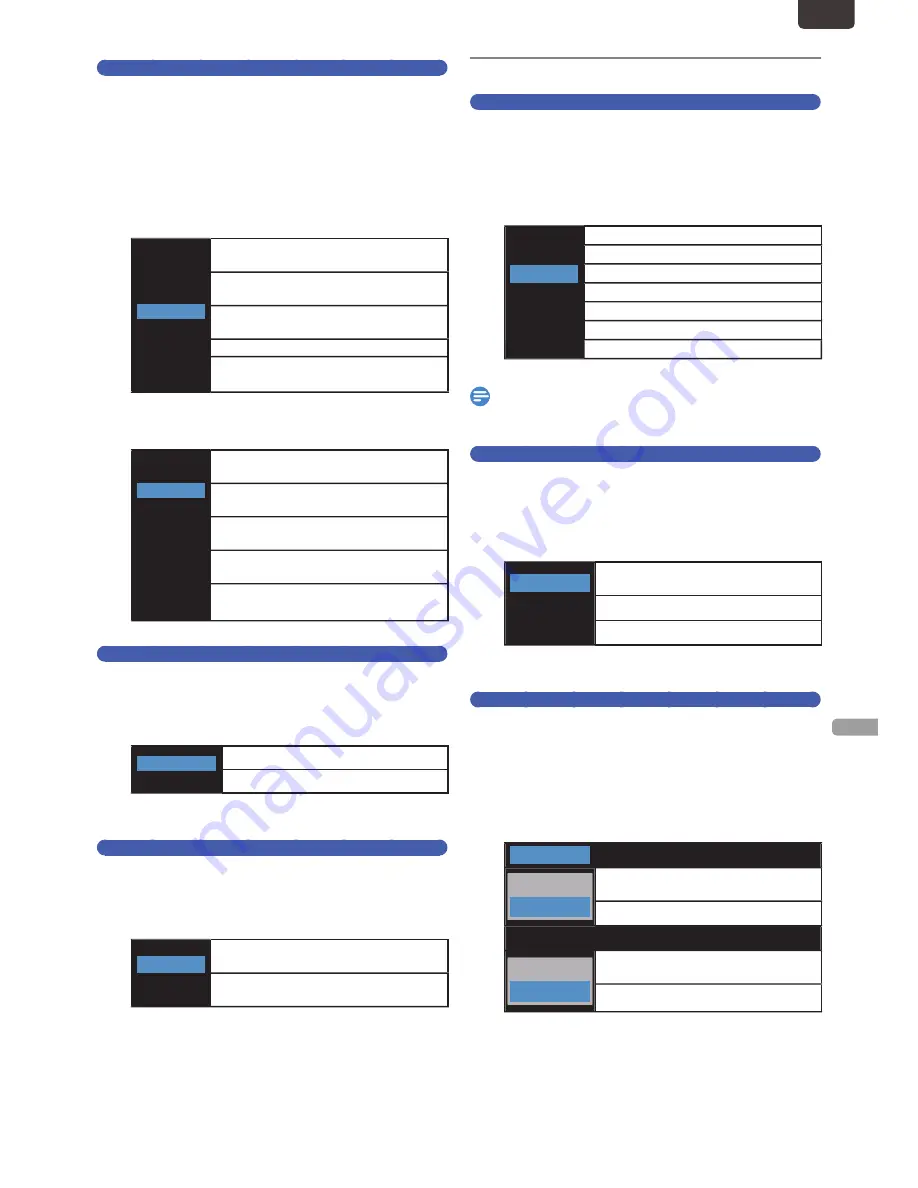
EN - 57
FUNCTION SETUP
EN
Variable Skip/Replay
Assign
[
0
(
O
REPLAY) ]
or
[
1
(
P
SKIP) ]
to Skip or
rewind by a certain amount of Time when they are pressed
during Playback.
1
Select a desired item using
[
K
/
L
]
, then
press
[ OK ]
.
■
Variable Skip
Sets the amount of Skip Time for
[
1
(
P
SKIP) ]
.
5 seconds
10 seconds
30 seconds
1 minute
5 minutes
Sets the amount of Skip Time to
5 seconds.
Sets the amount of Skip Time to
10 seconds.
Sets the amount of Skip Time to
30 seconds.
Sets the amount of Skip Time to 1 minute.
Sets the amount of Skip Time to
5 minutes.
■
Variable Replay
Sets the amount of rewind Time for
[
0
(
O
REPLAY) ]
.
5 seconds
10 seconds
30 seconds
1 minute
5 minutes
Sets the amount of rewind Time to
5 seconds.
Sets the amount of rewind Time to
10 seconds.
Sets the amount of rewind Time to
30 seconds.
Sets the amount of rewind Time to
1 minute.
Sets the amount of rewind Time to
5 minutes.
Angle Icon
Display the angle Icon during Playback.
1
Select a desired item using
[
K
/
L
]
, then
press
[ OK ]
.
Old
Off
Display the angle Icon.
Does not Display the angle Icon.
• Your setting will be activated.
Slide Show
Set Display interval of JPEG file.
1
Select a desired item using
[
K
/
L
]
, then
press
[ OK ]
.
5 seconds
10 seconds
Change to next JPEG after Display for
5 seconds.
Change to next JPEG after Display for
10 seconds.
• Your setting will be activated.
Recording
Auto Chapter
The unit inserts Chapter marks periodically during Recording.
Using the auto Chapter Menu, you can set this function Off or
change the Time period.
1
Select a desired item using
[
K
/
L
]
, then
press
[ OK ]
.
Off
5 minutes
10 minutes
15 minutes
20 minutes
30 minutes
60 minutes
Select if you do not want auto Chapter.
Insert Chapter marks by every 5 minutes.
Insert Chapter marks by every 10 minutes.
Insert Chapter marks by every 15 minutes.
Insert Chapter marks by every 20 minutes.
Insert Chapter marks by every 30 minutes.
Insert Chapter marks by every 60 minutes.
• Your setting will be activated.
Note(s)
• For DVD, the interval for auto Chapter may be up to 2
minutes different from the Time option you set.
Aspect Ratio (Video mode)
Set aspect ratio when you are Dubbing to DVD-RW/R in
Video mode .
1
Select a desired item using
[
K
/
L
]
, then
press
[ OK ]
.
Auto
4:3
16:9
Aspect at Starting of Recording or
Dubbing
Fix 4:3 aspect ratio
Fix 16:9 aspect ratio
• Your setting will be activated.
Auto Finalize
You can finalize discs automatically.
1
Select “Disc Full” or “Finalize the Timer
Program” using
[
K
/
L
]
, then press
[ OK ]
.
2
Select “Old” or “Off” using
[
K
/
L
]
, then
press
[ OK ]
.
Disc Full
Old
Off
Finalize automatically when the capaticy
of DVD is full.
Deactivate the function.
Finalize the Timer Program
Old
Off
Finalize automatically when Recording
of DVD is finished.
Deactivate the function.
• Your setting will be activated.
Continued on next page.
EN.indd 57
2015/09/02 19:01:06






























