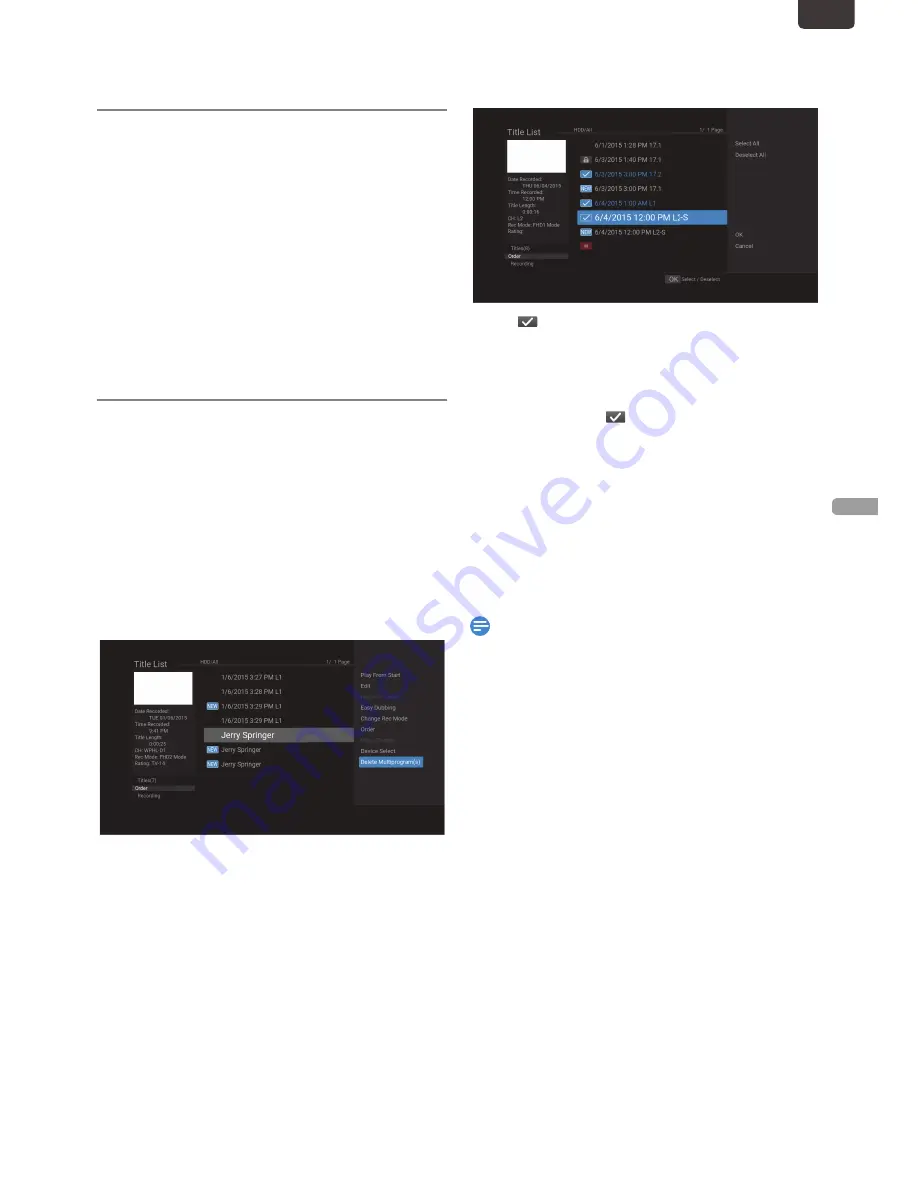
EN - 41
EDITIN
G
EN
7. EDITING
Deleting a Title
You can Delete a Title which you do not need anymore.
Please be advised that the Title once Deleted cannot be
brought back.
1
Press
[ TITLE ]
.
• Title List will appear.
2
Select the desired Title to Delete using
[
K
/
L
]
, then press
[ CLEAR ]
.
• Confirmation message will appear.
3
Select “Yes” using
[
K
/
L
]
, then press
[ OK ]
.
Deleting Multiple Titles
You can Delete Titles which you do not need anymore.
Please be advised that the Titles once Deleted cannot be
brought back.
1
Press
[ TITLE ]
.
• Title List will appear.
2
Press
[ MENU ]
.
• Title List Menu window will appear.
3
Select “Delete Multiple Titles” using
[
K
/
L
]
,
then press
[ OK ]
.
4
Select the Title you wish to Delete using
[
K
/
L
]
, then press
[ OK ]
.
•
will appear indicating the Title is marked for
Deletion.
5
Repeat step
4
until you Select all the Titles
you wish to Delete.
To Remove the
from the Title:
• Select the desired Title, then press
[ OK ]
.
To Select All the Titles:
• Select “Select All”, then press
[ OK ]
.
To Deselect All the Titles:
• Select “Deselect All”, then press
[ OK ]
.
6
Select “OK” using
[
1
(Cursor)]
, then
press
[ OK ]
.
• Confirmation message will appear.
7
Select “Yes” using
[
K
/
L
]
, then press
[ OK ]
.
Note(s)
• For DVD-RW, the available disc space will increase only
when the last Recorded Title in the Title List is Deleted.
For DVD-R, the disc space will not be affected.
• For HDD or External HDD, the remaining Time will
Increase when you Delete a Title.
• You cannot Delete a Recording or protected Title.
• You cannot Delete Titles on both HDD and External
HDD at the same Time.
EN.indd 41
2015/09/02 19:00:55






























