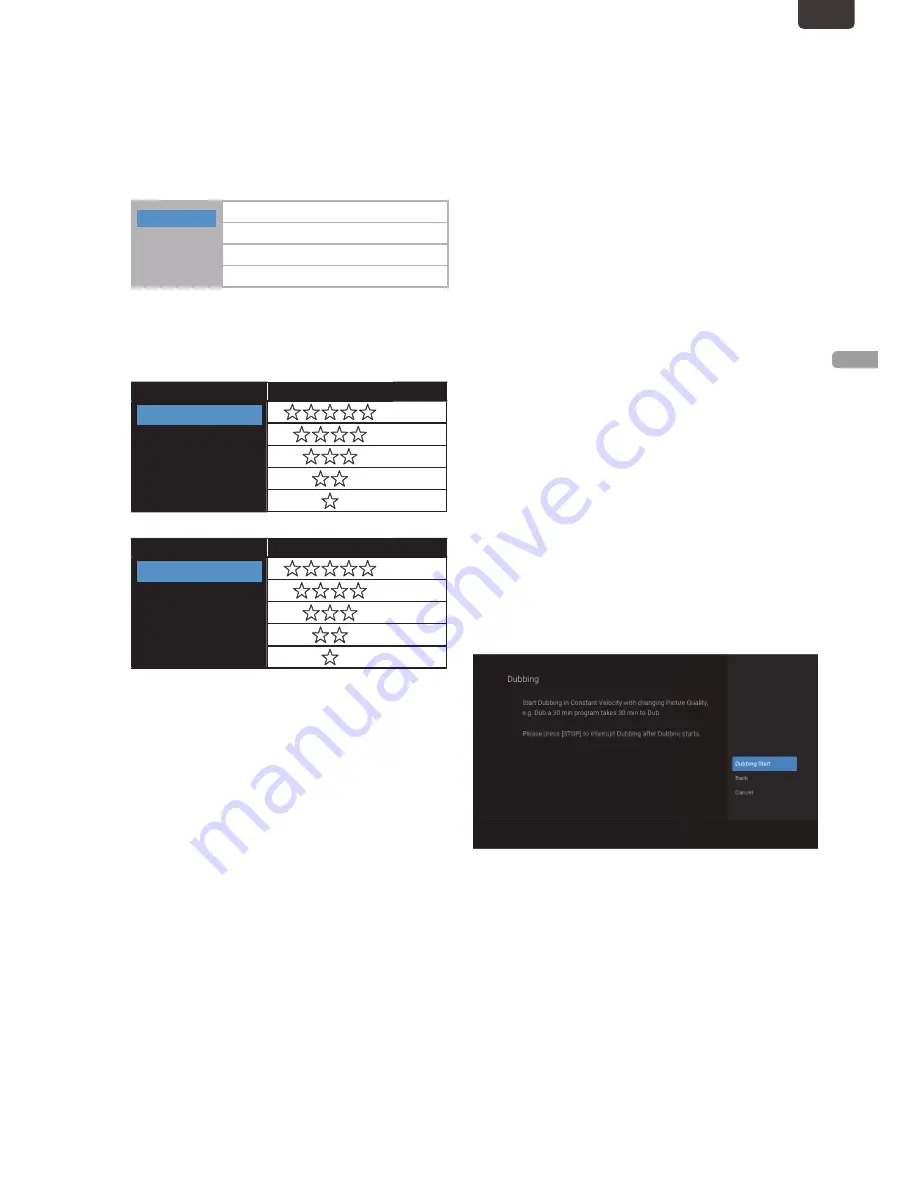
EN - 35
RECORDIN
G
EN
6
Press
[
1
(Cursor)]
to move the cursor to
the Sub Menu.
■
To Change the Title Order:
1.
Select "Order".
• It is not shown in case of "Finalized DVD Video".
2.
Select a order for Title List.
Recording
Title Name
New
Old
Recording order.
Title name order.
New order.
Old order.
■
To Change the Picture Quality:
1.
Select "Picture Quality High".
2.
Select a quality.
For HDD/ External HDD:
Recording Mode
Video/Sound Quality
DR
FHD1
FHD2
HD
SD
(best)
(good)
For DVD:
Recording Mode
Video/Sound Quality
HQ
SP
LP
EP
SLP
(best)
(good)
■
To Select All Titles:
1.
Select “Select All”
• You can Select “Select All” for Titles in the Folder that
you made.
■
To Cancel All Titles:
1.
Select “Deselect All”
For HDD or External HDD, you can Select "Select All" or
"Deselect All"
7
Select “OK” in the Sub Menu, press
[ OK ]
• The Titles will be Registered in the Dubbing List.
■
To Add a Title:
1.
Select “Add”.
2.
Select all the Titles to be added using
[
K
/
L
]
, then press
[
1
(Cursor)]
to Select “OK” in the Sub Menu.
The Titles are now Registered in the Dubbing List.
• A Title already Registered is shown with a check mark.
■
To Delete a Title:
1.
Select “Delete”.
2.
Select a Title to Delete using
[
K
/
L
]
, then press
[ OK ]
.
3.
Confirmation message will appear. Select “Yes”.
■
To Delete All the Titles in the Dubbing List:
1.
Select “Delete All”.
2.
Confirmation Message will appear. Select “Yes”.
■
To Change the Dubbing Order:
1.
Select "Change Order"
2.
Select a Title.
3.
Select a position to insert the Selected Title.
■
To Set the Folder Setting:
1.
Select "Folder Setting"
• If you Select "DVD" for "Dubbing To", this item is not
Displayed.
2.
Select a Folder.
8
Select “OK” in the Sub Menu, press
[ OK ]
9
Select “Dubbing” to set the Titles to be
dubbed.
10
Dubbing will Start.
• It may take a while to prepare for the Dubbing.
■
To Stop the Dubbing in Progress:
Press
[
C
(Stop) ]
. Confirmation message will Appear.
Select “Yes” or press
[
C
(Stop) ]
again to Stop Dubbing.
Continued on next page.
EN.indd 35
2015/09/02 19:00:49






























