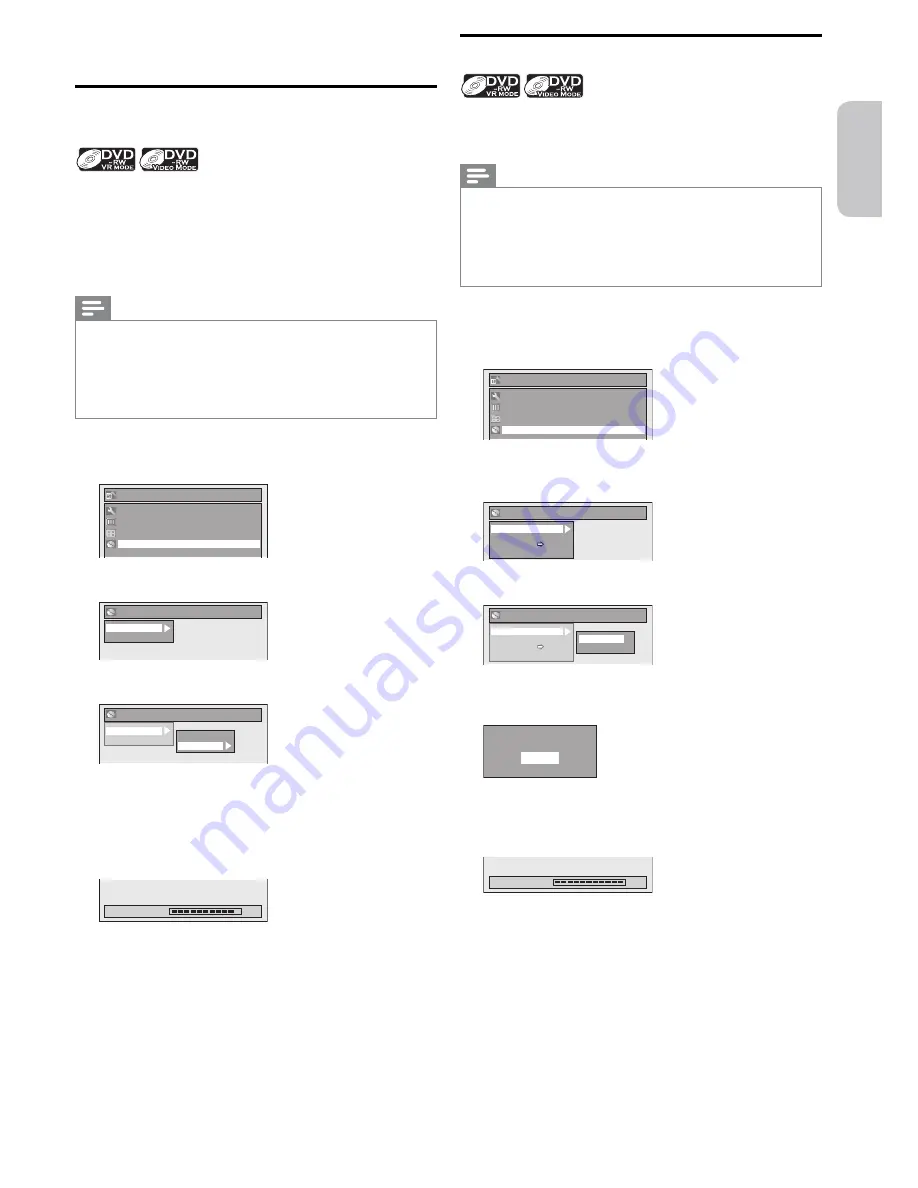
English
Français
Español
EN
– 47 –
Continued on next page.
Formatting a Disc
Choosing the Recording Format of a
Brand-new DVD-RW
When inserting a brand-new DVD-RW, the unit automatically
starts to initialize the disc. The DVD-RW will be formatted in
either video or VR mode according to the recording format
mode setting of the unit. Before inserting a brand-new DVD-
RW, you need to set the recording format to a desired mode.
You can also manually format a DVD-RW once it has been
used.
Note(s)
• The recording format setting is effective only for DVD-RW.
You cannot change the recording format for a DVD-R.
• You cannot mix two formats on one DVD-RW disc. If you
insert a disc that has been formatted before, the recording
format is not changed if you select another format in the “Setup”
menu only. To reformat a disc (change disc format type), refer
to “Reformatting a Disc Manually” (p.47).
1
Press
[SETUP]
.
2
Use
[
K
/
L
]
to select “DVD Menu”, then press
[OK]
.
Setup
Timer Programming
Title List
DVD Menu
General Setting
3
Use
[
K
/
L
]
to select “Format”, then press
[OK]
.
DVD Menu
Format
Finalize
4
Use
[
K
/
L
]
to select “Format Mode”, then press
[OK]
.
DVD Menu
Format
Finalize
Start
Format Mode
5
Use
[
K
/
L
]
to select “Video mode” or “VR mode”,
then press
[OK]
.
6
Press
[SETUP]
to exit.
7
Insert a brand-new disc.
Formatting
90%
• Formatting will start.
8
Formatting is complete.
• “100%” is indicated.
Reformatting a Disc Manually
If you are using a DVD-RW, you can format the disc by
performing “Format”. You can format a DVD-RW for either
video mode recording or VR mode recording.
Note(s)
• The recording format setting is effective only for DVD-RW.
You cannot change the recording format for a DVD-R.
• You cannot mix two formats on one DVD-RW disc. If you
insert a disc that has been formatted before, the recording
format is not changed if you select another format in the “Setup”
menu only. To reformat a disc (change disc format type), refer
to “Reformatting a Disc Manually” (p.47).
1
Insert a DVD-RW disc to reformat, then press
[SETUP]
.
2
Use
[
K
/
L
]
to select “DVD Menu”, then press
[OK]
.
Setup
Timer Programming
Title List
DVD Menu
General Setting
3
Use
[
K
/
L
]
to select “Format”, then press
[OK]
.
(e.g., VR mode DVD-RW)
DVD Menu
Format
Finalize
Disc Protect OFF ON
Delete All Playlists
4
Use
[
K
/
L
]
to select “Start”, then press
[OK]
.
DVD Menu
Format
Finalize
Disc Protect OFF ON
Delete All Playlists
Start
Format Mode
• The selection menu will appear and prompt you to confirm.
5
Use
[
K
/
L
]
to select “Yes”, then press
[OK]
.
Are you sure?
Yes
No
• Formatting will start.
• If you would like to cancel formatting, select “No”.
6
Formatting is complete.
Formatting
100%
• “100%” is indicated.






























