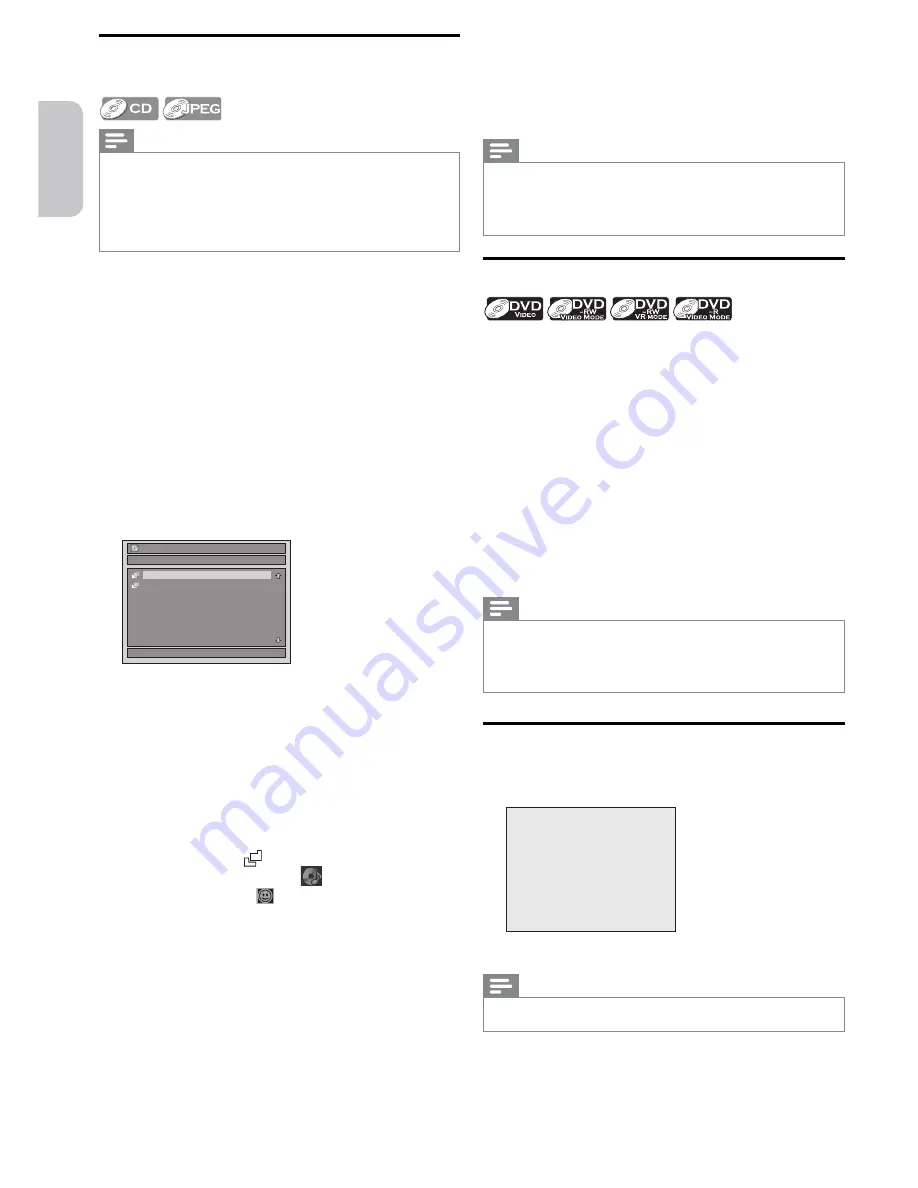
Español
Français
English
– 38 –
EN
Playing an Audio CD, Viewing JEPG
fi
les on CD-RW/R or DVD-RW/-R
Note(s)
• Files whose extension is other than “. jpg / . jpeg (JPEG)” will
not be listed.
• Some unplayable folders or files may be listed due to the
recording status.
• High-resolution JPEG files take longer to be displayed.
• Progressive JPEG files (JPEG files saved in progressive format)
cannot be displayed on this unit.
1
Press
[DVD]
, then insert a playable disc
*
.
*
For playable discs, refer to “Playable Discs and Files”
(p.36)
• Refer to “How to Insert a Disc” (p.23).
•
It may take a while to load the disc.
• When an audio CD is inserted, the track list will appear.
• When a CD-RW/-R or DVD-RW/-R with JPEG files is
inserted, the file list will appear.
• When you insert a CD-RW/-R or DVD-RW/-R mixed
with JPEG files, the playback media selection screen will be
displayed. For JPEG, select “Photo”.
• To exit the track/file list, press
[
C
]
.
• To resume the title list, press
[TITLE]
.
2
Use
[
K
/
L
]
to select a desired folder or track/file, then
press
[OK]
.
(e.g., File list)
File List
DISC NAME
1/ 2
Folder 1
Folder 2
When selecting a track/file:
Playback will start.
When selecting a folder (Not available for audio CD):
The files in the folder will appear.
Use
[
K
/
L
]
to select the file or folder you would like to play,
then press
[OK]
.
• Press
[
1
]
,
[OK]
or
[
B
]
to move to any lower hierarchies.
• Press
[
20
]
or
[RETURN]
to move back to the previous
hierarchy.
Hints for audio CD tracks and JPEG files:
• Folders are shown by
.
• Audio CD tracks are shown by
.
• JPEG files are shown by
.
• The number of tracks/files/folders for each disc type which
the unit can recognize are...
audio CD:
99 tracks
CD-RW/-R:
999 files, 255 folders
DVD-RW/-R: 999 files, 255 folders
• Letters of a file/folder name overflowing the given space
will be displayed as “...”. Unrecognizable characters will be
replaced with asterisks.
• If there are no files in the folder, “No Files” will be
displayed.
It is recommended that files to be viewed on this unit are
recorded under the following specifications:
<JPEG>
• Upper limit: 6,300 x 5,100 dots.
• Lower limit: 32 x 32 dots.
• File size of image maximum: 12 MB.
Notes on JPEG files
• After the track is displayed for 5 seconds or 10 seconds (set in
“Slide Show” (p.42)), the display moves to the next track.
• During JPEG playback, press
[
1
]
or
[
0
]
to rotate a picture
90 degrees clockwise or counterclockwise respectively. (Not
available when the display menu appears.)
Using the Title / Disc Menu
DVDs may contain a title list which describes the contents
of the disc, or a disc menu which guides you through the
available functions in the disc.
1
Press
[DVD]
, then, insert a playable disc
*
.
*
For playable discs, refer to “Playable Discs and Files”
(p.36)
• Refer to “How to Insert a Disc” (p.23)
• It may take a while to load the disc.
2
Press
[TITLE]
or
[DISC MENU]
to call up the title list
or disc menu.
3
Use
[
K
/
L
/
0
/
1
]
to make a selection, and then press
[OK]
to enable your selection.
4
Press
[
C
]
to exit.
Note(s)
• You can also select a numbered menu using the
[Number buttons]
.
• Menus vary among discs. Refer to the information
accompanying the disc for details.
•
[TITLE]
or
[DISC MENU]
will not always be active with all
DVDs.
Pause
1
During playback, press
[
F
]
.
• Playback will be paused and sound will be muted.
F
2
Press
[
B
]
to return to the normal playback.
Note(s)
• On DVDs, set “Still Mode” to “Field” in the “Playback” menu if
pictures in pause mode are blurred. (Refer to page 57.)
















































