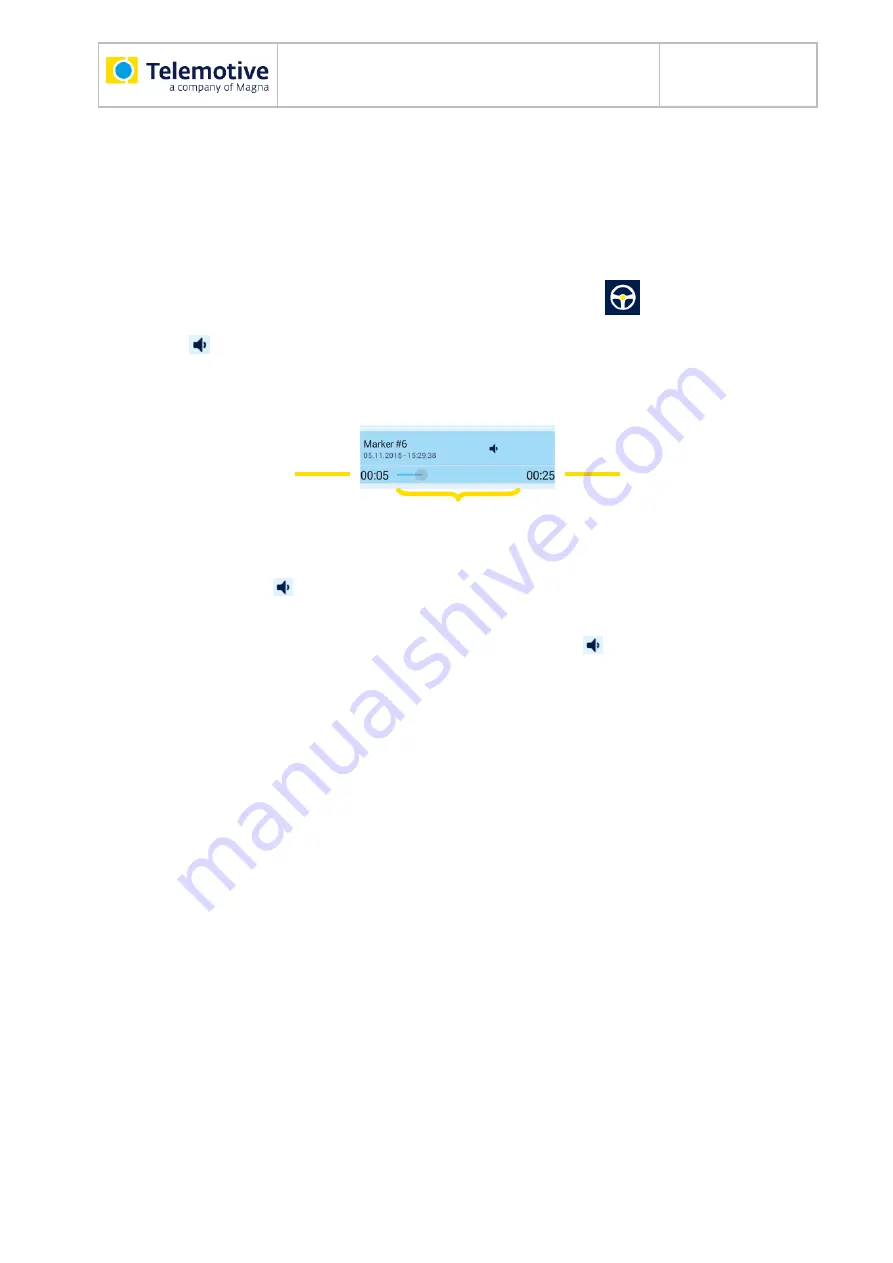
Remote Control Touch / blue PiraT Re-
mote
User Guide
Datum:14.12.2018
Seite 65 von 82
RCTouch_UserGuide_V3.4.1.doc
7.11 Playing voice note
Note:
If you do not hear an acoustic signal, increase the volume (see section 7.7).
The quality of the recording and playback is dependent on the <Speaker> and <Micro-
phone> settings on the tab sheet [General] (see section 6.2.4).
Navigate to the tab sheet
[Markerlist]
in the application Driver View
.
Tap on the
button in the marker entry.
Voice note of the marker is played.
The following duration display complements the marker entry.
Playback progress
Duration voice note
in *minute*:*second*
in *minute*:*second*
Duration bar
Figure 7.10: Voice note duration display
If you tap on a second
button while the voice note is played, the playback is stopped and the
second voice note is played.
If you want to stop playing the voice note prematurely, tap on the
button again.
The duration display disappears when the playback of the voice note has ended.
7.12 Scrolling through tab sheet
If the window exceeds the height of the tab sheet, you have the option to scroll.
Swipe the tab sheet vertically:
upwards
Window is scrolled down.
downwards
Window is scrolled up.
If the window reached the very top or bottom, this is indicated by a gray margin on the top re-
spectively bottom of the screen.
7.13 Scrolling through tab bar
If the tabs exceed the width of the tab bar, you have the option to scroll.
Swipe the tab buttons horizontally:
to the left
Tabs adjacent to the right appear.
to the right
Tabs adjacent to the left appear.
If there is no tab adjacent to the left or right, the tab bar turns gray on the left respectively right
edge of the screen.






























