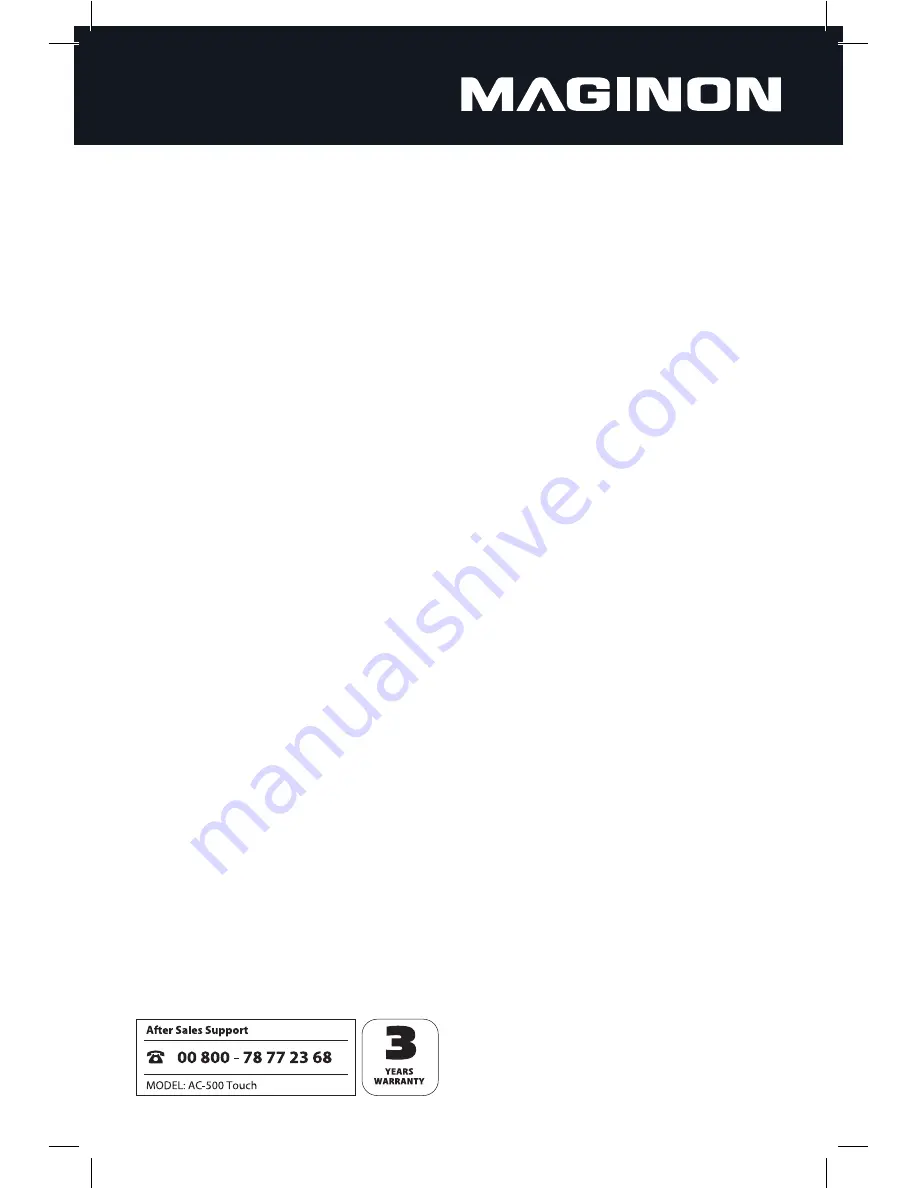
22
12. Index
A
Accessories 1, 5
Adhesive stickers 5, 11
Automatic switch off 12
B
Battery charging 9
Battery symbol 13, 14, 15
C
Care 21
Charge indicator 6, 9
Connecting to a computer 17
Conformity 24
Counter 14
D
Date/Time 13, 14, 15
Deleting 16
Digital zoom 20
Digital zoom 13, 14, 15
Disposal 21
F
File count 16
Focus frame 13, 14, 15
H
Helmet mount 5, 11
I
Intended purpose 3
M
Maintenance 21
Magnification 13, 14, 15
Memory card 5
Insertion 8
Removal 8
Memory card slot 7, 8
Memory card symbol 13, 14, 15
Microphone 6, 20
Mode switch 6
Mode symbol 13, 14, 15
Mounting plate 11
O
On/off button 7, 12
Operation LED 6, 12
P
Package contents 1
Photo mode 12, 14
Photo quality 14
Photo resolution 20
Playback 13, 14, 15, 16
ending 16
starting 16
Playback mode 16
Power supply 20
R
Reset 7
S
Safety tips 3
Screw mount 11
Scrolling back 16
Scrolling forward 16
Service 23
Shooting mode 12, 16
Shutter button 7
Storage 21
Switching off 12
Switching on 12
System info 21
System requirements 17
T
Taking photos 14
Time display 13, 15
Trademarks 21
Type of shot 16
U
Underwater protective housing 5, 9
Cleaning 10
USB port 7, 17
USB cable 5, 9, 17
V
Vehicle mode 12, 15
Views 6
Video resolution 20
Video recording 13
Video mode 12, 13
Video quality 13, 15
W
Warnings 3
Warranty 23
Содержание AC-500
Страница 1: ......
Страница 2: ......
Страница 9: ...7 Top view Bottom view On Off button Shutter button Memory card slot Mini USB port Reset ...
Страница 25: ......
Страница 26: ......
Страница 27: ......
Страница 28: ...supra Foto Elektronik Vertriebs GmbH Denisstr 28A D 67663 Kaiserslautern Germany 91396 05 2014 2001 3837 ...





































