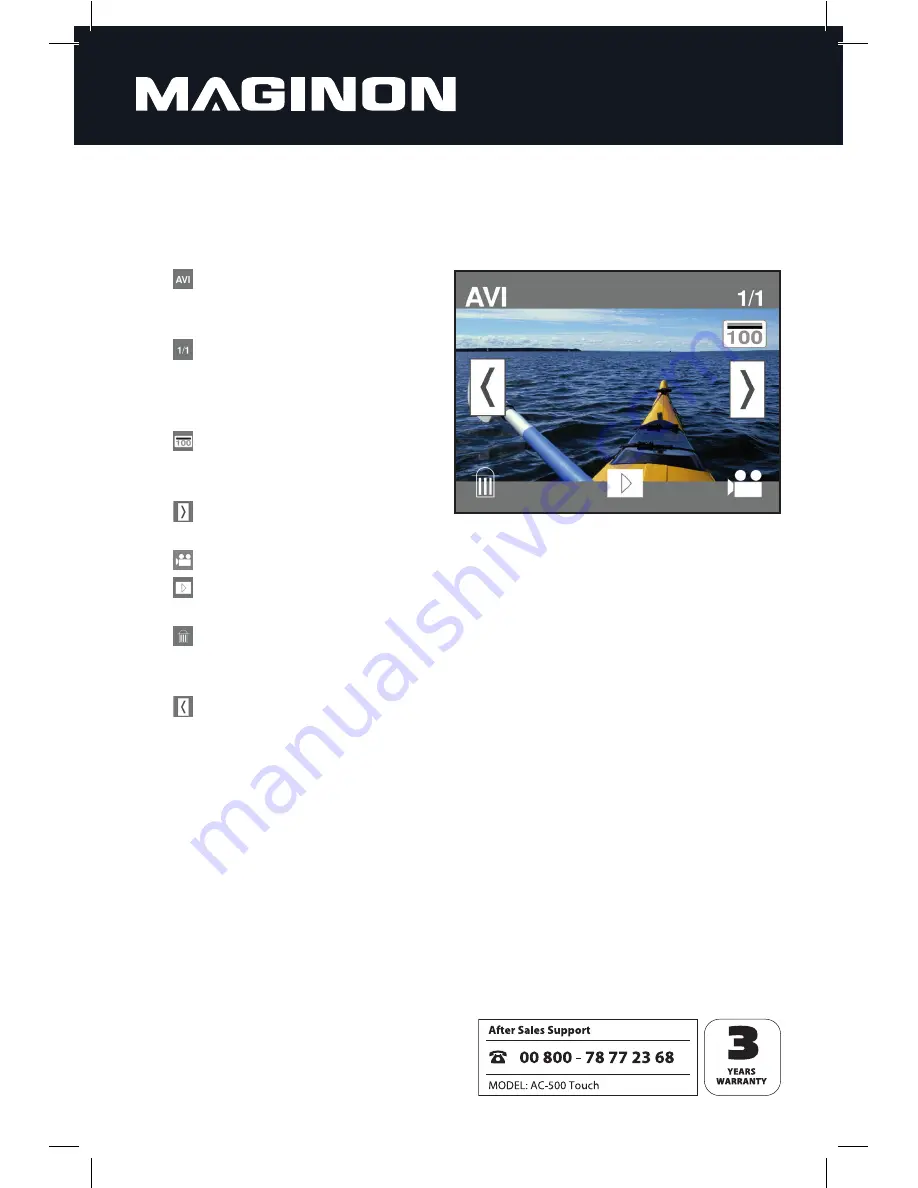
16
6.6. Playback mode
In playback mode you can view the videos and photos stored on the memory card.
You can also delete individual recordings directly on the camera.
The following displays and functions are available on the monitor in playback mode:
1. [
] Type of shot: This shows what
type of shot the selected file is. "AVI"
represents a video, "JPG" is a photo.
2. [
] File count: Shows the
sequential number of the current
recording as well as the total
number of recordings.
3. [
] Folder: Specifies the name of
the current folder on the memory
card.
4. [
] Scroll forward: Touch the sym-
bol on the monitor to move to the next recording.
5. [
] Recording mode: Touch this symbol to change back to recording mode.
6. [
] Start playback: Here you can start and stop the video recording playback. You
can also fast-forward and rewind during playback.
7. [
] Delete: If you want to delete the current recording, touch this symbol on
the monitor. A message then appears asking whether the recording really is to be
deleted ("yes") or not ("no").
8. [
] Scroll back: Touch the symbol on the monitor to move to the previous
recording.
Содержание AC-500
Страница 1: ......
Страница 2: ......
Страница 9: ...7 Top view Bottom view On Off button Shutter button Memory card slot Mini USB port Reset ...
Страница 25: ......
Страница 26: ......
Страница 27: ......
Страница 28: ...supra Foto Elektronik Vertriebs GmbH Denisstr 28A D 67663 Kaiserslautern Germany 91396 05 2014 2001 3837 ...

























