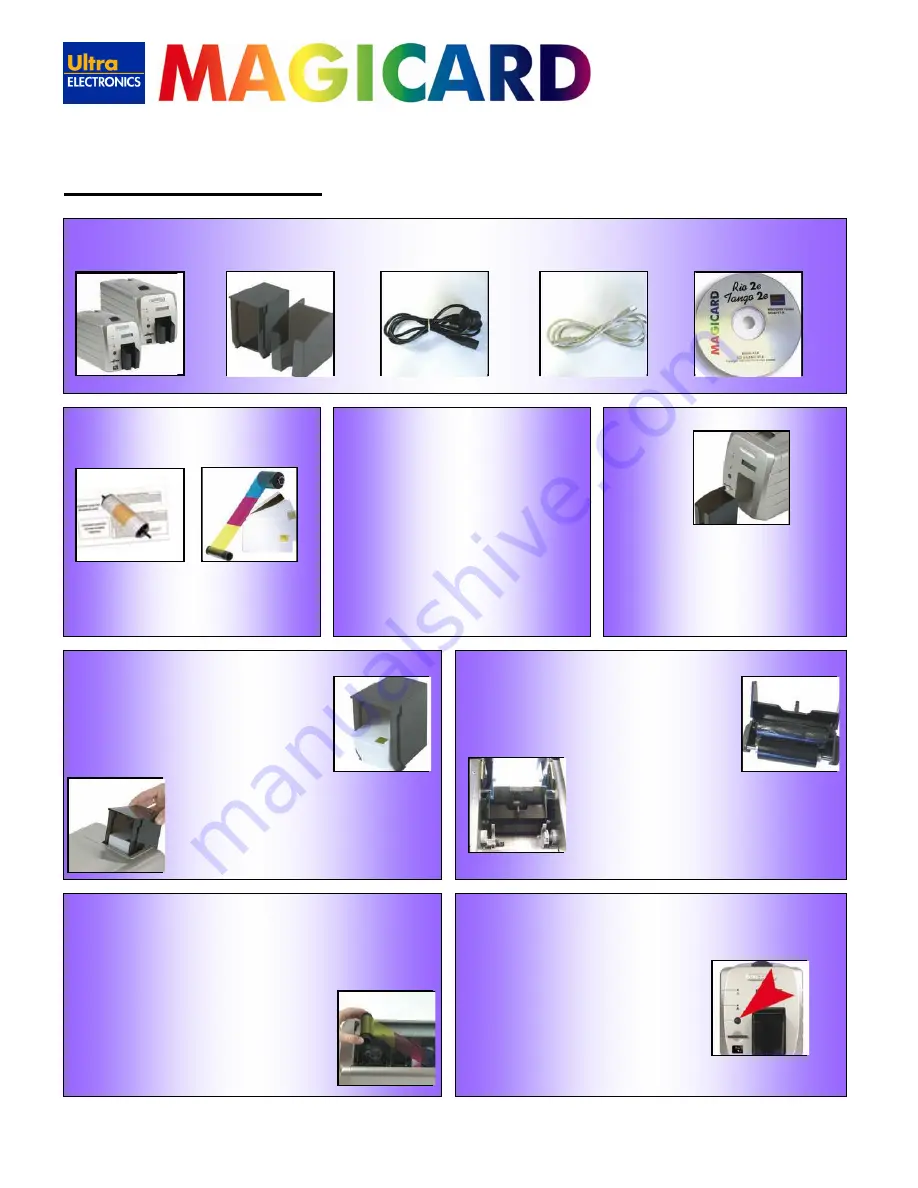
www.magicard.com
RIO 2e, TANGO 2e & TANGO +L Printers USER MANUAL
Page 4 of 33
1. Installing the Printer
1.
Unpacking
Rio 2e/Tango 2e
Hopper and Stacker
Power Cable
USB Cable
Driver CD
2.
Consumables
Cleaning Cards & Roller
Dye Film and Cards
Note:
To complete installation and begin using
your printer you will require a roll of Magicard
dye-film and cards (not included).
3.
Printer location requirements
• Sufficient space for:
-
opening the top cover
-
cable access at the rear.
-
allowance for air circulation.
• An adequately ventilated dust free room.
• Access to a properly grounded power supply.
• Ambient tempe10 to 30 degrees C.
• Relative humidity 20 - 70%.
• Protection from direct sunlight and chemicals.
• Protection from abrupt temperature changes.
4.
Attach the card output stacker
Insert the card collection stacker into the
aperture in the front panel and hook into place.
The stacker can hold up to 50, 30mil thick cards,
after which it should be emptied. The printer can
be operated without the stacker if you wish.
5.
Attach the Card Feed Hopper
1. Open a clean pack of cards and make sure they
are not sticking together. Load the cards into the
feed hopper. Avoid touching the card surfaces
because finger marks can effect image quality.
Note:
When using magstripe cards,
ensure the stripe is on the right and
underneath when viewed from the front.
2. Tilt the loaded hopper back as shown, and lower gently
into the receptacle at the rear of the printer. You will
be able to lower the hopper about an inch (25mm).
3. At this point, tilt the hopper forward to the vertical
position and lower all the way down until the hopper
is completely within the body of the printer.
6.
Prepare the cleaning cassette
Press down on the top cover, operate the top cover
release catch and open the cover. First remove the
white tape holding the black plastic cleaning cassette.
Grip the handle between finger and thumb, then push
and release the cleaning cassette. Remove the
orange tape and protective layer
from the disposable cleaning
cassette roller.
Note:
This is a good time to familiarise yourself with the
way that this automatic cleaning system is designed to
operate.
Finally replace the cleaning cassette by inserting the
roller shaft into the U shaped guides and clicking into
place.
7.
Install the dye film
1. Open a new roll of dye film.
2. Place the loaded spool into the rear clips and press it into place. The
orientation is correct when the bar code on the end of the spool to the left
hand side when viewed from the front. Rotate to make sure that the slot
engages with the lug.
3. Place the empty take up spool into the front clips,
and adjust the film tension so that the film is
lying flat and straight between the two spools.
4. Press the top cover down until it clicks into the
closed position. The printer will automatically
recognize the type of film that has been loaded.
8.
Plug in the printer
Make sure that the printer is turned Off, i.e. the On/Off button is slightly
protruding from the front panel.
Plug the power supply lead provided into the
socket on the rear panel of your printer, and
the other end into a properly grounded
electrical outlet.



















