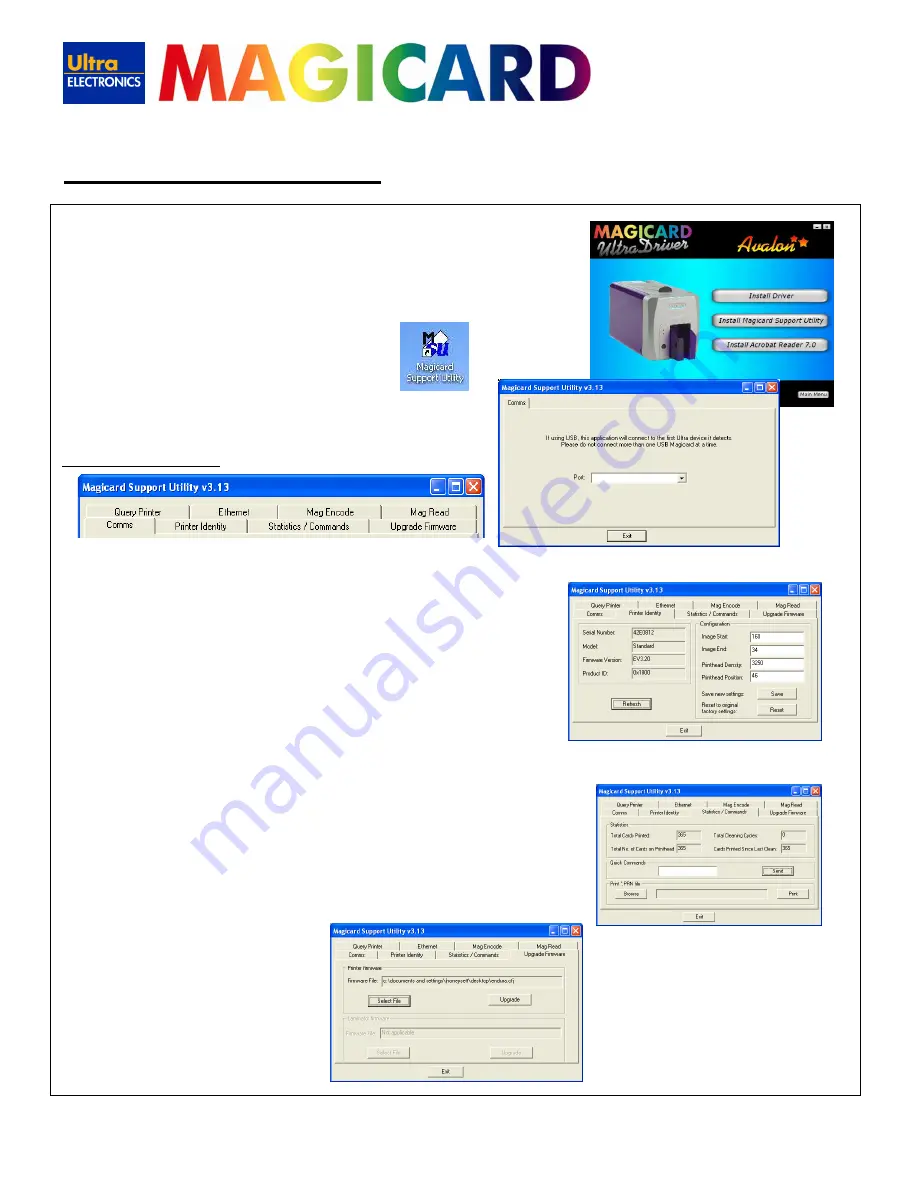
www.magicard.com
RIO 2e, TANGO 2e & TANGO +L Printers USER MANUAL
Page 22 of 33
The
purpose
of this utility is
to provide
advanced
diagnostic and configuration
tools
for use
when contacting
your
Magicard Technical Support
office.
However
, it
can also
be used to
upgrade
the
firmware
within the printer.
1.
Install the
Magicard Support Utility
from the
Driver CD
2.
Then double
click
on the ‘MSU’
desktop icon
3.
Select
the
port
to which the
printer is connected
Eight new tabs will appear:
Printer Identity:
It is
recommended
that the user
does NOT change
any of
the settings
shown in this tab
unless requested
to do so
by Magicard Technical
Support
.
Stats / Cmnds:
This tab contains 3 separate areas:
Statistics
– shows valuable information on printer usage.
Quick Commands
– enables the user to send special commands to the printer (usually used for fault diagnosis).
Do not use
unless
requested
to do so
by Magicard Technical Support
.
Print *.PRN file
– enables the user to send previously saved print data to the printer.
Upgrade Firmware:
Use the controls in this tab to upgrade the printer’s firmware.
Note
- Latest firmware files can be downloaded from the Magicard
web site at
www.magicard.com
The latest firmware is a self-extracting archive which can be launched
straight from the download location.
13. Magicard Support Utility


























