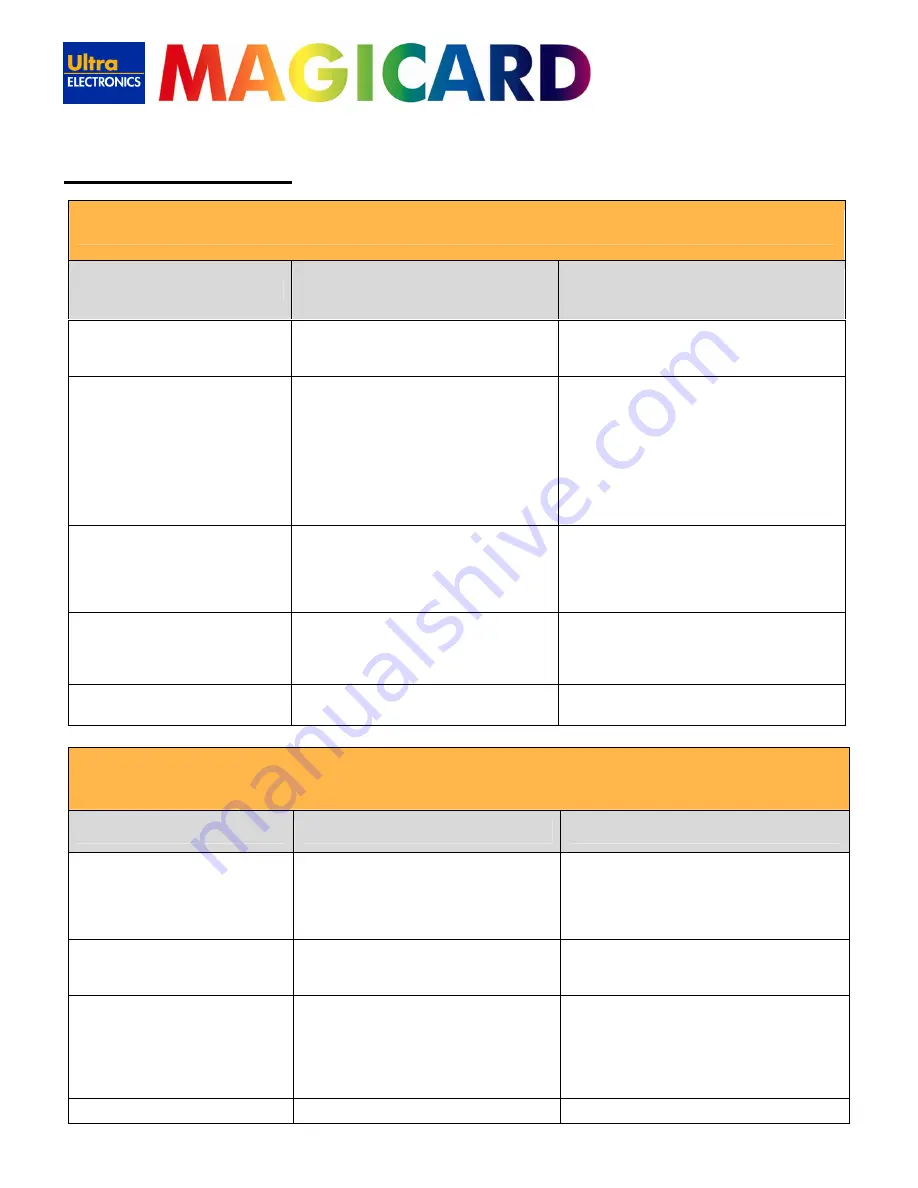
www.magicard.com
RIO 2e, TANGO 2e & TANGO +L Printers USER MANUAL
Page 24 of 33
14. Troubleshooting
Table 2 - Dye Film Problems
Problem
Probable Cause
Solution
Printer does not recognise dye film
type.
(Print colours may be very pale but
with good black text)
1.
Dye film incorrectly loaded
2.
Incorrect type of dye-film
1.
Reload the dye film
2.
Reload the dye film correctly. (See section 4
of this document).
Printer cannot position the dye film.
(Prints colours in wrong places).
1.
Dye film incorrectly loaded.
1.
Reload the dye film correctly. (See section 4 of
this document).
Dye film cutting during the print
operation
1.
Dye film sticking to card.
2.
Image printing over the ends of the card.
1.
Ensure cards are not already used. Then lower
the printhead power settings.
2.
Adjust either the image start if cutting at
beginning of film panel, or the image end if
cutting at rear of film panel.
Image is printed outside the colour
1.
A used roll of dye film has been fitted.
1.
Fit a new roll of film.
Table 1 - Printer Prints but with Image Quality Problems
Problem
Probable Cause
Solution
Mis-registration of Colours
(Ghosting on Photographs etc)
1.
Card is slipping due to dirty rollers.
1.
Clean all rollers.(See section 10 of this
document).
Small Areas of Wrong Colour
(Small areas where 1 or more colour
layers have been missed from the
image).
1.
Dust and debris on surface of the card.
(white ovals)
2.
Contaminated with oily deposits (darker
blotches)
3.
Card surface uneven (White patches)
4.
Slight cutting of dye film (Jagged
scratches) Printhead density too high
(Jagged scratches)
1.
Ensure cards are kept clean, and protected
from dust & debris.
2.
Replace cards with clean ones and do not
handle print surface.
3.
Replace cards.
4.
Reduce printhead power setting, or determine
which end of card is cutting the film & adjust
image start or end position accordingly.
Dark or lighter vertical lines on card
(always in the same place)
1.
Card striking something during the print
process.
2.
Card not running smoothly along the
platen runway.
1.
Check print path is clear
2.
Contact Magicard Tech Support for advice on
clearing the platen.
Vertical white line down one or both
ends of card.
1.
Incorrect driver setting.
2.
Image page size incorrect.
3.
Incorrect image start or end position
settings.
1.
Ensure the driver is not set to white border.
2.
Ensure page size 86.9mm x 54mm with
margins at 0 in badging application.
3.
Adjust settings in driver.
White line along length of all cards
(always in the same place).
1.
Printhead has damaged heating elements
1.
Contact Magicard Tech Support for advice on
printhead cleaning or replacement.
























