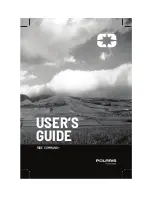75
it. Select
Â
and push Enter to save the MARK waypoint, which can then
be viewed, edited and added to a route like any other waypoint.
See Waypoint Menu.
MOB
Select MOB and push Enter to activate the Man Overboard function.
See below.
Activating the Man Overboard Function
The Man Overboard (MOB) function can be activated at any time by
pushing the Mark/MOB button. When the MOB only mode is selected in
the Setup menu, a single push of the Mark/MOB button will activate this
function. When the Mark/MOB mode has been selected in the Setup
menu, the following window will appear after you push the Mark/MOB
button.
Select MOB and push Enter. Your current position, as well as the time
and date, are immediately recorded in the form of a waypoint called
*MOB, and the point is assigned an icon representing a target.
The *MOB waypoint becomes the new active waypoint and your FX324
MAP automatically displays the Plotter screen in automatic zoom mode
(with the most appropriate scale for simultaneously displaying your vessel
and the Man Overboard position).
To stop the Man Overboard function, you must deactivate the *MOB
waypoint that was created. To deactivate the GoTo function:
GoTo
Æ
Á
icon
Æ
Enter
Note:
The *MOB waypoint can be viewed but cannot be edited or
deleted like other waypoints. It is automatically replaced the next
time the MOB function is used. Furthermore, even if your
waypoint memory is full, the *MOB waypoint can always be
recorded.