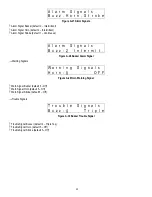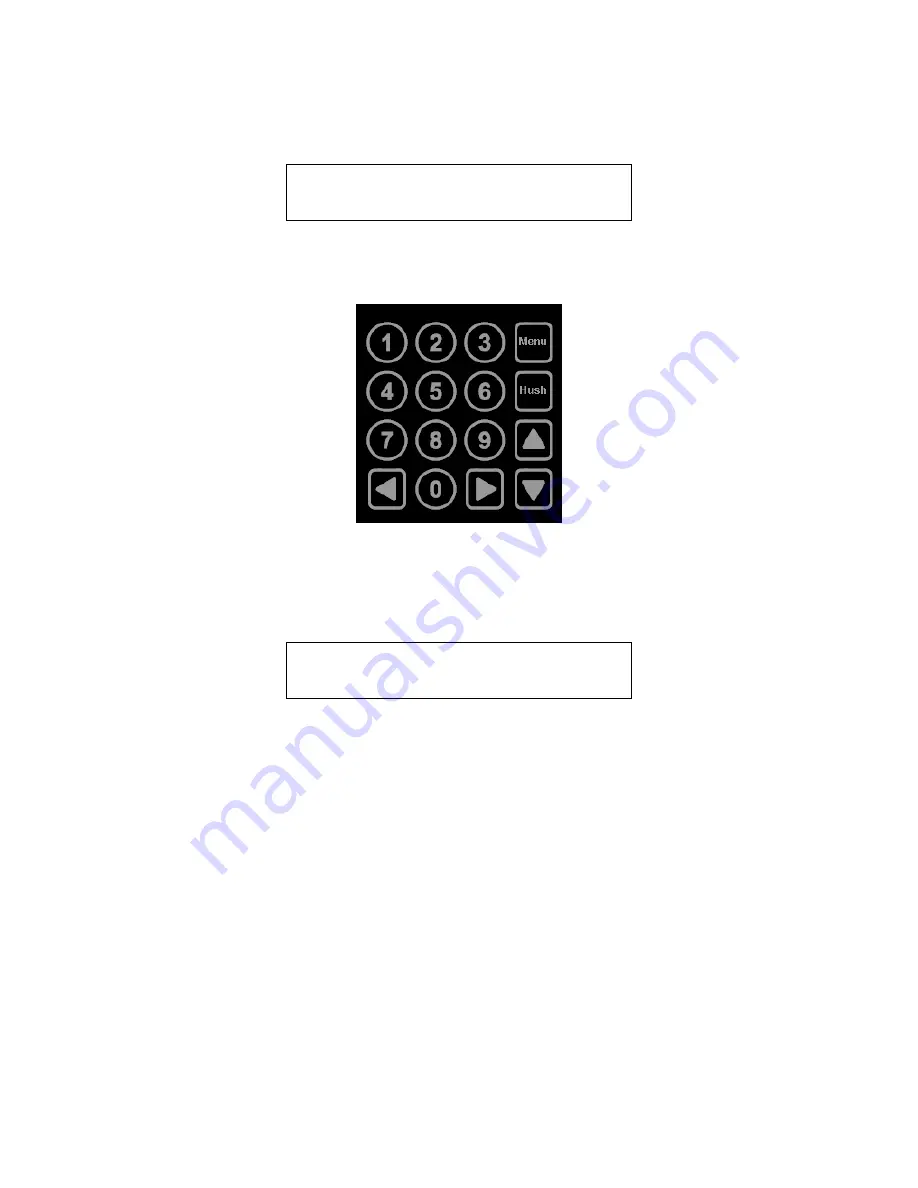
42
Setting the System Configuration
The configuration menus can be entered from normal mode by pressing the MENU key. While in configuration mode, the user can
review all configuration parameters to check the current operating conditions.
5 S E N S O R S F O U N D
3 R E L A Y S F O U N D
Figure A-2 Hardware Summary
The MENU key is also used to return to a higher-level menu, exit the configuration menus and finally return to normal mode.
Figure A-3 Keypad layout
When exiting from the menu system to normal mode, if any configuration changes have been made, the panel will ask whether
changes are to be saved.
S a v e C o n f i g . ?
( 0 = N O , 1 = Y E S )
Figure A-4 Save Configuration? Prompt
Pressing the zero (0) key at this point will cancel all changes except time and day of week. Pressing the one (1) key will save all
changes to memory, and the changes will then become immediately effective in controlling the ventilation system.
The numeric keys are used to change the particular parameter displayed. The underlined numeral, or space, on each display indicates
what will be changed by the numeric keys. The left and right arrow keys will enter the particular submenu and scroll through the items
of the same type where appropriate, (e.g., enter the Configure Sensors submenu) and scroll through the parameter lists for the existing
sensors. The up arrow key scrolls through the menu entries in the order listed here, while the down arrow key scrolls in the reverse
order.
Changing the configuration parameters requires the entry of a password before changes can be made. The default password is 1234.
In many cases the parameter is entered as a string of numerals, but some parameters are selected by pressing a single key, e.g.
pressing 1 selects Monday, 2 selects Tuesday, etc.
1. Configure System Submenu
The system configuration submenu provides entries to:
–
Set the time of day, 24 hour format
–
Set the day of the week, day 1 is Monday
–
Load Default Configuration
–
Change Password