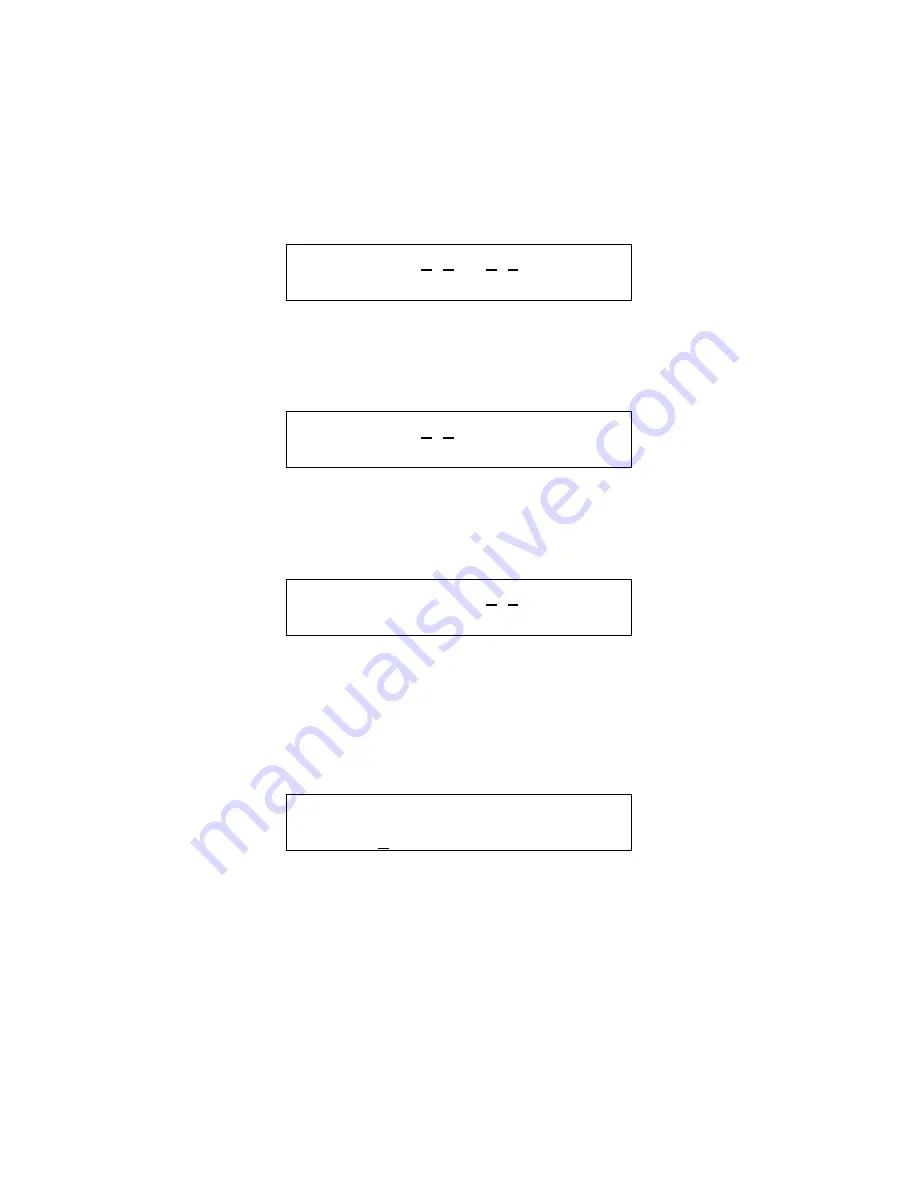
21
3.3.2
Configure System Submenu
The system configuration submenu provides entries to:
–
Set the time of day, 24 hour format
–
Set the day of the week, day 1 is Monday
–
Load Default Configuration
–
Change Password
–
Configure Sensor Type
3.3.2.1
Set Time of Day
T i m e : 2 2 : 5 5
D a y : T u e s d a y
Figure 3-16 Set Time of Day
This display example shows that the time is 22:55 (10:55 PM). The underlined characters indicate that the numeric keys can be used to
set the current time of day. When the first digit is entered (and after the password is entered if required), the display will change to
show that the “hour” portion of the time is currently being entered.
T i m e : 0 1 : 5 5
D a y : T u e s d a y
Figure 3-17 Enter Hours
In this example, the first digit entered was 1 (one), and the panel is waiting for the second digit of the hour to be entered. If the second
digit is not entered within five seconds, the time will revert to the previous value. After the second digit of the hour is entered, the
display will prompt for the “minute” entry:
T i m e : 1 6 : 5 5
D a y : T u e s d a y
Figure 3-18 Enter Minutes
In this example, the hour (16) has been accepted and the panel is waiting for the minute to be entered. If no digits are entered within 5
seconds, the entry will be finished without changing the minute; however the hour will be changed to the value entered.
Note that the time is saved as soon as the fourth digit is entered.
3.3.2.2
Set Day of Week
T i m e : 2 2 : 5 5
D a y : 2 T u e s d a y
Figure 3-19 Set Day of the week
This display example shows that Tuesday is the current day of the week. The underline character indicates that the day can be
changed by entering the corresponding digit:
–
1 Monday
–
2 Tuesday
–
3 Wednesday
–
4 Thursday
–
5 Friday
–
6 Saturday
–
7 Sunday
Note that the day of the week is saved as soon as the digit is entered.






























