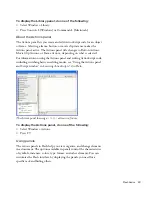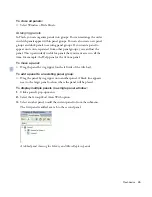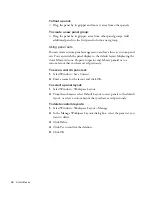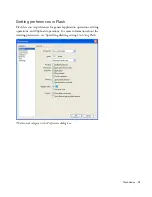Flash basics
97
To use keyboard shortcuts to expand or collapse panels or the
Property inspector:
1.
Press Alt+Tab (Windows) or Tab
(Macintosh) until the panel you wish to expand or collapse has focus. A
dotted line appears around the title of the currently focused panel.
2.
Press the Spacebar to expand or collapse the currently selected panel.
To hide all panels and the Property inspector:
■
Press F4. Press F4 again to display all panels and the Property inspector.
Selecting controls in a panel or the Property inspector using
keyboard shortcuts
When a panel or the Property inspector has the current focus, you can use
the Tab key to move the focus through the panel controls. You can use the
Spacebar to activate the control that has the current focus (that is, pressing
Spacebar is equivalent to clicking a control in the panel).
When you use the keyboard shortcut for panel controls, focus is applied to
a control and the control is activated using the following criteria:
■
The panel with the current focus must be expanded in order for you to
select a control in the panel with the Tab key. If the panel is collapsed,
pressing Tab has no effect.
■
When the panel with the current focus is expanded, pressing Tab the
first time moves the focus to the panel’s pop-up menu.
■
You can use the Right Arrow and Left Arrow keys to move the focus
between the pop-up menu and the panel title bar.
■
If the focus is on the pop-up menu, pressing Tab again moves the focus
through the other controls in the panel. Pressing Tab again will not
return the focus to the panel pop-up menu.
■
When the pop-up menu has the focus, you can press Enter (Windows
only) to display the pop-up menu items.
■
In panels that are grouped, you can use the Up Arrow and Down
Arrow keys to move the focus between the pop-up menus of the panels
in the group.
■
You can move the focus to a panel control only if the control is active.
If a control is dimmed (inactive), you cannot apply focus to
the control.
000_ExploringStudio.book Page 97 Tuesday, August 30, 2005 9:30 AM
Содержание STUDIO 8-EXPLORING STUDIO 8
Страница 1: ...Exploring Studio 8...
Страница 8: ......
Страница 42: ...42 Learning Studio...
Страница 126: ...126 Web Development Workflow For example consider the following sketch A mock up in Fireworks might look like this...
Страница 134: ...134 Web Development Workflow...
Страница 136: ......
Страница 162: ...162 Tutorial Creating Page Mock ups...
Страница 182: ......
Страница 194: ...194 Tutorial Handling Photographs...
Страница 254: ...254 Tutorial Building Your First Flash Application...
Страница 266: ...266 Tutorial Building a Video Player Flash Professional only...
Страница 268: ......
Страница 294: ...294 Tutorial Adding Content to Pages...
Страница 324: ...324 Tutorial Formatting Your Page with CSS...
Страница 332: ...332 Tutorial Publishing Your Site...
Страница 342: ...342 Tutorial Setting Up Your Website for Contribute Users...
Страница 350: ...350 Index...