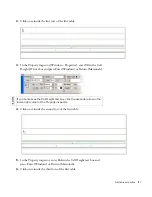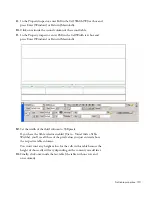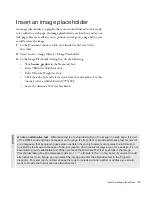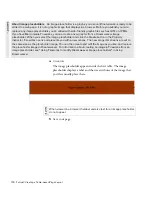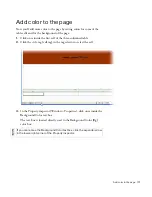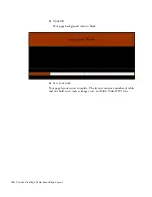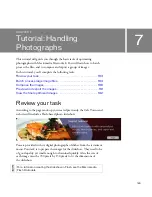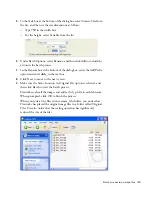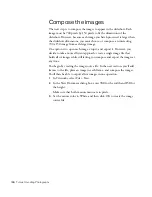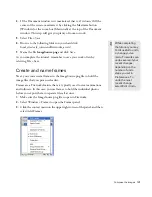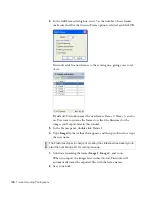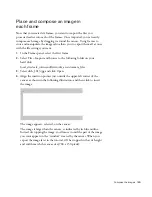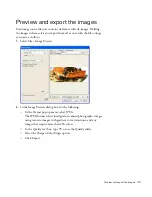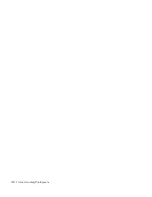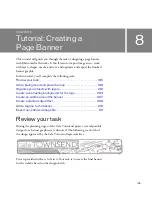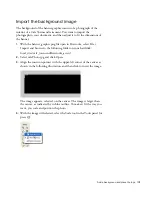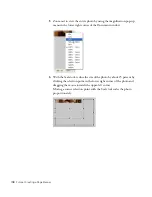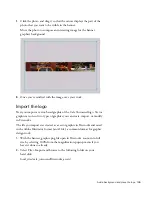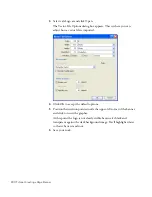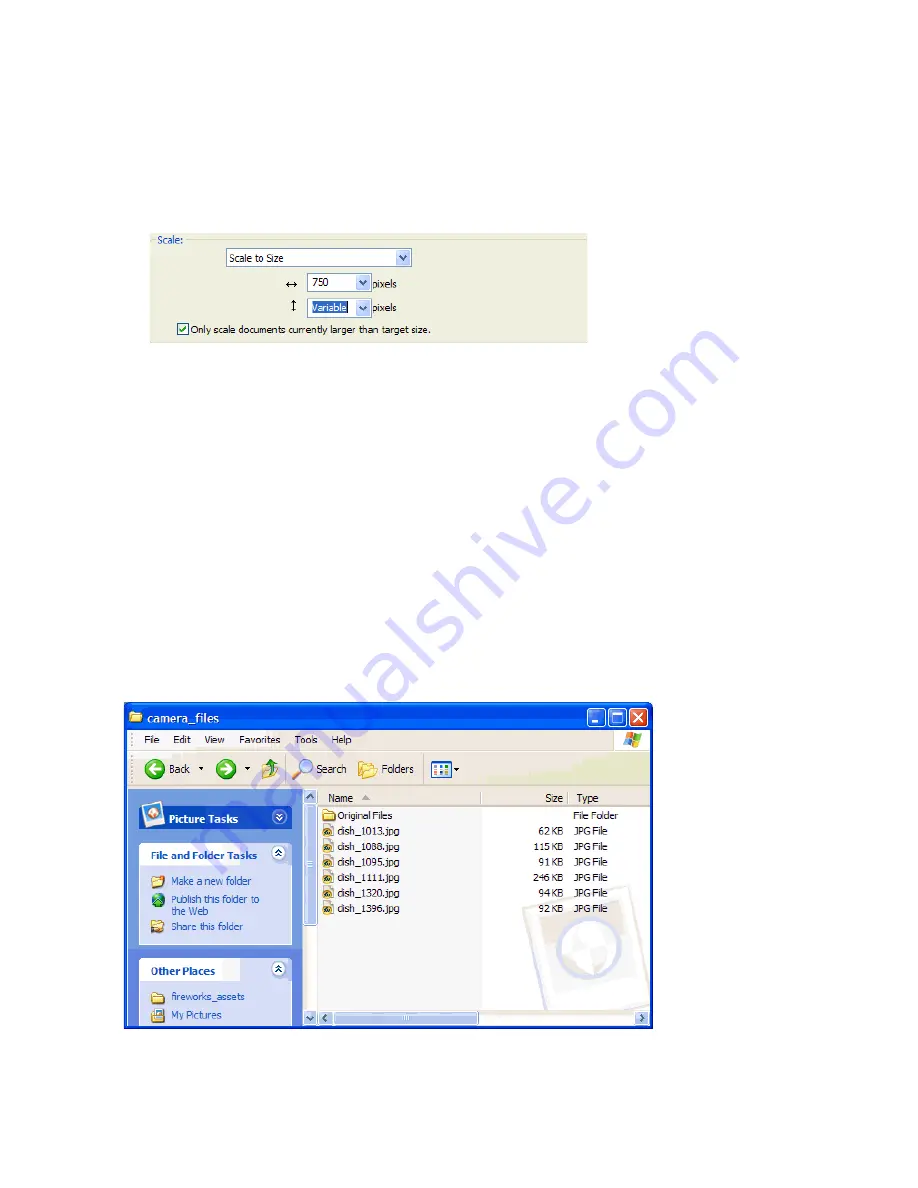
Batch process large image files 185
5.
In the Scale box at the bottom of the dialog box, select Scale to Size from
the list, and then set the size dimensions as follows:
■
Type
750
in the width box.
■
For the height, select Variable from the list.
6.
Under Batch Options, select Rename, and then click Add to include the
action in the batch process.
7.
In the Rename box at the bottom of the dialog box, select the Add Prefix
option and enter
dish_
in the text box.
8.
Click Next to move to the next screen.
9.
Make sure the Same Location As Original File option is selected, and
then click Batch to start the batch process.
Fireworks scales all the images and adds a dish_ prefix to each filename.
When prompted, click OK to finish the process.
When you look at the files in the camera_files folder, you notice that
Fireworks has placed the original image files in a folder called Original
Files. You also notice that the scaling operation has significantly
reduced the size of the files.
000_ExploringStudio.book Page 185 Tuesday, August 30, 2005 9:30 AM
Содержание STUDIO 8-EXPLORING STUDIO 8
Страница 1: ...Exploring Studio 8...
Страница 8: ......
Страница 42: ...42 Learning Studio...
Страница 126: ...126 Web Development Workflow For example consider the following sketch A mock up in Fireworks might look like this...
Страница 134: ...134 Web Development Workflow...
Страница 136: ......
Страница 162: ...162 Tutorial Creating Page Mock ups...
Страница 182: ......
Страница 194: ...194 Tutorial Handling Photographs...
Страница 254: ...254 Tutorial Building Your First Flash Application...
Страница 266: ...266 Tutorial Building a Video Player Flash Professional only...
Страница 268: ......
Страница 294: ...294 Tutorial Adding Content to Pages...
Страница 324: ...324 Tutorial Formatting Your Page with CSS...
Страница 332: ...332 Tutorial Publishing Your Site...
Страница 342: ...342 Tutorial Setting Up Your Website for Contribute Users...
Страница 350: ...350 Index...