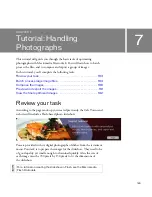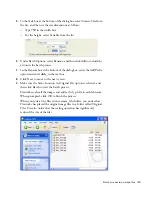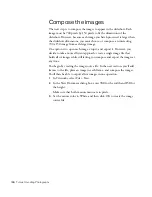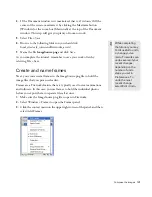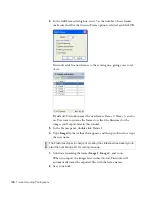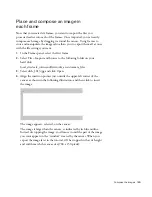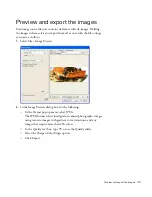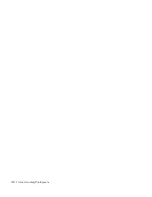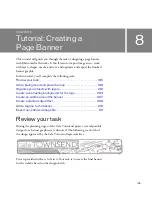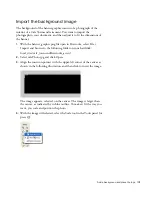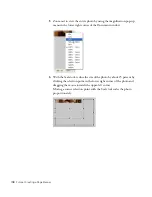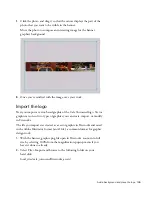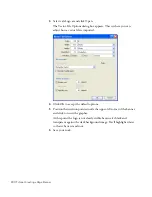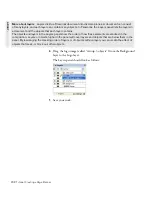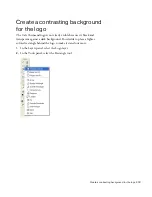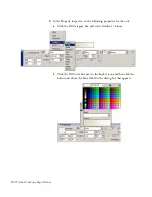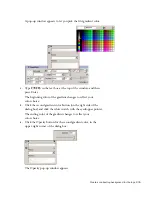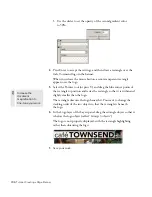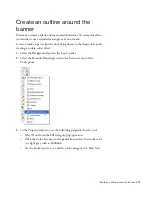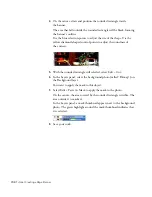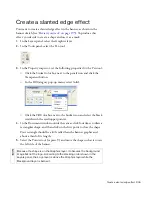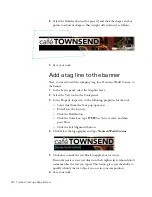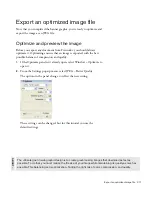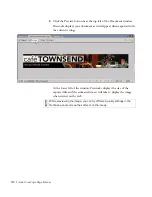Add a background and place the logo 197
Import the background image
The background of the banner graphic consists of a photograph of the
interior of a Cafe Townsend restaurant. You want to import the
photograph in your document, and then adjust it to fit the dimensions of
the banner.
1.
With the banner_graphic.png file open in Fireworks, select File >
Import and browse to the following folder on your hard disk:
local_sites/cafe_townsend/fireworks_assets/
2.
Select cafePhoto.jpg and click Open.
3.
Align the insertion pointer with the upper-left corner of the canvas as
shown in the following illustration, and then click to insert the image.
The image appears, selected, on the canvas. The image is larger than
the canvas, as indicated by its blue outline. To make it fit the way you
want, you scale and position the photo.
4.
With the image still selected, select the Scale tool in the Tools panel (or
press Q).
000_ExploringStudio.book Page 197 Tuesday, August 30, 2005 9:30 AM
Содержание STUDIO 8-EXPLORING STUDIO 8
Страница 1: ...Exploring Studio 8...
Страница 8: ......
Страница 42: ...42 Learning Studio...
Страница 126: ...126 Web Development Workflow For example consider the following sketch A mock up in Fireworks might look like this...
Страница 134: ...134 Web Development Workflow...
Страница 136: ......
Страница 162: ...162 Tutorial Creating Page Mock ups...
Страница 182: ......
Страница 194: ...194 Tutorial Handling Photographs...
Страница 254: ...254 Tutorial Building Your First Flash Application...
Страница 266: ...266 Tutorial Building a Video Player Flash Professional only...
Страница 268: ......
Страница 294: ...294 Tutorial Adding Content to Pages...
Страница 324: ...324 Tutorial Formatting Your Page with CSS...
Страница 332: ...332 Tutorial Publishing Your Site...
Страница 342: ...342 Tutorial Setting Up Your Website for Contribute Users...
Страница 350: ...350 Index...