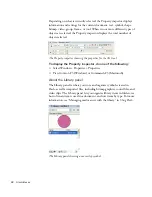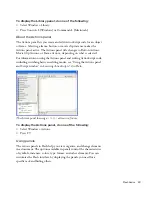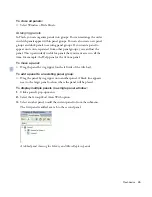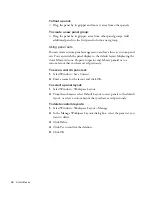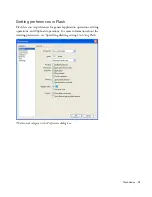96
Studio Basics
Selecting panels or the Property inspector with keyboard
shortcuts
You can select a panel or the Property inspector (also referred to as applying
focus
to the panel or Property inspector) by using the keyboard shortcut
Alt+Tab (Windows) or Tab (Macintosh).
You can apply focus to a panel or the Property inspector only when the
panel or Property inspector is visible in the Flash application window. The
panel can be expanded or collapsed.
When you use the keyboard shortcut to select panels, focus is applied to
panels using the following criteria:
■
Docked panels are given focus first.
■
If the Timeline is displayed and docked, the Timeline is given focus the
first time you press Alt+Tab (Windows) or
Tab (Macintosh).
■
If the Timeline is not displayed and docked, or if you press the
keyboard shortcut again, focus moves to the rightmost and highest
docked panel. Pressing the keyboard shortcut repeatedly then moves
the focus through the other docked panels, from right to left and from
top to bottom of the workspace.
■
If you move the focus through all the docked panels, or if there are no
docked panels displayed, focus then moves to the rightmost and
highest floating panel. Pressing the keyboard shortcut repeatedly then
moves the focus through the other floating panels, from right to left
and from top to bottom of the workspace.
To use keyboard shortcuts to select or deselect, expand, or
collapse panels or the Property inspector:
■
To move the focus through the panels currently displayed in the
workspace, press Alt+Tab (Windows) or
Tab (Macintosh). A dotted line appears around
the title of the currently focused panel.
■
To move the focus to the previously selected panel, press
Shift+Alt+Tab (Windows) or Shift+Tab
(Macintosh).
■
To deselect a panel, press Escape, or move, dock, or undock the panel.
■
To move the focus to the panel above or below the current panel in a
panel group, press the Up Arrow or Down Arrow key.
000_ExploringStudio.book Page 96 Tuesday, August 30, 2005 9:30 AM
Содержание STUDIO 8-EXPLORING STUDIO 8
Страница 1: ...Exploring Studio 8...
Страница 8: ......
Страница 42: ...42 Learning Studio...
Страница 126: ...126 Web Development Workflow For example consider the following sketch A mock up in Fireworks might look like this...
Страница 134: ...134 Web Development Workflow...
Страница 136: ......
Страница 162: ...162 Tutorial Creating Page Mock ups...
Страница 182: ......
Страница 194: ...194 Tutorial Handling Photographs...
Страница 254: ...254 Tutorial Building Your First Flash Application...
Страница 266: ...266 Tutorial Building a Video Player Flash Professional only...
Страница 268: ......
Страница 294: ...294 Tutorial Adding Content to Pages...
Страница 324: ...324 Tutorial Formatting Your Page with CSS...
Страница 332: ...332 Tutorial Publishing Your Site...
Страница 342: ...342 Tutorial Setting Up Your Website for Contribute Users...
Страница 350: ...350 Index...