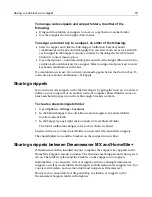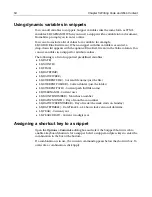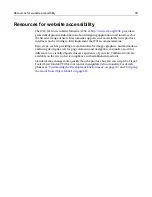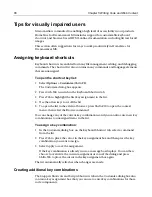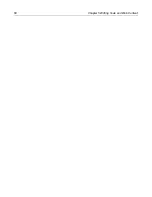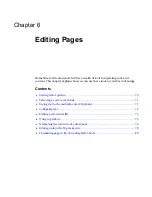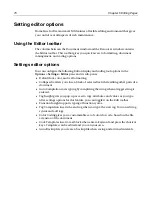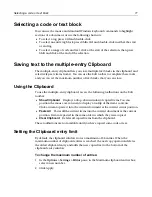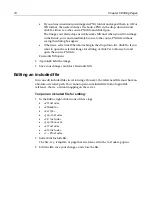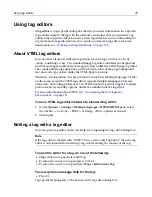60
Chapter 5 Writing Code and Web Content
•
To insert content with the equivalent HTML formatting, open Dreamweaver MX,
copy the content into Dreamweaver MX, and save.
You can edit the content visually in Dreamweaver MX, or close it and return to
working directly in the code.
To preview a page in a browser, do one of the following:
•
To view the current document in the internal browser, press F12.
For more information, see
“About the Browse tab” on page 29
.
•
To view the current document in the default external browser, press F11.
•
To switch to a different external browser, click the View External Browser List
toolbutton on the View toolbar, and select a browser from the list.
To add content in a visual WYSIWYG editor:
1
Select
View > Open in Macromedia Dreamweaver/UltraDev
.
•
If this command does not appear in the View menu, select
Options > Settings
.
In the Settings dialog box, select
Dreamweaver/UltraDev > Enable
Dreamweaver/UltraDev integration
.
•
If the menu command appears but does not work, install Macromedia
Dreamweaver MX.
2
Add content in Dreamweaver MX.
For more information, see the Dreamweaver MX tutorials and online Help.
3
Save your work and close Dreamweaver MX.
The page displays in H for Dreamweaver MX again, with the changes you
made in Dreamweaver MX.
Содержание HOMESITE
Страница 11: ...Contents xi Table of CommandID values 310 Table of SettingID values 314 Glossary 323...
Страница 12: ...xii Contents...
Страница 20: ...xx About This Book...
Страница 28: ...8 Chapter 1 Setting Up the Product...
Страница 70: ...50 Chapter 4 Managing Files...
Страница 88: ...68 Chapter 5 Writing Code and Web Content...
Страница 116: ...96 Chapter 6 Editing Pages...
Страница 148: ...128 Chapter 7 Using Web Development Languages...
Страница 190: ...170 Chapter 11 Deploying Files...
Страница 210: ...190 Chapter 12 Testing and Maintaining Web Pages...
Страница 216: ...196 Chapter 13 Extending the Help System...
Страница 350: ...330 Glossary...
Страница 358: ...338 Index...