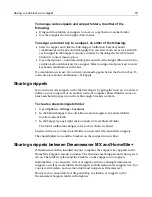48
Chapter 4 Managing Files
3
Otherwise, select
Options > Auto-Backup File Maintenance
and, in the
Auto-Backup File Maintenance dialog box, check the files that you must recover
and select
File > Open Selected Files for Edit
.
The files open in the Editor.
Changing the file list display
You can arrange the file list to display exactly what you want.
To filter the file list:
1
Right-click in the file list, select Filter, and select one of the following options:
•
Web Documents
displays web documents only.
•
Web Images
displays web images only (JPEG, JPG, PNG, and GIF).
You can edit the list of file extensions for Web Documents and Web Images in
the
Options > Settings > File Settings
pane.
•
All Web Files
displays both web documents and web images.
•
All Files
displays every file in the selected directory.
2
To refresh the file list display, press F5.
To change the information listed for each file:
1
Right-click in the file list and select View.
2
From the View submenu, show or hide the document title, document size,
modified date/time, and document type.
3
To refresh the file list display, press F5.
Dragging a file from Windows Explorer
You can drag a file or image from Windows Explorer into the current document in the
Editor to create a link to the file.
If you hold down the Ctrl key while dragging the file into the Editor, the file opens in a
new document. If the file is not a recognized file type, you are prompted to open it in
the associated program for that file type.
Building a Favorite Folders list
You can build a list of favorite folders to quickly access their files.
To add a folder to the favorites list:
1
On a Files tab, in the directory tree, select a folder.
2
In the file list, right-click and select
Favorite Folders > Add Current Folder to
Favorites
.
Содержание HOMESITE
Страница 11: ...Contents xi Table of CommandID values 310 Table of SettingID values 314 Glossary 323...
Страница 12: ...xii Contents...
Страница 20: ...xx About This Book...
Страница 28: ...8 Chapter 1 Setting Up the Product...
Страница 70: ...50 Chapter 4 Managing Files...
Страница 88: ...68 Chapter 5 Writing Code and Web Content...
Страница 116: ...96 Chapter 6 Editing Pages...
Страница 148: ...128 Chapter 7 Using Web Development Languages...
Страница 190: ...170 Chapter 11 Deploying Files...
Страница 210: ...190 Chapter 12 Testing and Maintaining Web Pages...
Страница 216: ...196 Chapter 13 Extending the Help System...
Страница 350: ...330 Glossary...
Страница 358: ...338 Index...