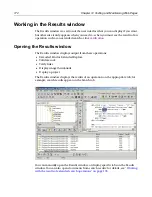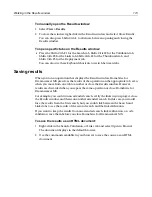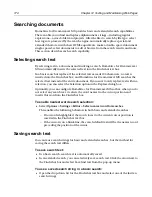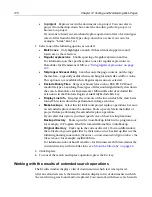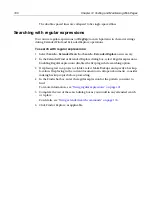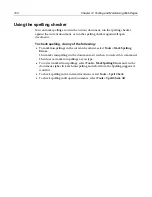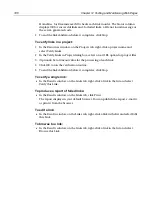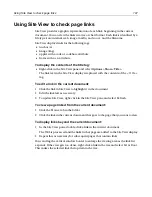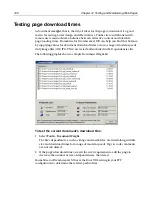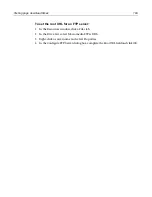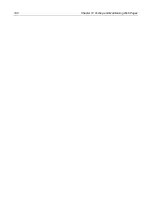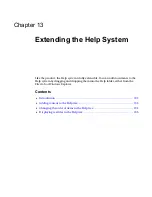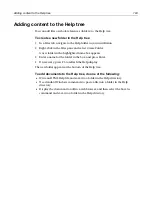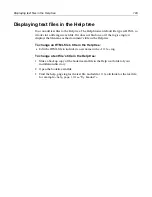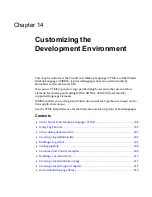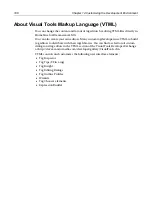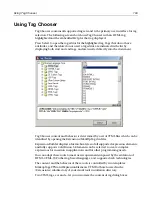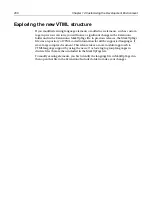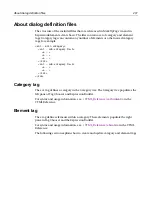186
Chapter 12 Testing and Maintaining Web Pages
H for Dreamweaver MX checks each link in order. The Status column
displays OK for successful links and, for failed links, a File not found message or
the server-generated code.
2
To end the link validation before it completes, click Stop.
To verify links in a project:
1
In the Resources window, on the Projects tab, right-click a project name and
select Verify Links.
2
In the Verify Links in Project dialog box, select a root URL option for project files.
3
(Optional) Set a timeout value for the processing of each link.
4
Click OK to run the verification routine.
5
To end the link validation before it completes, click Stop.
To verify a single link:
•
In the Results window, on the Links tab, right-click a link in the list and select
Verify this Link.
To produce a report of failed links:
•
In the Results window, on the Links tab, click Print.
The report displays in your default browser. You can publish the report, e-mail it,
or print it from the browser.
To edit a link:
•
In the Results window, on the Links tab, right-click a link in the list and select Edit
this Link.
To browse to a link:
•
In the Results window, on the Links tab, right-click a link in the list and select
Browse this Link.
Содержание HOMESITE
Страница 11: ...Contents xi Table of CommandID values 310 Table of SettingID values 314 Glossary 323...
Страница 12: ...xii Contents...
Страница 20: ...xx About This Book...
Страница 28: ...8 Chapter 1 Setting Up the Product...
Страница 70: ...50 Chapter 4 Managing Files...
Страница 88: ...68 Chapter 5 Writing Code and Web Content...
Страница 116: ...96 Chapter 6 Editing Pages...
Страница 148: ...128 Chapter 7 Using Web Development Languages...
Страница 190: ...170 Chapter 11 Deploying Files...
Страница 210: ...190 Chapter 12 Testing and Maintaining Web Pages...
Страница 216: ...196 Chapter 13 Extending the Help System...
Страница 350: ...330 Glossary...
Страница 358: ...338 Index...