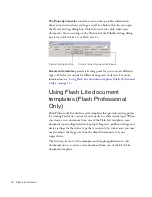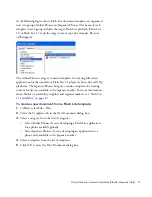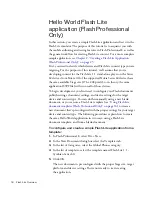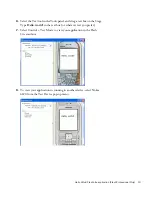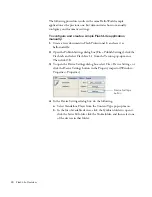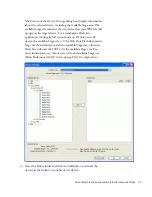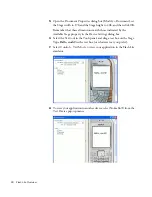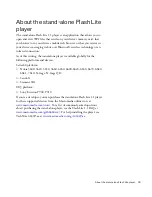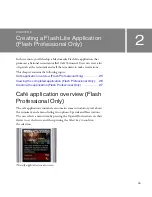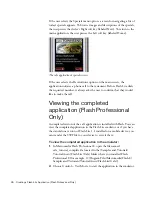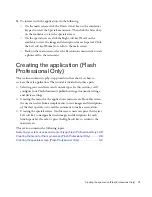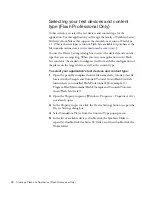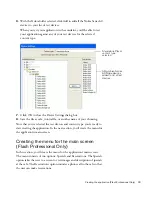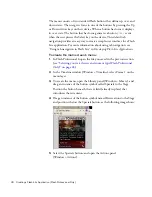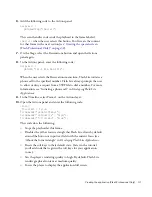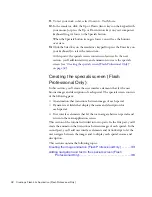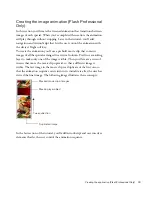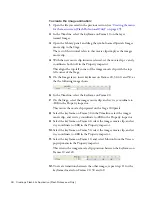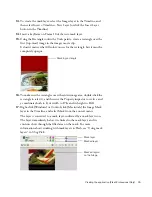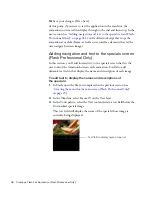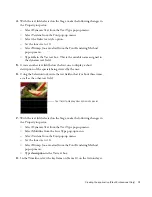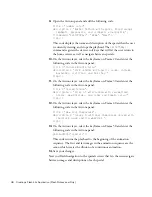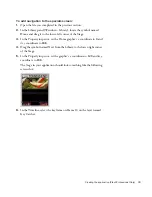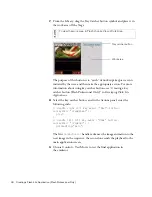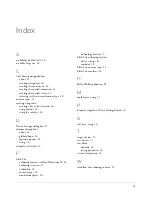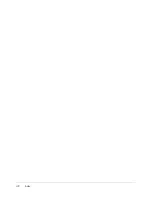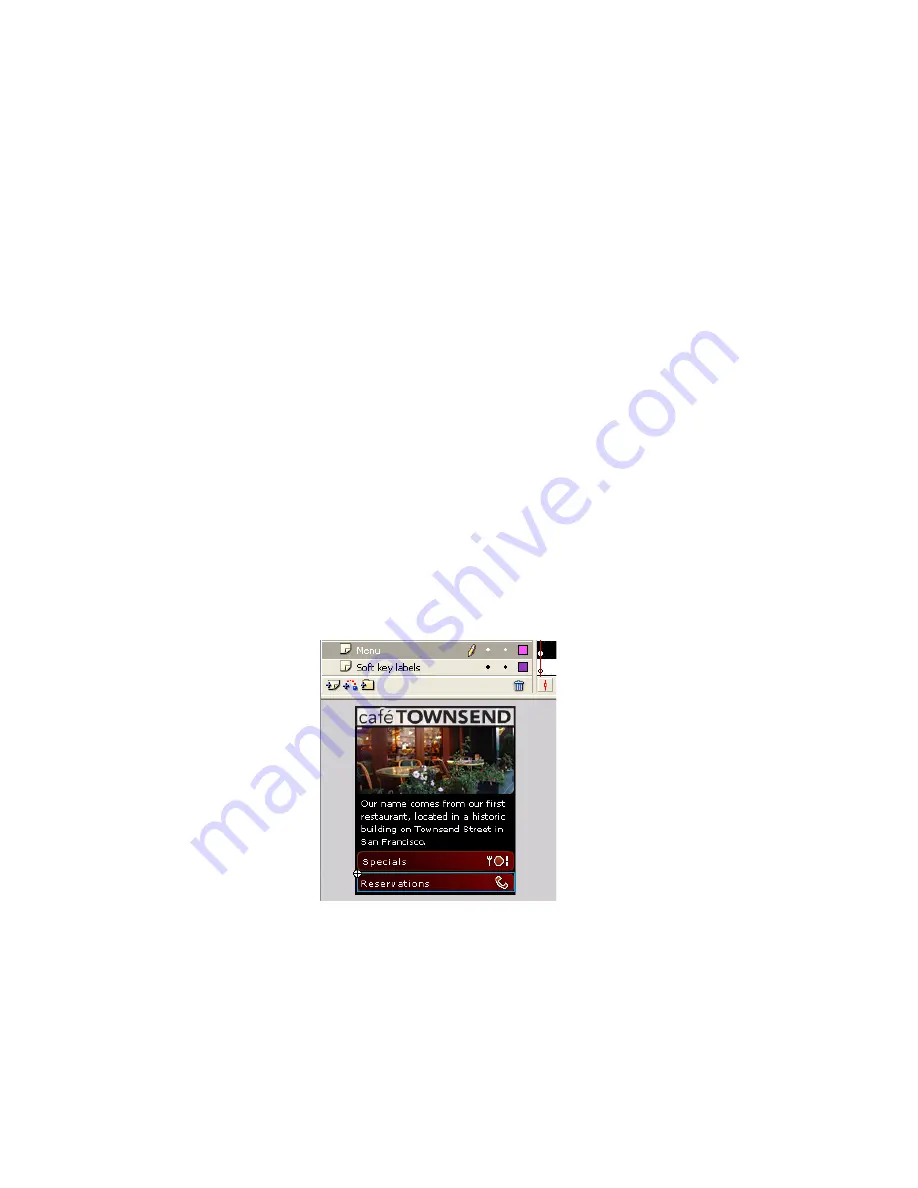
30
Creating a Flash Lite Application (Flash Professional Only)
The menu consists of two standard Flash buttons that define up, over, and
down states. The user gives focus to one of the buttons by pressing the Up
or Down Arrow keys on their device. When a button has focus it displays
its over state. The button that has focus generates a button
press
event
when the user presses the Select key on the device. This default tab
navigation provides an easy way to create a simple user interface for a Flash
Lite application. For more information about using tab navigation, see
“Using tab navigation in Flash Lite” in
Developing Flash Lite Applications
.
To create the main screen’s menu:
1.
In Flash Professional 8,open the file you saved in the previous section
(see
“Selecting your test devices and content type (Flash Professional
Only)” on page 28
).
2.
In the Timeline window (Window > Timeline), select Frame 1 on the
menu layer.
3.
To create the menu, open the Library panel (Window > Library), and
drag an instance of the button symbol called Specials to the Stage.
Position the button beneath the text field (already in place) that
introduces the restaurant.
4.
Drag an instance of the button symbol named Reservations to the Stage
and position it below the Specials button, as the following image shows:
5.
Select the Specials button, and open the Actions panel
(Window > Actions).
Содержание FLASH 8-GETTING STARTED WITH FLASH LITE
Страница 1: ...Getting Started with Flash Lite ...
Страница 4: ...4 Contents ...
Страница 8: ...8 Introduction ...
Страница 24: ...24 Flash Lite Overview ...
Страница 42: ...42 Index ...