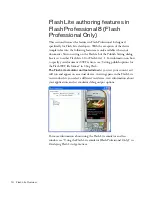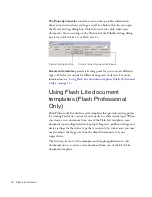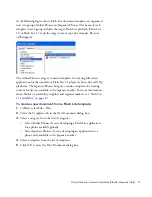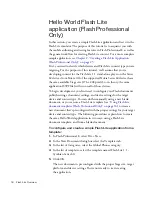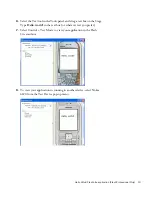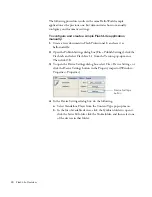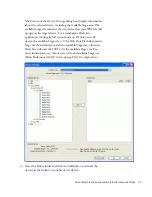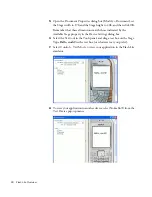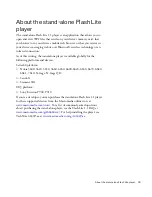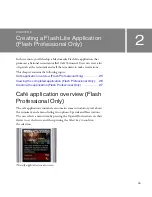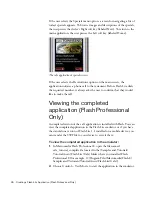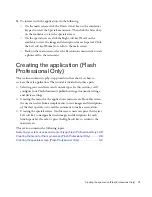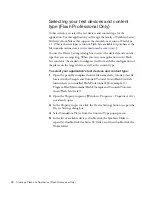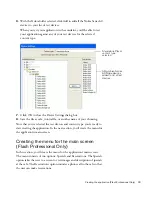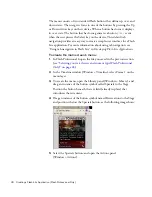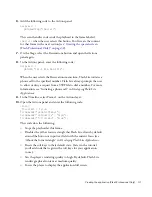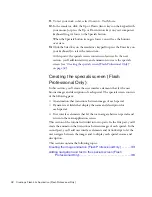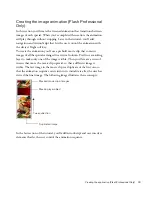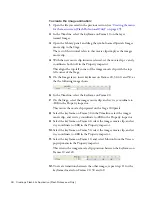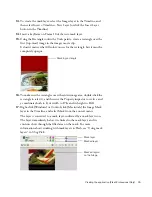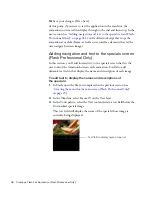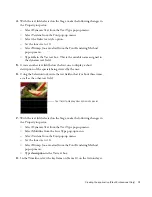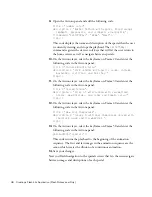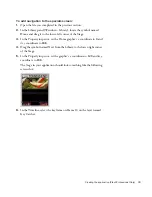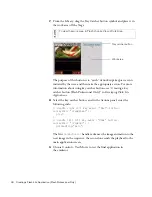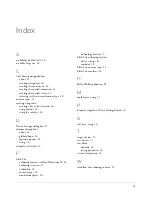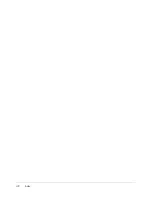28
Creating a Flash Lite Application (Flash Professional Only)
Selecting your test devices and content
type (Flash Professional Only)
In this section, you select the test devices and content type for the
application. For this application you’ll target the family of Symbian Series
60 devices from Nokia that support the stand-alone version of Flash Lite
1.1. (This is the developer version of Flash Lite available for purchase at the
Macromedia online store at
www.macromedia.com/store/
.)
You use the Device Settings dialog box to select the device(s) and content
type that you are targeting. When you test your application in the Flash
Lite emulator, the emulator configures itself to match the configuration of
the player on the target device as well as the content type.
To select your application’s test devices and content type:
1.
Open the partially completed source file named cafe_tutorial_start.fla
located in the /Sample and Tutorials/Tutorial Assets/Flash Lite/Cafe
folder where you installed Flash Professional 8 (for example, C:/
Program Files/Macromedia/Flash 8/Sample and Tutorials/Tutorial
Assets/Flash Lite/Cafe/).
2.
Open the Property inspector (Window > Properties > Properties), if it’s
not already open.
3.
In the Property inspector, click the Device Settings button to open the
Device Settings dialog box.
4.
Select Standalone Player from the Content Type pop-up menu.
5.
In the list of available devices, double-click the Symbian folder to
expand it, double-click the Series 60 folder, and then double-click the
Nokia folder.
Содержание FLASH 8-GETTING STARTED WITH FLASH LITE
Страница 1: ...Getting Started with Flash Lite ...
Страница 4: ...4 Contents ...
Страница 8: ...8 Introduction ...
Страница 24: ...24 Flash Lite Overview ...
Страница 42: ...42 Index ...