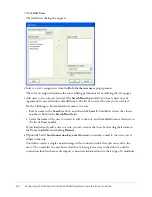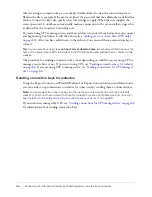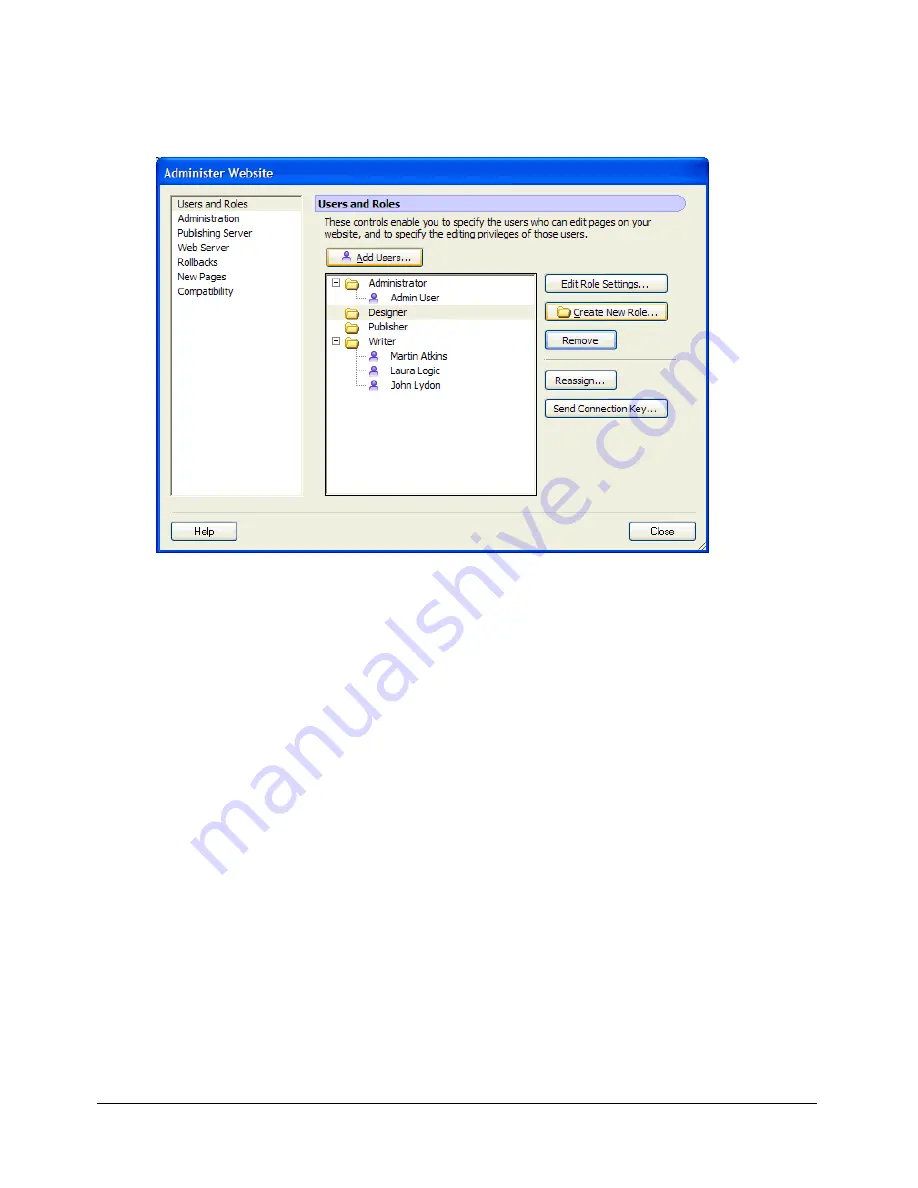
Deploy Contribute and website connections
65
7.
Click
OK
to close the Add Users dialog box.
The Users and Roles panel of the Administer Website dialog box shows the new users who are
assigned to a specific role.
8.
To add additional users, repeat steps 4 through 8.
Tip:
For more information on creating user roles, see
“About Contribute user roles and settings”
on page 50
.
Now you are ready for user to install Contribute and connect to the website.
Deploy Contribute and website connections
To set up Contribute users, you need to make sure that every user has Contribute installed on
their machine. Then, you need to provide them with the basic site connection information for the
web server. You do this by sending them a connection key.
Contribute lets you share website connection information by embedding website information in a
connection key file
. Because the connection key is encrypted with a password, any network or File
Transfer Protocol (FTP) login information you send in the file remains secure and can be accessed
only through Contribute. You can either e-mail the file to users, or save it to your computer for
users to download and import.
Note:
FTP and Secure FTP (SFTP) connection keys can be used across platforms; LAN connection
keys are platform specific.