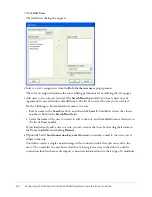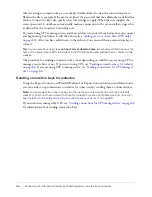Enabling Contribute websites to work with CPS (CPS only)
61
Note:
Before you set up LDAPS, you should have already configured the User Directory service to
integrate with your LDAP/Active Directory server. If you have not done so, see
“Configuring CPS
User Directory and other services” on page 58
before you complete the LDAPS procedure in this
section.
This section describes one method for configuring the User Directory service to use LDAPS. This
method uses the Java keytool to import your LDAP server SSL certificate into the trust store of
the CPS J2EE server JVM.
Note:
The following procedure is for the CPS Simple Installation—if you did not already have a Java
application server when you installed CPS. If you used the CPS WAR File Installation—because you
already had a Java application server—then you should consult your Java server documentation for
information about importing an SSL certificate.
To import your LDAP SSL certificate into CPS trust store to use LDAPS:
1.
In a command prompt, change to the CPS installation directory in the following default
location:
C:/Program Files/Macromedia/Contribute Publishing Server/jre/bin
2.
Enter the following command:
keytool
Depending on your configuration, you might need to include more information. The
complete command is:
keytool -import -alias serverca -file
<certificate filename and path>
-
keystore {jrun.rootdir}/lib/trustStore -storepass changeit
In this command,
certificate filename and path
is the name and location of your LDAP
SSL certificate.
3.
Restart the server running CPS.
Now you are ready to start Contribute, and enable your website to use CPS.
Enabling Contribute websites to work with CPS (CPS only)
After you install (see
“Installing Contribute Publishing Server (Optional)” on page 37
) and
configure (see
“Configuring CPS User Directory and other services” on page 58
) Contribute
Publishing Server (CPS), you can enable any website to which you’ve created a connection to
access CPS.
Note:
If you haven’t created a connection to your website, do so before you proceed with these
instructions. For information, see
“Creating a Contribute website connection” on page 36
.
To enable CPS:
1.
Start Contribute.
2.
Select
Edit
>
Administer Websites
>
Website Name
.
The Administer Website dialog box appears.
3.
Select
Publishing Server
from the list of administrative categories on the left.