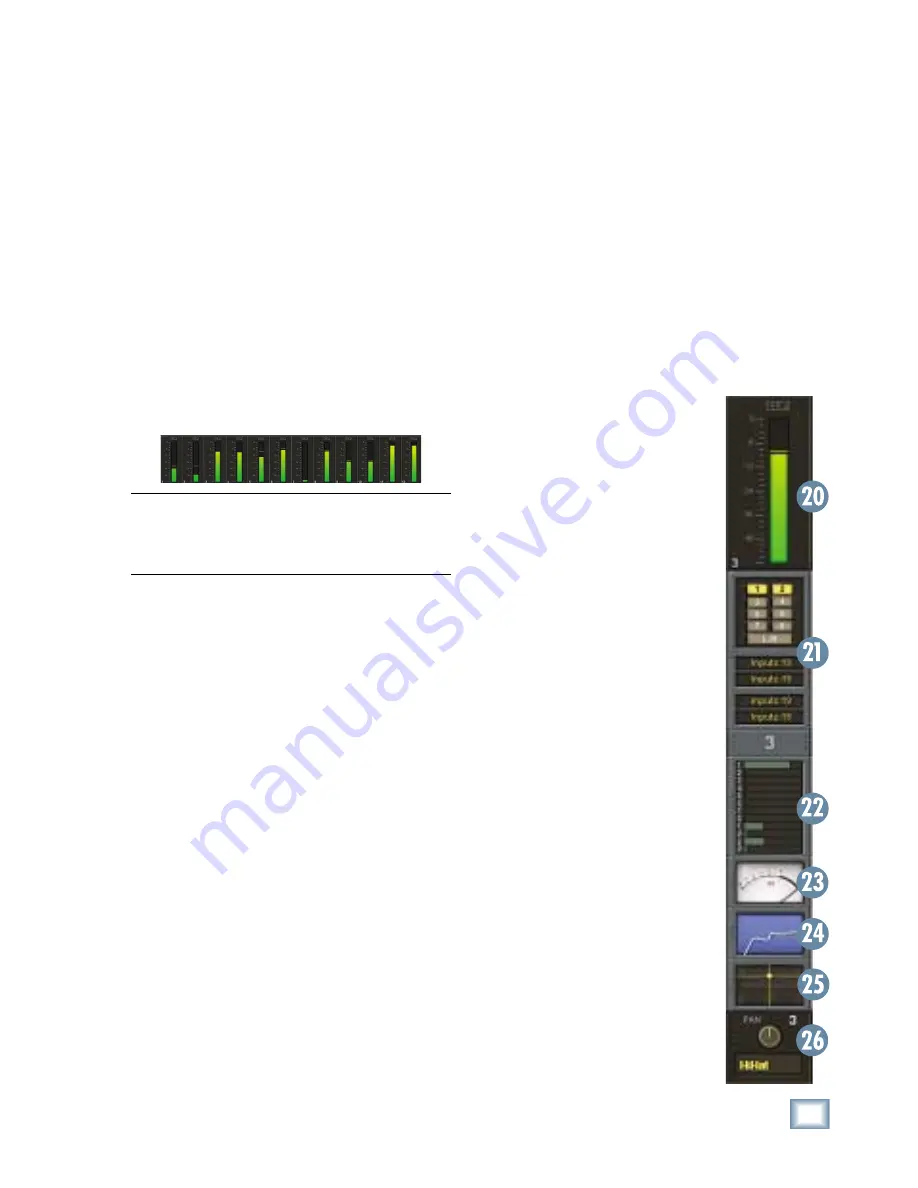
15
Owner's Manual
Owner
's Manual
Console Surface Controls
Touch the VU meter to open the DYNAMICS
window. See "The Screens, The Windows Menu,
Dynamics" for more info.
24. Equalizer
The small EQ window indicates whether the
channel's equalizer is turned on (the EQ window
lights up when the EQ is turned on). It also indi-
cates the EQ setting for the channel in a graphic
display (amplitude vs. frequency).
Touch the EQ window to open the large EQUALIZ-
ER window. See "The Screens, The Windows Menu,
Equalizer" for more info.
25. Surround
The small surround window indicates
the surround panning for the channel,
Left/Right and Front/Back. In stereo
mode, it simply indicates the left/right
panning of the channel. In surround
mode, it indicates the surround pan
position.
Touch the surround window to open
the large SURROUND window. See "The
Screens, The Windows Menu, Surround"
for more info.
26. V-Pots
Just below the touchscreens are a row
of rotary controls called V-Pots, which
is short for virtual potentiometer. These
correspond to the rotary control that ap-
pears at the bottom of the touchscreens.
Unlike an analog console where a
rotary pot can control only one function,
a digital console allows you to assign a
V-Pot to many different functions.
Using the buttons to the right of the
touchscreens, you can assign the V-Pots
to control the following functions:
PAN L/R (Left/Right)
PAN F/B (Front/Back,
for surround sound)
AUX 1-8 Send
AUX 9/10 and 11/12 Send
AUX 9/10 and 11/12 PAN
Digital
TRIM
LEVEL TO TAPE
Channel Strip
The touchscreens are actually an extension of
the channel strips, so we'll begin by describing the
channel strip controls on the touchscreens.
20. Meters
The meters indicate the signal strength at a point
in the signal path determined by the meters option
setting (Options > Meters).
Touching the meter section toggles the display
between a lower-resolution display of all the meters
(Channels 1-72 + Aux 1-12 + Bus 1-8 + L/R mix),
and a higher-resolution display of the meters for the
selected fader bank.
Tip:
An easy way to change fader banks is to
toggle to all-meter display, then touch the section
in the meter display corresponding to the fader
bank you want to switch to.
21. Assign
This section of the channel strip indicates the
buses to which the channel is assigned, as well as
the input source for the channel, the direct output
assignment, and the pre- and post-insert assign-
ments.
Touch the assign section of the channel strip to
open the ASSIGNS window. See "The Screens, The
Windows Menu, Assigns" for more info.
22. Auxes
The Auxes section indicates the Aux Send level
for Auxes 1-12 and the Aux Pan for Aux 9/10 (Cue
1) and Aux 11/12 (Cue 2).
Touch the Auxes section of the channel strip to
open the AUXES window. See "The Screens, The
Windows Menu, Auxes" for more info.
23. Dynamics
The analog-style VU meter indicates whether the
channel's compressor or gate are turned on (the
meter lights up when the gate or compressor are
turned on). When one of the dynamics processors
are on, the meter indicates the input signal strength
to the processors.
Содержание X.200
Страница 1: ...OWNER S MANUAL X 200 Manual Rev 1 0 4 March 7 2005...
Страница 61: ...61 Owner s Manual Owner s Manual...
Страница 82: ...82 X 200 Digital X Bus...
Страница 93: ...93 Owner s Manual Owner s Manual...
Страница 94: ...94 X 200 Digital X Bus Index...
Страница 95: ...95 Owner s Manual Owner s Manual...
















































